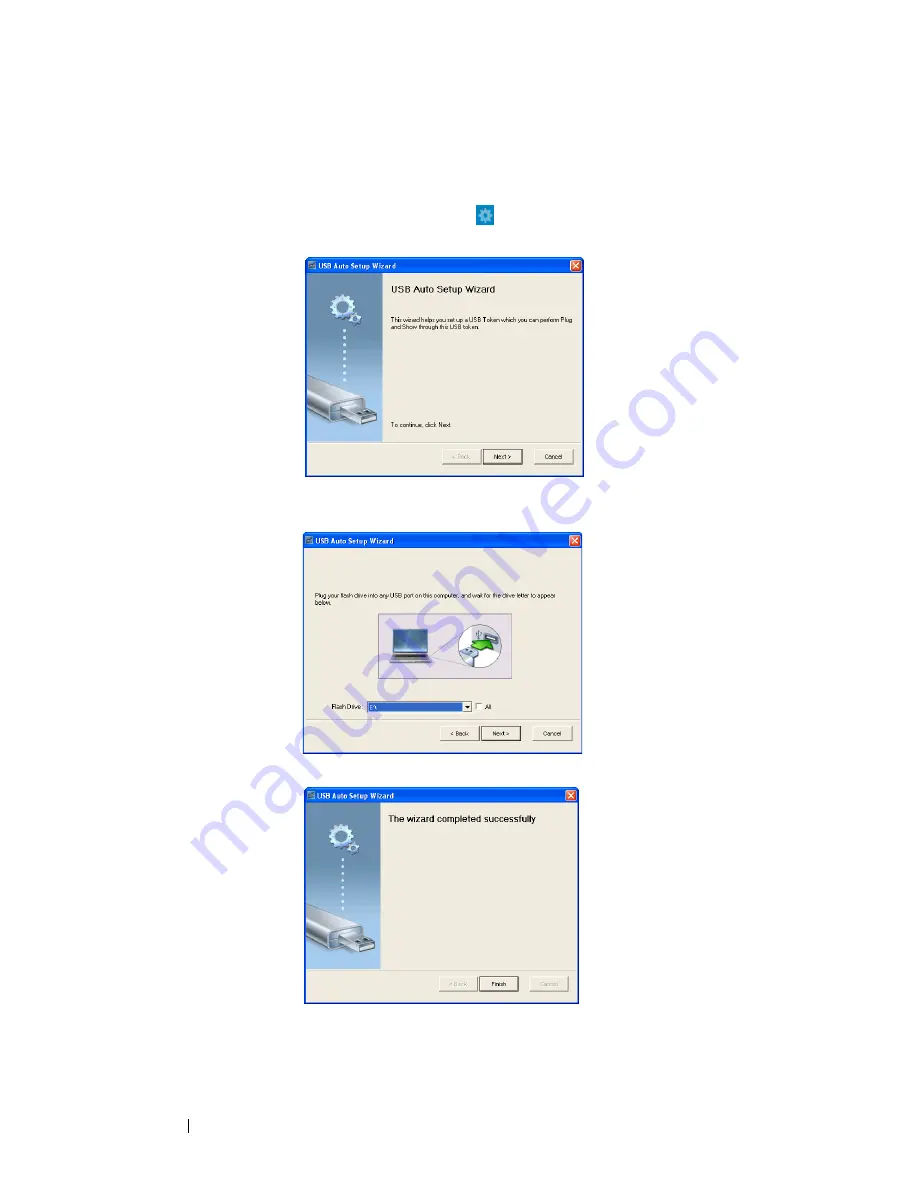
3
4
Make Application Token
The Application Token lets you perform Plug and Show using a USB token.
1
From the application software, click
>
USB Dongle
.
2
The following screen appears. Click
Next
.
Plug a flash drive into any of the USB ports on your computer. Select
the drive from the list, then click
Next
.
Click
Finish
to close the wizard.
Using Your Projector
70





























