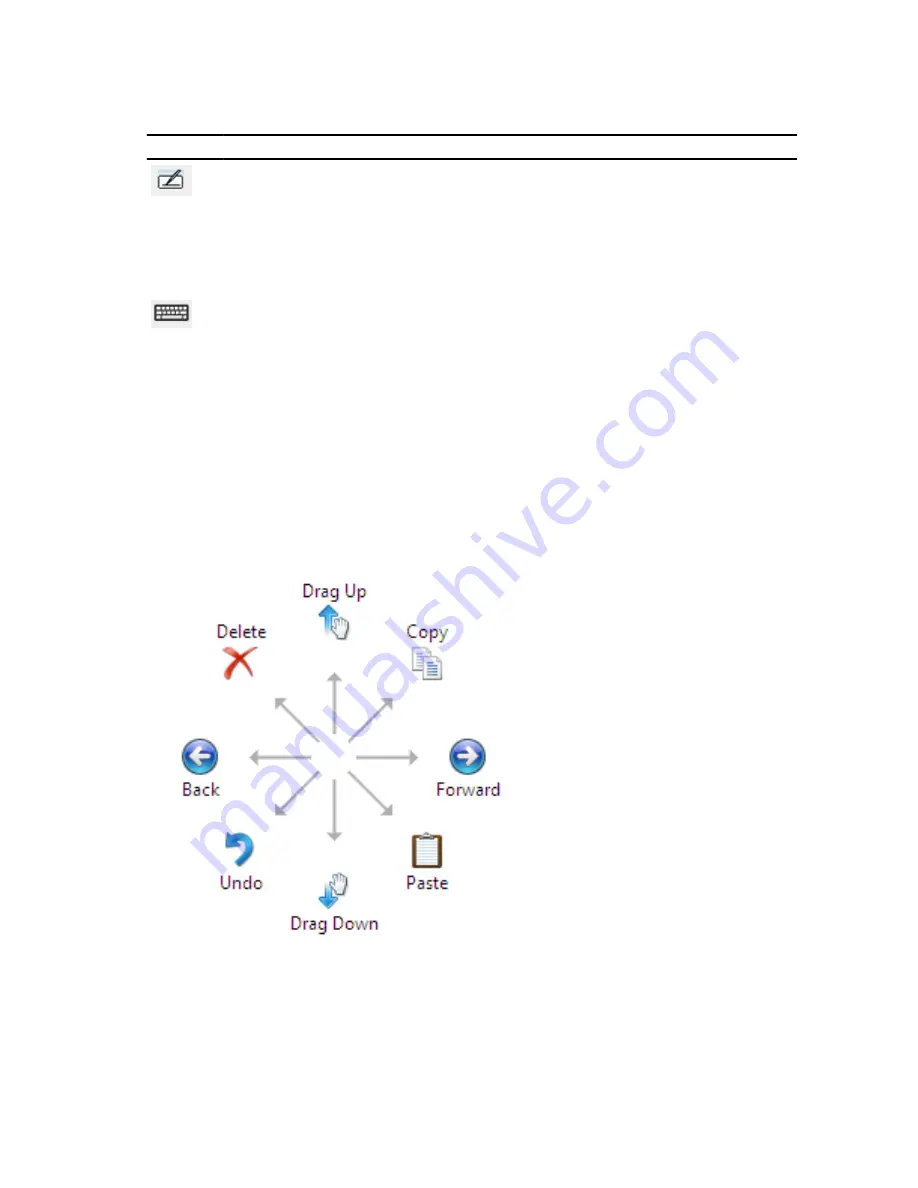
Table 3. Input Panel Icons
Icon
Name
Function
Handwriting
recognition
The writing pad and character pad convert handwriting into typed text. You can write
continuously on the writing pad, like writing on a piece of lined paper. Use the
character pad to enter one character at a time. The character pad converts your
handwriting to typed text, one letter, number or symbol at a time, but does not take the
context of the full word into account and does not take advantage of the handwriting
dictionary. To switch to the character pad in Input Panel, tap Tools, and then select
Write character by character.
Touch
keyboard
The touch keyboard is like a standard keyboard, but you enter text by tapping the keys
with your tablet pen or finger.
The writing pad and the character pad have a number pad, a symbol pad, and web quick keys to help you quickly and
accurately enter these types of text. These quick keys are hidden when you start to write, but appear after you insert or
delete your writing.
By default, The Input Panel automatically switches to the touch keyboard when you place the insertion point in a box for
entering a password.
Pen Flicks
Pen flicks enable you to use the pen to perform actions that normally require a keyboard, such as pressing <Page Up> or
using the directional arrow keys. Pen flicks are quick, directional gestures. You simply quickly draw a short line in one of
eight directions. When a pen flick is recognized, the Tablet PC performs the action assigned.
The following image below depicts the default pen flick settings.
These can be customized by going to Start
→
> Control Panel
→
Pen and Touch and clicking on the Flicks tab.
13




























