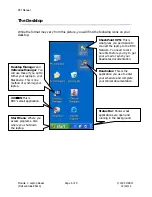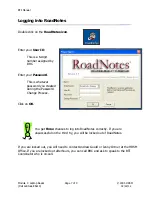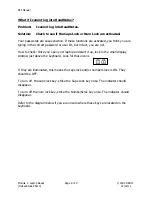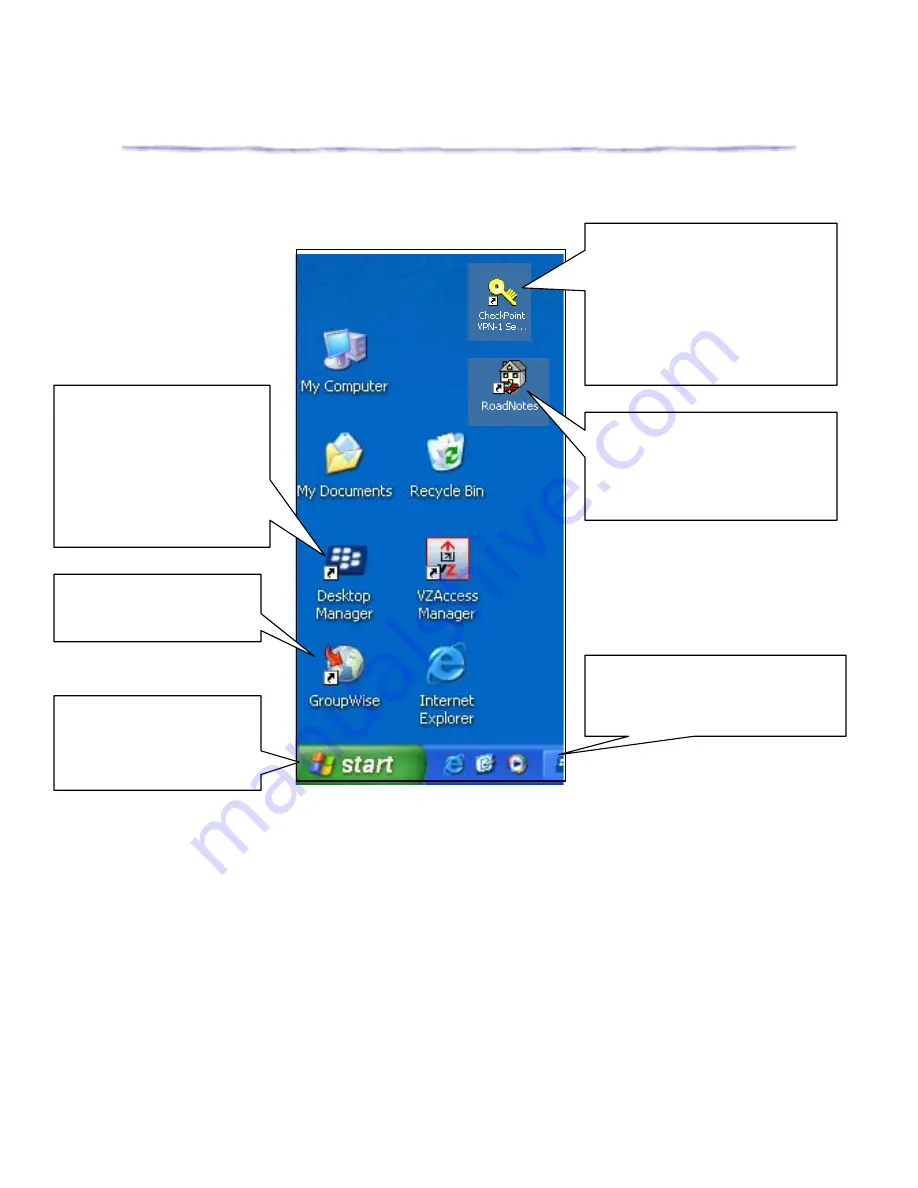
BTI Manual
Module 1: Laptop Basics
Page 6 of 9
© 2005 HRSM
(Dell Latitude E6410)
02/22/12
The Desktop
While the format may vary from this picture, you will find the following icons on your
desktop:
CheckPoint VPN
: This is
what gives you permission to
connect the laptop to the BHC
Network. You need to click
here first before you try to get
your e-mail or synch your
Roadnotes documentation.
Roadnotes
: This is the
application you use to enter
your schedule and complete
your clinical documentation.
Desktop Manager
and
VZAccess Manager
: You
will use these if you opt to
tether your laptop to your
Blackberry. This is one
method of synchinig your
laptop.
2XWORRN
:This is
BHC’s email application.
Start Menu
: Where you
access programs. Also
where you shut down
the laptop.
Status Bar
: Shows what
applications are open and
running in the background