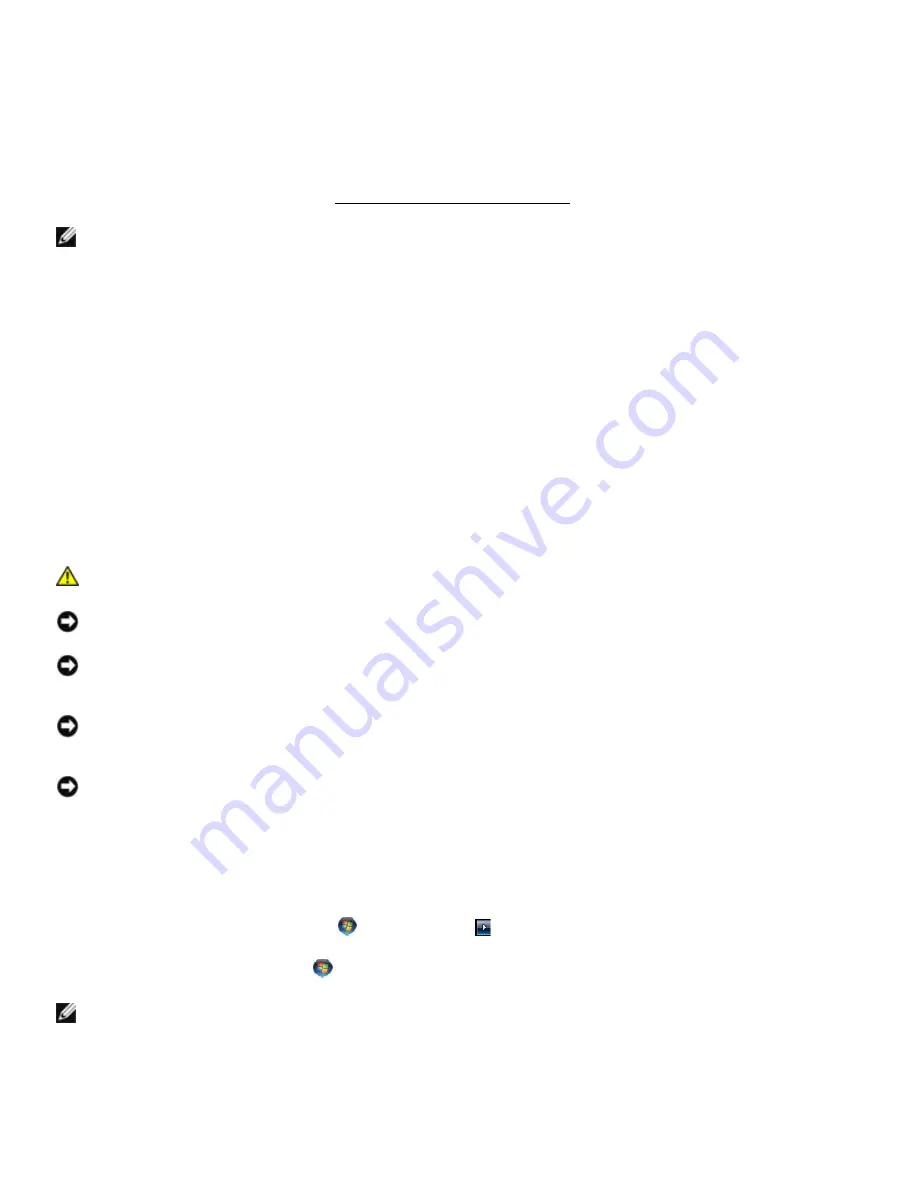
Dell
™
Latitude™ E6420 XFR Service Manual
Page 7
1
Working on Your Computer
This document provides procedures for removing and installing the components in your computer.
Unless otherwise noted, each procedure assumes that the following:
•
You have performed the steps in Before Working On Your Computer.
•
You have read the safety information that shipped with your computer.
NOTE:
The color of your system and certain system components may appear differently than
shown in this document.
1.1
Recommended Tools
The procedures in this document may require the following tools:
•
Small flat-blade screwdriver
•
Phillips screwdriver #0
•
Phillips screwdriver #1
•
Small plastic scribe
•
5-mm hex nut driver (for VGA posts)
•
Flash BIOS update program CD
1.2
Before Working On Your Computer
Use the following safety guidelines to help protect your computer from potential damage and to help ensure your own
personal safety.
CAUTION:
Before you begin any of the procedures in this section, follow the safety
instructions that shipped with your computer.
NOTICE:
Only a certified service technician should perform repairs on your computer. Damage
due to servicing that is not authorized by Dell is not covered by your warranty.
NOTICE:
To avoid electrostatic discharge, ground yourself by using a wrist grounding strap or by
periodically touching an unpainted metal surface, such as a connector on the back of the
computer.
NOTICE:
Handle components and cards with care. Do not touch the components or contacts on
a card. Hold a card by its edges or by its metal mounting bracket. Hold a component such as a
processor by its edges, not by its pins.
NOTICE:
When disconnecting a cable, pull on the cable’s connector or on its strain-relief loop,
not on the cable itself. For cable connectors with locking tabs, press inward on the locking tabs to
release the connector. When connecting a cable, ensure that the connectors are correctly
oriented and aligned to avoid damage to the connector and/or the connector’s pins.
1.
Ensure that the work surface is flat and clean to prevent the computer cover from being scratched.
2.
Shut down your computer.
•
In Windows Vista, click
Start
, click the arrow
icon, and then click
Shut Down
to turn off your
computer.
•
In Windows 7, click
Start
, and then click
Shut Down
to turn off your computer.
NOTE:
Ensure that the computer is off and not in a power management mode. If you cannot shut
down the computer using the operating system, press and hold the power button for 4 seconds.
3.
Disconnect your computer and all attached devices from their electrical outlets.






















