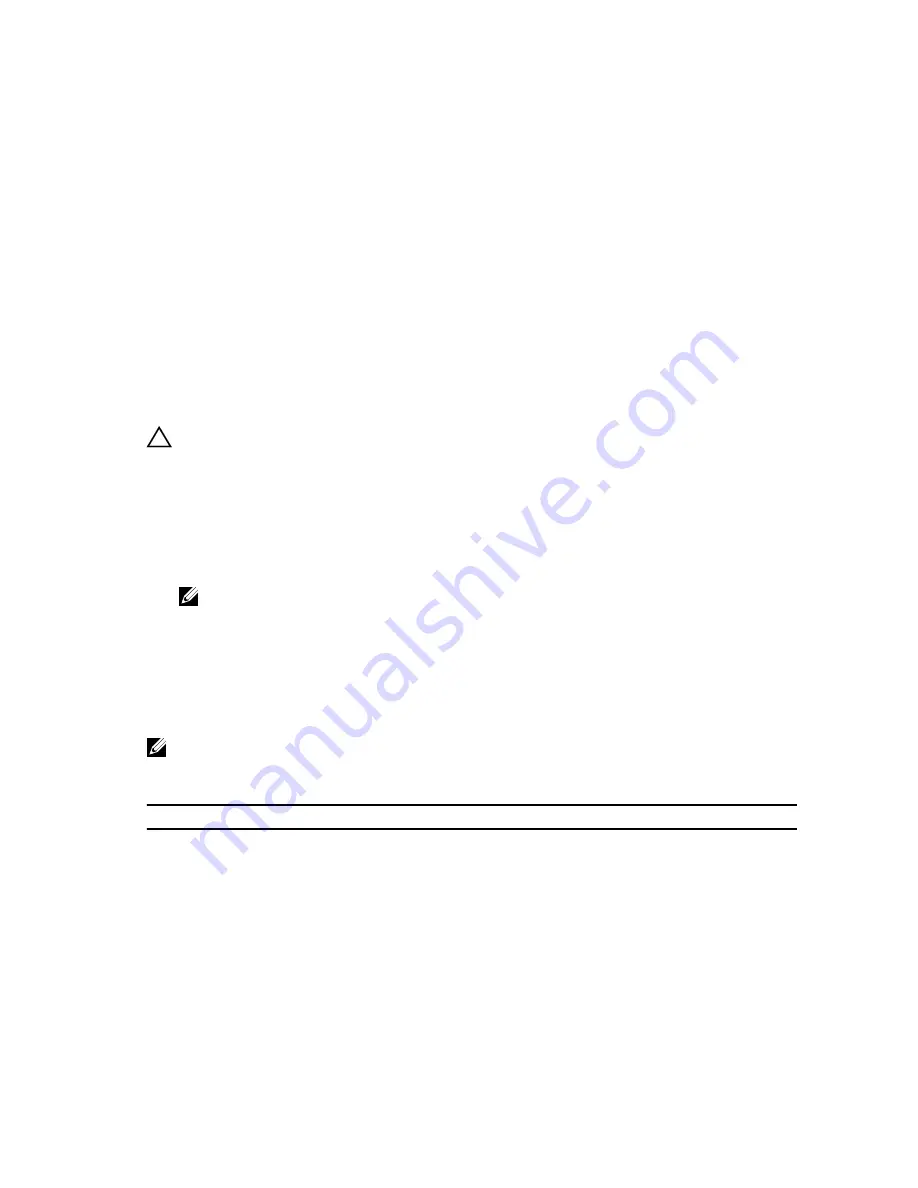
5
System Setup
Overview
System Setup allows you to:
• change the system configuration information after you add, change, or remove any hardware in your
computer.
• set or change a user-selectable option such as the user password.
• read the current amount of memory or set the type of hard drive installed.
CAUTION: Unless you are an expert computer user, do not change the settings for this program.
Certain changes can cause your computer to work incorrectly.
Entering System Setup
1.
Turn on (or restart) your computer.
2.
When the blue DELL logo is displayed, you must watch for the F2 prompt to appear.
3.
Once the F2 prompt appears, press <F2> immediately.
NOTE: The F2 prompt indicates that the keyboard has initialized. This prompt can appear very
quickly, so you must watch for it to display, and then press <F2> . If you press <F2> before you
are prompted, this keystroke will be lost.
4.
If you wait too long and the operating system logo appears, continue to wait until you see the
Microsoft Windows desktop. Then, shut down your computer and try again.
System Setup Options
NOTE: Depending on the computer and its installed devices, the items listed in this section may or
may not appear.
Table 15. General
Option
Description
System Information
This section lists the primary hardware features of your computer.
• System Information: Displays BIOS Version, Service Tag, Asset Tag,
Ownership Tag, Ownership Date, Manufacture Date, and the Express
Service Code.
• Memory Information: Displays Memory Installed, Memory Available,
Memory Speed, Memory Channels Mode, Memory Technology,
DIMM ASize, DIMM B Size,
• Processor Information: Displays Processor Type, Core Count,
Processor ID, Current Clock Speed, Minimum Clock Speed,
Maximum Clock Speed, Processor L2 Cache, Processor L3 Cache, HT
Capable, and 64-Bit Technology.
67
Содержание Latitude E5430
Страница 1: ...Dell Latitude E5430 Owner s Manual Regulatory Model P27G Regulatory Type P27G001 ...
Страница 5: ...Entering System Setup 67 System Setup Options 67 6 Diagnostics 77 Diagnostics 77 7 Contacting Dell 79 ...
Страница 6: ...6 ...
Страница 10: ...5 Turn on your computer 10 ...
Страница 45: ...7 Disconnect the bluetooth cable 8 Remove the screws that secure the system board 45 ...
Страница 58: ...58 ...
Страница 66: ...66 ...
Страница 76: ...76 ...



























