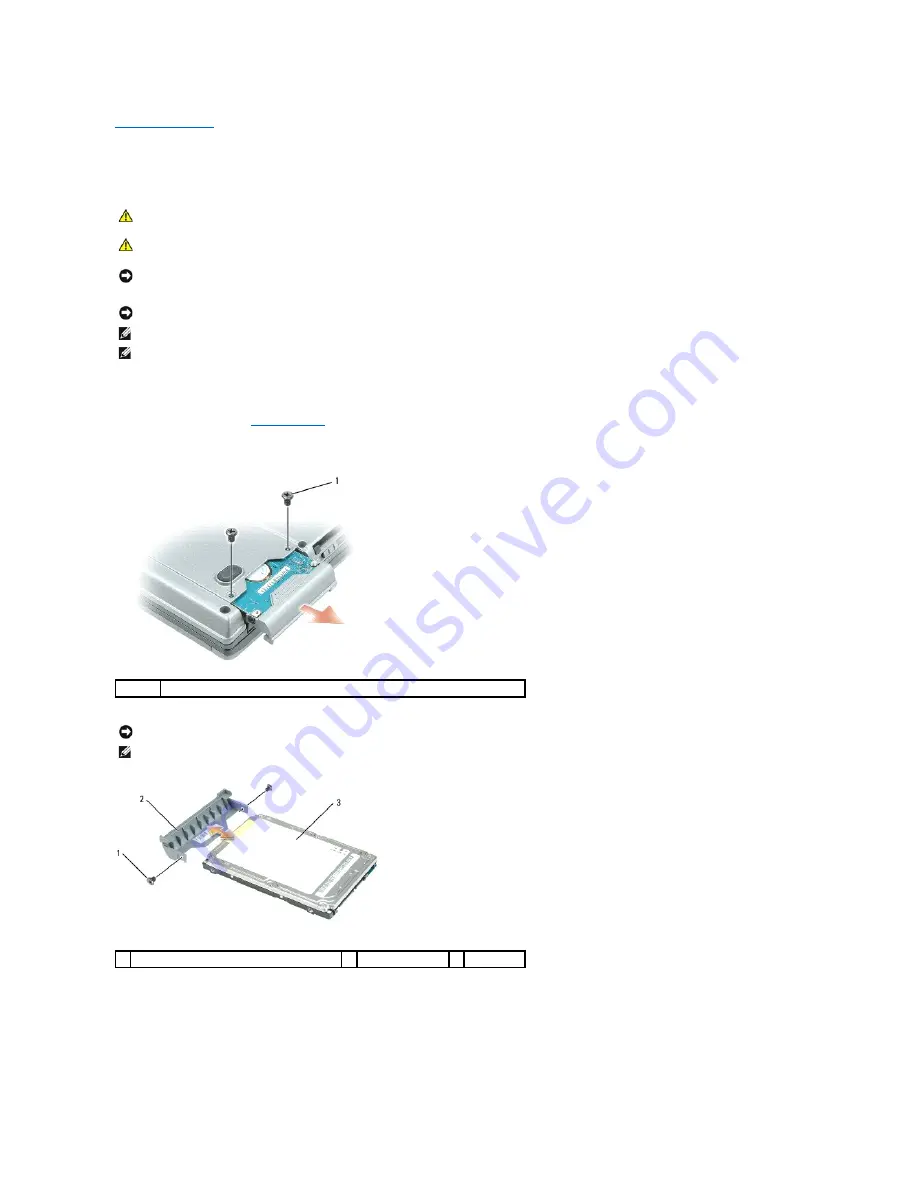
Hard Drive
Dell™ Latitude™ D830 Service Manual
To replace the hard drive in the hard drive bay:
1.
2.
Turn the computer upside-down, and remove the two M3 x 3-mm screws that secure the hard drive.
3.
Remove the two M3 x 5-mm screws from the sides of the hard drive bezel and pull the bezel off the hard drive.
4.
Remove the new drive from its packaging.
Save the original packaging for storing or shipping the hard drive.
CAUTION:
Before you begin any of the procedures in this section, follow the safety instructions in the Product Information Guide.
CAUTION:
If you remove the hard drive from the computer when the drive is hot, do not touch the metal housing of the hard drive.
NOTICE:
To prevent data loss, turn off your computer before removing the hard drive. Do not remove the hard drive while the computer is turned
on, in standby mode, or in hibernate mode.
NOTICE:
Hard drives are extremely fragile; even a slight bump can damage the drive.
NOTE:
Dell does not guarantee compatibility or provide support for hard drives from sources other than Dell.
NOTE:
If you are installing a hard drive from a source other than Dell, you need to install an operating system, drivers, and utilities on the new hard
drive.
1
hard drive screws (2)
NOTICE:
When the hard drive is not in the computer, store it in protective antistatic packaging.
NOTE:
If the new hard drive already contains the bezel, skip steps 3 - 5.
1 screws (2) on sides of hard drive bezel
2 hard drive bezel
3 hard drive
Содержание Latitude D830 - Core 2 Duo Laptop
Страница 6: ...Back to Contents Page 1 front 2 left 3 back 4 right ...
Страница 8: ......
Страница 11: ...Back to Contents Page ...
Страница 28: ......
Страница 36: ...Back to Contents Page 1 SIM card ...






























