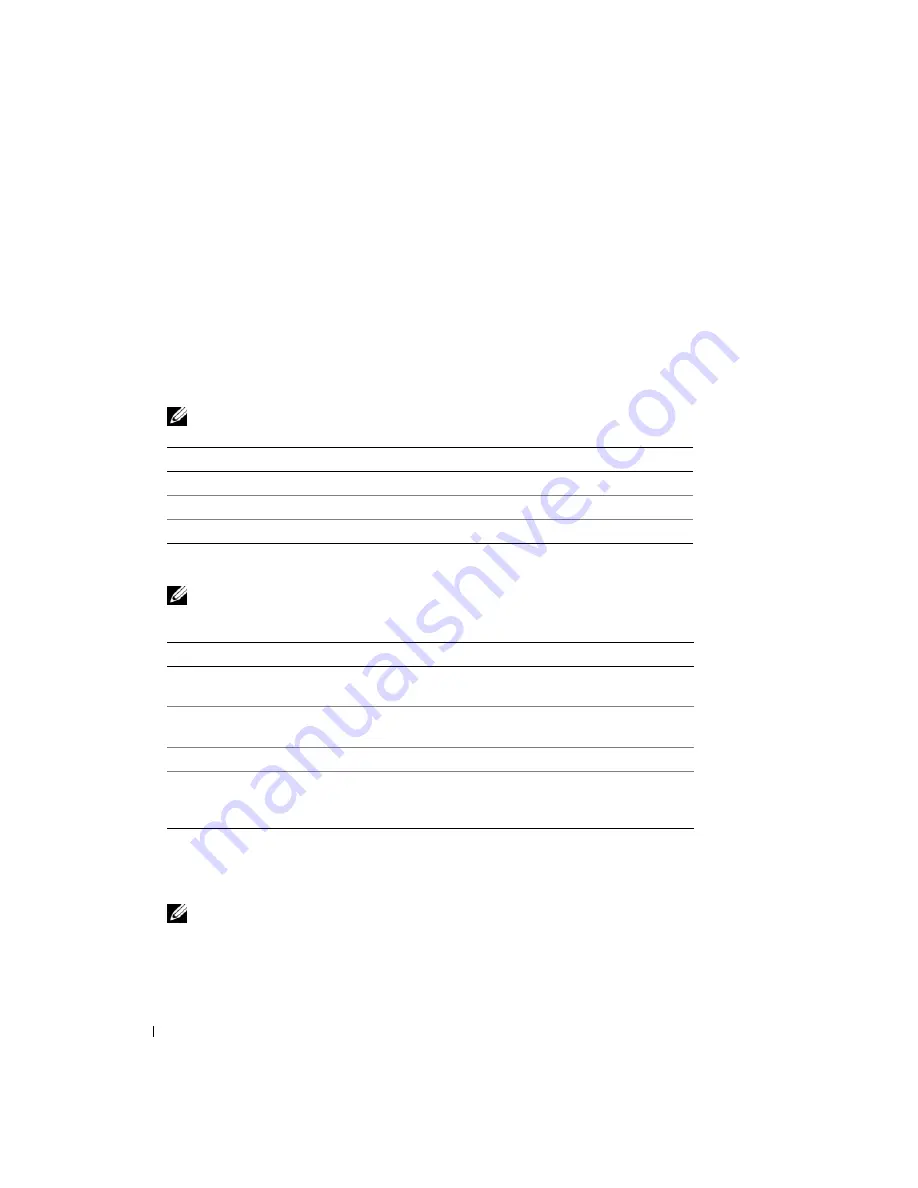
22
Quick Reference Guide
4
Select the
Boot from CD-ROM
option from the menu that appears and press <Enter>.
5
Type
1
to start the CD menu and press <Enter> to proceed.
6
Select
Run the 32 Bit Dell Diagnostics
from the numbered list. If multiple versions are listed, select
the version appropriate for your computer.
7
When the Dell Diagnostics
Main Menu
screen appears, select the test you want to run.
Dell Diagnostics Main Menu
1
After the Dell Diagnostics loads and the
Main
Menu
screen appears, click the button for the option
you want.
NOTE:
It is recommended that you select
Test System
to run a complete test on your computer.
2
After you have selected the
Test System
option from the main menu, the following menu appears.
NOTE:
It is recommended that you select
Extended Test
from the menu below to run a more thorough
check of devices in the computer.
3
If a problem is encountered during a test, a message appears with an error code and a description of the
problem. Write down the error code and problem description and contact Dell (see "Contacting Dell"
in your online
User’s Guide
).
NOTE:
The Service Tag for your computer is located at the top of each test screen. If you contact Dell,
technical support will ask for your Service Tag.
4
If you run a test from the
Custom Test
or
Symptom Tree
option, click the applicable tab
described in the following table for more information.
Option
Function
Test Memory
Run the stand-alone memory test
Test System
Run System Diagnostics
Exit
Exit the Diagnostics
Option
Function
Express Test
Performs a quick test of devices in the system. This typically can
take 10 to 20 minutes.
Extended Test
Performs a thorough check of devices in the system. This typically
can take an hour or more.
Custom Test
Use to test a specific device or customize the tests to be run.
Symptom Tree
This option allows you to select tests based on a symptom of the
problem you are having. This option lists the most common
symptoms.
Содержание Latitude D830 - Core 2 Duo Laptop
Страница 1: ...w w w d e l l c o m s u p p o r t d e l l c o m Dell Latitude D830 Quick Reference Guide Model PP04X ...
Страница 4: ...4 Contents ...
Страница 24: ...24 Quick Reference Guide ...
Страница 27: ...w w w d e l l c o m s u p p o r t d e l l c o m Dell Latitude D830 Vodič za brzo snalaženje Model PP04X ...
Страница 30: ...30 Sadržaj ...
Страница 50: ...50 Vodič za brzo snalaženje ...
Страница 53: ...w w w d e l l c o m s u p p o r t d e l l c o m Dell Latitude D830 Hurtig referenceguide Model PP04X ...
Страница 56: ...56 Indholdsfortegnelse ...
Страница 76: ...76 Hurtig Referenceguide ...
Страница 79: ...w w w d e l l c o m s u p p o r t d e l l c o m Dell Latitude D830 Pikaopas Malli PP04X ...
Страница 82: ...82 Sisältö ...
Страница 102: ...102 Pikaopas ...
Страница 105: ...w w w d e l l c o m s u p p o r t d e l l c o m Dell Latitude D830 Σύντοµος Οδηγός Αναφοράς Μοντέλο PP04X ...
Страница 108: ...108 Περιεχόµενα ...
Страница 130: ...130 Σύντοµος οδηγός αναφοράς ...
Страница 133: ...w w w d e l l c o m s u p p o r t d e l l c o m Dell Latitude D830 Hurtigveiledning Modell PP04X ...
Страница 136: ...136 Innhold ...
Страница 157: ...w w w d e l l c o m s u p p o r t d e l l c o m Dell Latitude D830 Informator o systemie Model PP04X ...
Страница 160: ...160 Spis treści ...
Страница 180: ...180 Informator o systemie ...
Страница 183: ...w w w d e l l c o m s u p p o r t d e l l c o m Dell Latitude D830 Краткий справочник Модель PP04X ...
Страница 186: ...186 Содержание ...
Страница 209: ...w w w d e l l c o m s u p p o r t d e l l c o m Dell Latitude D830 Snabbreferensguide Modell PP04X ...
Страница 212: ...212 Innehåll ...
Страница 235: ... מהיר עזר מדריך 256 ...
Страница 255: ... תוכן 236 ...
Страница 258: ...www dell com support dell com מהיר עזר מדריך Dell Latitude D830 PP04X דגם ...






























