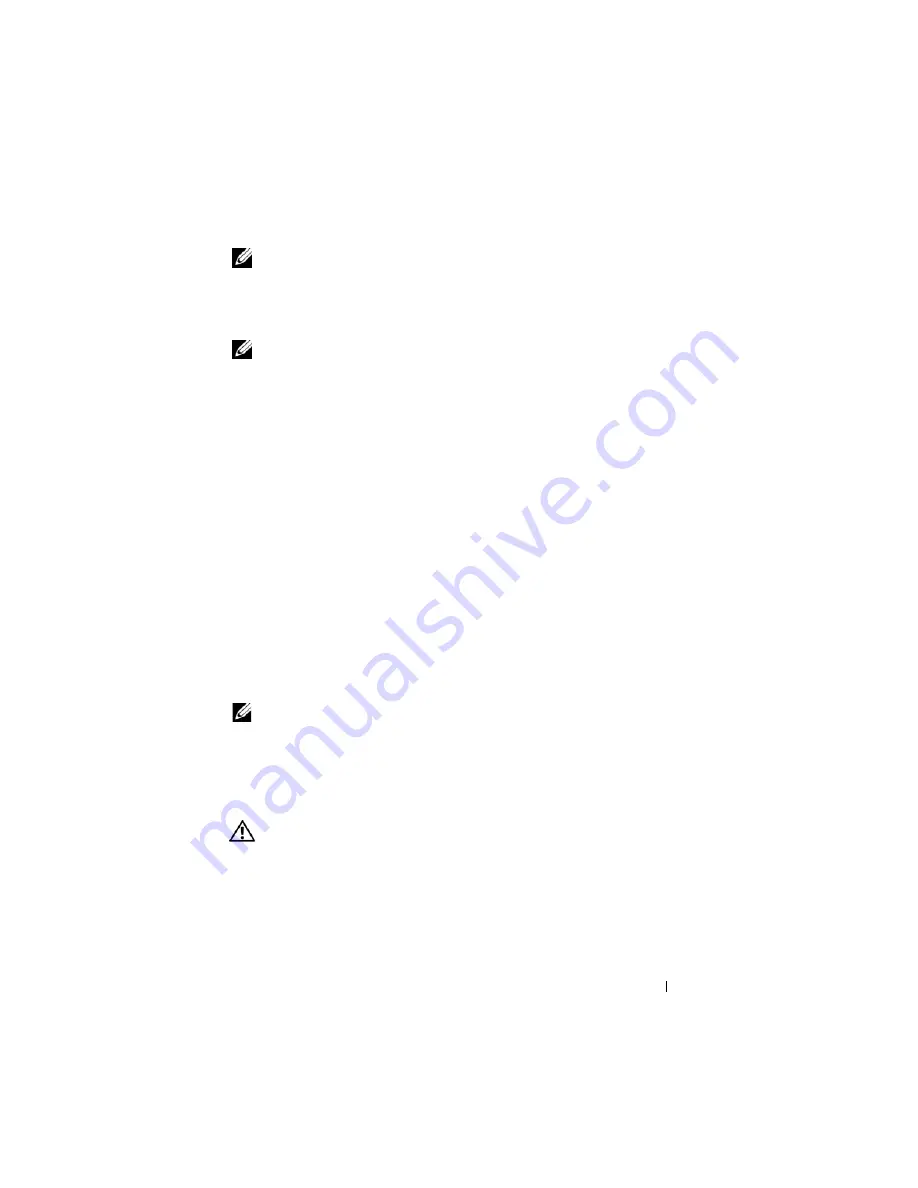
Quick Reference Guide
15
NOTE:
Because the battery may not be fully charged, use the AC adapter to
connect your new computer to an electrical outlet the first time you use the
computer. For best results, operate the computer with the AC adapter until the
battery is fully charged. To view battery charge status, check the Power Meter in
Power Options. See "Accessing Power Options Properties" on page 18.
NOTE:
Battery operating time (the time the battery can hold a charge) decreases
over time. Depending on how often the battery is used and the conditions under
which it is used, you may need to purchase a new battery during the life of your
computer.
Battery operating time varies depending on operating conditions. You can
install an optional second battery in the media bay to significantly increase
operating time.
Operating time is significantly reduced when you perform operations
including, but not limited to, the following:
•
Using optical drives
•
Using wireless communications devices, PC Cards, ExpressCards, media
memory cards, or USB devices
•
Using high-brightness display settings, 3D screen savers, or other power-
intensive programs such as 3D games
•
Running the computer in maximum performance mode. See "Configuring
Power Management Settings" on page 17 for information about accessing
Windows Power Options Properties or Dell QuickSet, which you can use
to configure power management settings.
NOTE:
It is recommended that you connect your computer to an electrical outlet
when writing to a CD or DVD.
You can check the battery charge before you insert the battery into the
computer (see "Checking the Battery Charge" on page 16). You can also set
power management options to alert you when the battery charge is low (see
"Configuring Power Management Settings
CAUTION:
Using an incompatible battery may increase the risk of fire or
explosion. Replace the battery only with a compatible battery purchased from
Dell. The lithium ion battery is designed to work with your Dell computer. Do not
use a battery from other computers with your computer.
Содержание Latitude D430
Страница 1: ...w w w d e l l c o m s u p p o r t d e l l c o m Dell Latitude D430 Quick Reference Guide Model PP09S ...
Страница 4: ...4 Contents ...
Страница 29: ...w w w d e l l c o m s u p p o r t d e l l c o m Dell Latitude D430 Brzi referentni priručnik Model PP09S ...
Страница 32: ...32 Sadržaj ...
Страница 58: ...58 Indeks ...
Страница 59: ...w w w d e l l c o m s u p p o r t d e l l c o m Dell Latitude D430 Stručná referenční příručka Model PP09S ...
Страница 62: ...62 Obsah ...
Страница 88: ...88 Rejstřík ...
Страница 89: ...w w w d e l l c o m s u p p o r t d e l l c o m Dell Latitude D430 Συνοπτικός οδηγός Μοντέλο PP09S ...
Страница 92: ...92 Περιεχόµενα ...
Страница 120: ...120 Ευρετήριο ...
Страница 121: ...w w w d e l l c o m s u p p o r t d e l l c o m Dell Latitude D430 Gyors referencia kézikönyv Típus PP09S ...
Страница 124: ...124 Tartalomjegyzék ...
Страница 148: ...148 Gyors referencia kézikönyv ...
Страница 151: ...Tárgymutató 151 V Végfelhasználói licencszerződés 126 W Windows XP Súgó és támogatási központ 129 újratelepítés 130 ...
Страница 152: ...152 Tárgymutató ...
Страница 153: ...w w w d e l l c o m s u p p o r t d e l l c o m Dell Latitude D430 Skrócone informacje o systemie Model PP09S ...
Страница 156: ...156 Spis treści ...
Страница 180: ...180 Skrócone informacje o systemie ...
Страница 184: ...184 Indeks ...
Страница 185: ...w w w d e l l c o m s u p p o r t d e l l c o m Dell Latitude D430 Краткий справочник Модель PP09S ...
Страница 216: ...216 Указатель ...
Страница 244: ...www dell com support dell com מהיר עזר מדריך Dell Latitude D430 PP09S דגם ...
















































