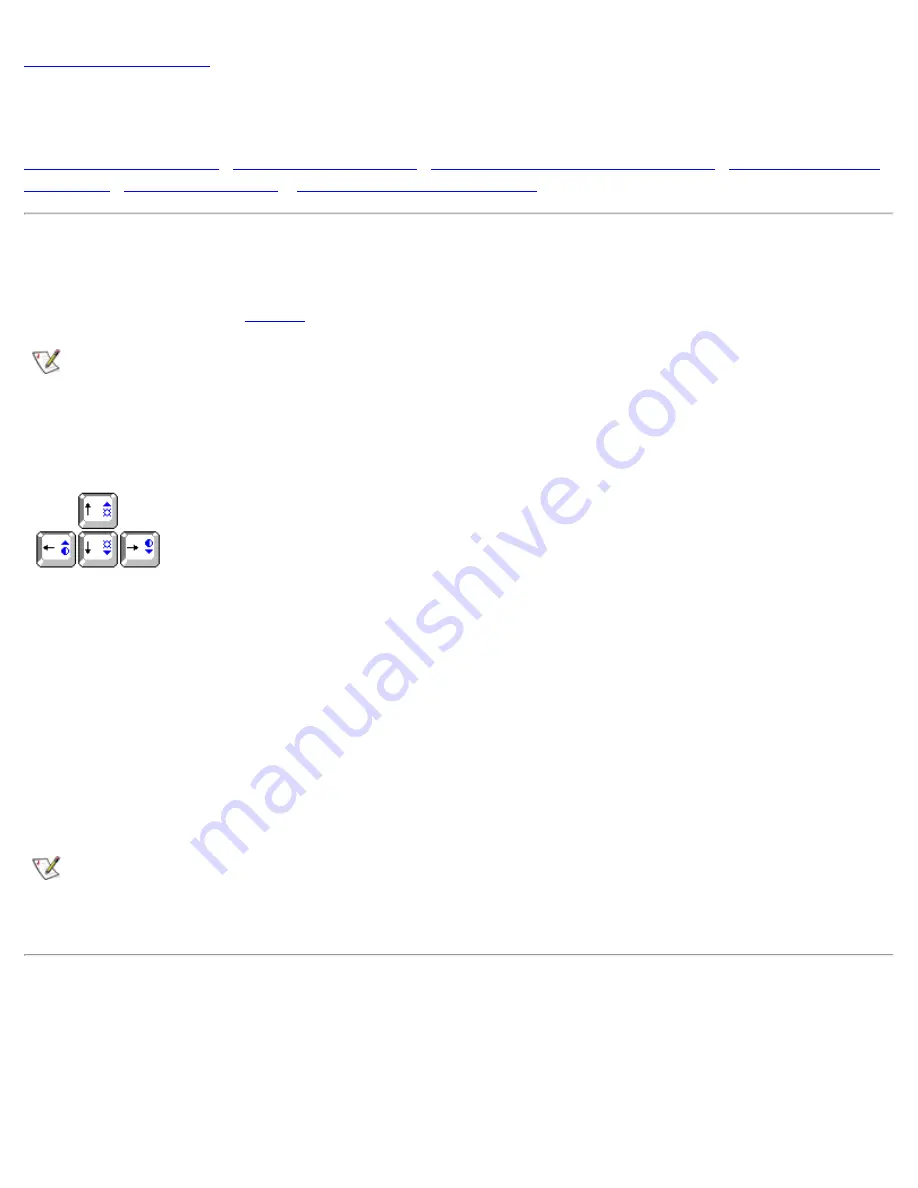
Display: Dell
™
Latitude
™
CPi A-Series System User's Guide
Video Drivers and Video Resolution
Adjusting the Brightness
To accommodate local lighting conditions or video output from the software you are using, you can use the
key combinations shown in
NOTE: When running the computer on battery power, set your computer's brightness control to the
lowest setting that affords comfortable viewing. You can conserve up to 10 percent of battery power
by using the minimum brightness setting.
Table 1. Brightness Key Combinations and Their Functions
Key Combinations
Function
<FN> + down arrow
Decreases brightness
<FN> + up arrow
Increases brightness
<FN> + right arrow
Decreases contrast on the Latitude CP family
(has no effect on an active-matrix display)
<FN> + left arrow
Increases contrast on the Latitude CP family
(has no effect on an active-matrix display)
NOTES: Contrast cannot be changed on an active-matrix (thin film transistor [TFT]) display.
To use key combinations on an external keyboard, enable the
External Hot Key
option in the System
Setup program and use <Scroll Lock> instead of <FN>.
Expanded Video Mode
When working in text mode, you can select the font used to display text. Press <FN><F7> to toggle between
a regular serif font and a serif font with extra leading. Expanded video mode is useful if you are working in
resolutions of 640 x 480 pixels or lower and using a 12.1-inch super video graphics array (SVGA) or 13.3-
inch extended graphics array (XGA) display, or if you are working in a resolution of 800 x 600 pixels and
using a 13.3-inch XGA display.
Содержание Latitude CPi A-Series
Страница 56: ...Back to Contents Page ...






























