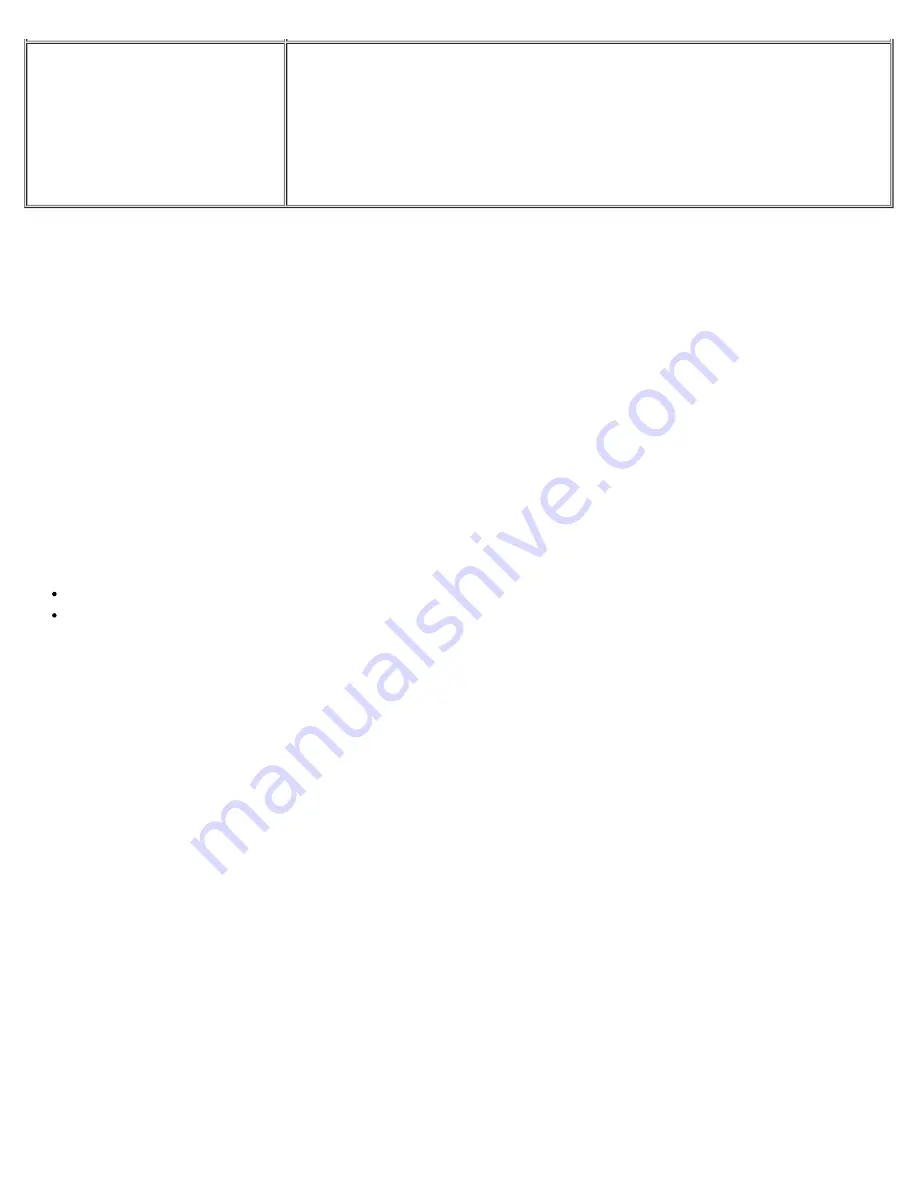
Output Device for Error
Messages
Display, Printer, File
If you have a printer attached to the computer, you can use it to print the
error
messages, if any, that are generated when a test runs. (The printer
must be turned on and in the online mode to print.) If you select
File
, the
error messages are printed to a file named
result
on the diagnostics
diskette. (Make sure the diskette is not write-protected.) The default is
Display
.
Number of Times to Repeat Test(s)
This parameter specifies the number of times the tests run when you select
Run
. To change the default,
type in the desired value. If you type
0
(zero), the test is run until you press <Ctrl><Break>.
Maximum Errors Allowed
This parameter specifies the maximum number of errors that can occur before testing is suspended. The
error count begins from zero each time you run a subtest or test group individually or each time you select
All
to run all of them. To change the default, type in the desired value. If you type
0
(zero), testing continues,
regardless of the number of errors found, until you press <Ctrl><Break>.
Pause for User Response
If this parameter is set to
Yes
, the diagnostics pauses when one of the following occurs:
Your interaction is needed to verify screens and functions or to insert a diskette
The maximum error limit is reached
To continue testing, press any key.
If this parameter is set to
No
, the diagnostics ignores subtests that require your interaction; certain subtests
can run only if this option is set to
Yes
because they require user interaction. Set this parameter to
No
when
you want to bypass subtests that require user interaction, such as when you run the diagnostics overnight.
Output Device for Status Messages
Ordinarily, all status messages appear only on the display. This parameter allows you to direct status
messages to either a printer or a file, in addition to the display. Use the right-arrow key to select the option
you want. If you choose the
Printer
option, status messages print as they occur. If you choose the
File
option, status messages are written to a file named
result
. This file is automatically created on the
diagnostics diskette when you run the diagnostics. If the
result
file already exists on the diskette, new status
messages are added to it.
The
result
file is an ordinary American Standard Code for Information Interchange (ASCII) text file. You can
access the
result
file through Windows
®
Notepad by performing the following steps:
1. Select
Quit Menu
to exit the diagnostics and return to the MS-DOS prompt.
2. Remove the
Dell Diagnostics Diskette
from the diskette drive.
3. Reboot the computer.
4. If necessary, start your operating system.
5. Insert the
Dell Diagnostics Diskette
into the diskette drive.
Содержание Latitude CPi A-Series
Страница 56: ...Back to Contents Page ...






























