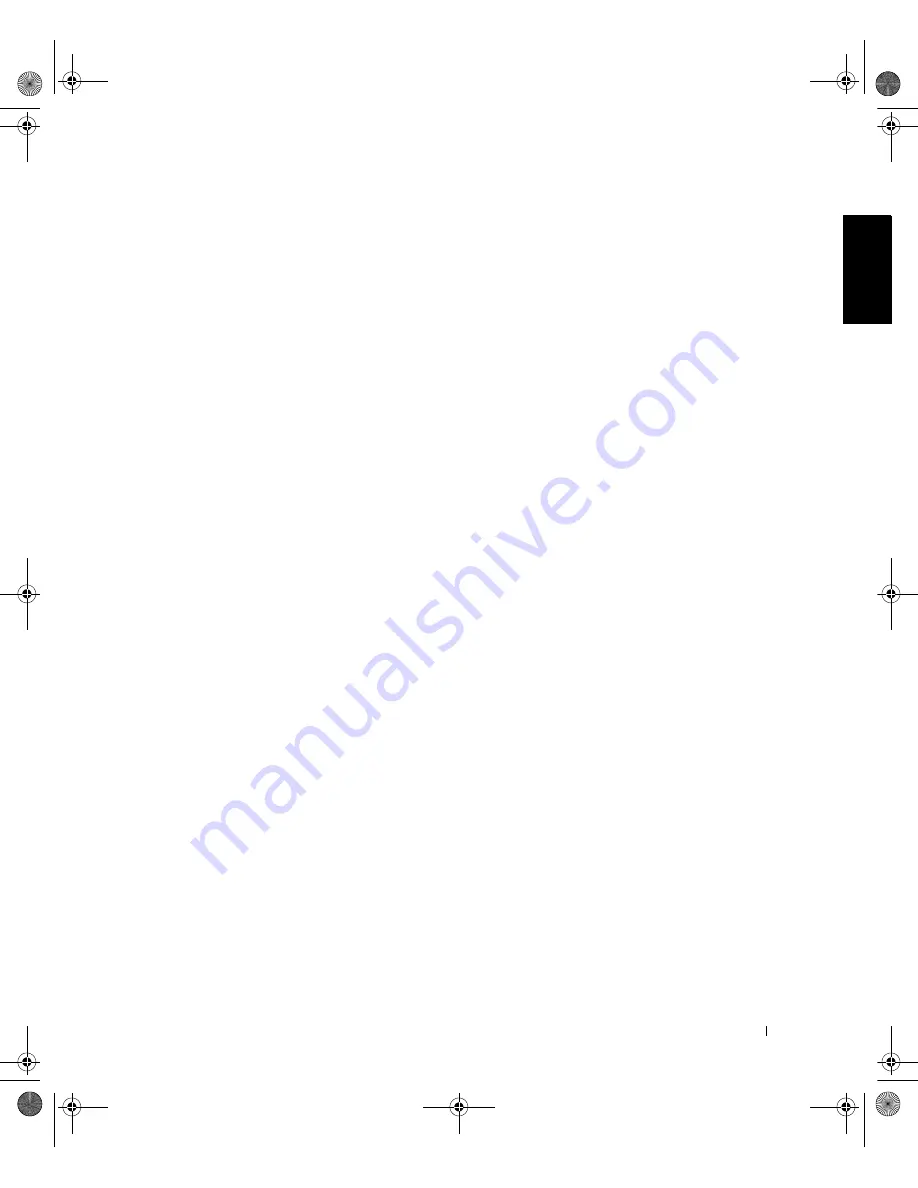
D e l l L a t i t u d e C / Po r t I I A P R S y s t e m I n f o r m a t i o n G u i d e
19
Wait a few seconds for the power light on the computer to turn off.
•
Press the undock request button on the docking control base (see the
figure “Docking Control Base Controls and Indicators”). Wait for the
green docking light to turn off.
Securing the C/Port II APR
Security Features
The docking device has the following security features:
•
An eject/locking lever that allows you to secure and eject your
computer. The back position secures the computer to the C/Port II
APR. The middle position allows you to use the docking device
without securing it. The front position ejects the computer from the
docking device. Push the eject/locking lever to the back position to use
the padlock security lock and the security lock slot.
•
A spring-loaded latch on the front of the base that fits into a security
slot on the bottom of the computer secures the computer to the
docking control base. Not all Dell computers have the security slot.
•
A secured media-bay eject button that blocks removal of media bay
devices.
•
An immobilized catch latch to deter unauthorized computer removal.
Securing the C/Port II APR
Use one of the following methods to secure the docking device:
•
Use a padlock alone or a padlock and looped security cable with the
padlock slot (see “Docking Control Base Controls and Indicators”) on
the docking device.
A padlock alone blocks the eject lever and makes it difficult to detach
the computer from the docking device.
A security cable looped around a stationary object and used in
conjunction with the padlock can help prevent the unauthorized
movement of the computer and the C/Port II APR.
4G281bk1.book Page 19 Friday, October 19, 2001 3:21 PM






























