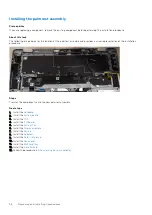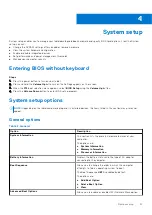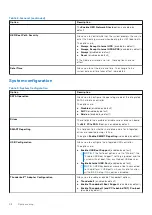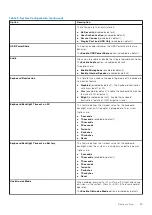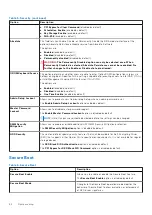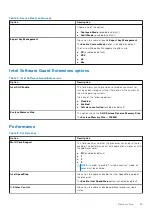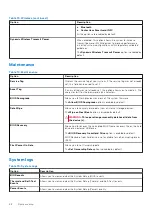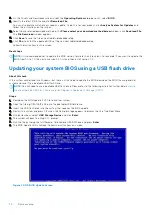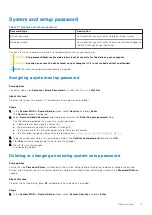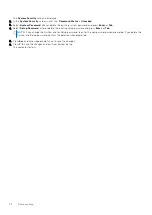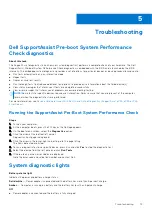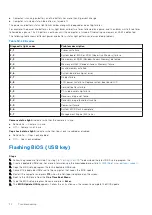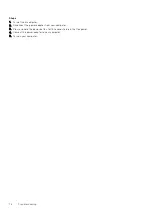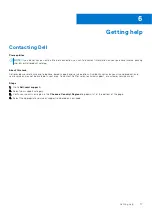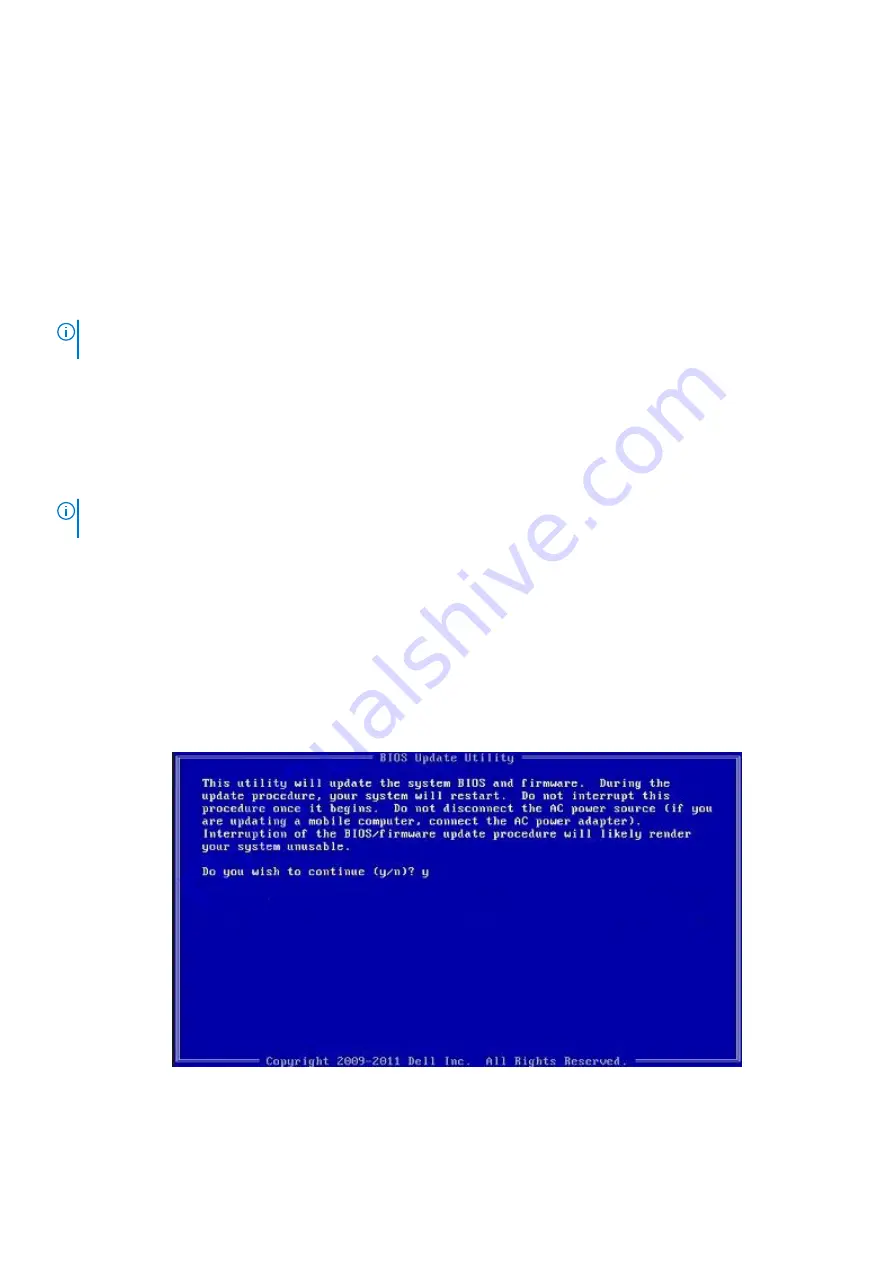
8. On the Drivers and Downloads screen, under the
Operating System
drop-down list, select
BIOS
.
9. Identify the latest BIOS file and click
Download File
.
You can also analyze which drivers need an update. To do this for your product, click
Analyze System for Updates
and
follow the instructions on the screen.
10. Select your preferred download method in the
Please select your download method below
window, click
Download File
.
The
File Download
window appears.
11. Click
Save
to save the file on your tabletnotebookdesktop.
12. Click
Run
to install the updated BIOS settings on your tabletnotebookdesktop.
Follow the instructions on the screen.
Next steps
NOTE:
It is recommended not to update the BIOS version for more than 3 revisions. For example: If you want to update the
BIOS from 1.0 to 7.0, then install version 4.0 first and then install version 7.0.
Updating your system BIOS using a USB flash drive
About this task
If the system cannot load into Windows, but there is still a need to update the BIOS, download the BIOS file using another
system and save it to a bootable USB Flash Drive.
NOTE:
You will need to use a bootable USB flash drive. Please refer to the following article for further details
Create a Bootable USB Flash Drive using Dell Diagnostic Deployment Package (DDDP)
Steps
1. Download the BIOS update .EXE file to another system.
2. Copy the file e.g. O9010A12.EXE onto the bootable USB flash drive.
3. Insert the USB flash drive into the system that requires the BIOS update.
4. Restart the system and press F12 when the Dell splash logo appears to display the One Time Boot Menu.
5. Using arrow keys, select
USB Storage Device
and click
Enter
.
6. The system will boot to a Diag C:\> prompt.
7. Run the file by typing the full filename, for example, O9010A12.exe and press
Enter
.
8. The BIOS Update Utility will load. Follow the instructions on screen.
Figure 1. DOS BIOS Update Screen
70
System setup
Содержание Latitude 9510
Страница 18: ...About this task 18 Removing and Installing Components ...
Страница 46: ...46 Removing and Installing Components ...
Страница 49: ...Removing and Installing Components 49 ...
Страница 51: ...Removing and Installing Components 51 ...