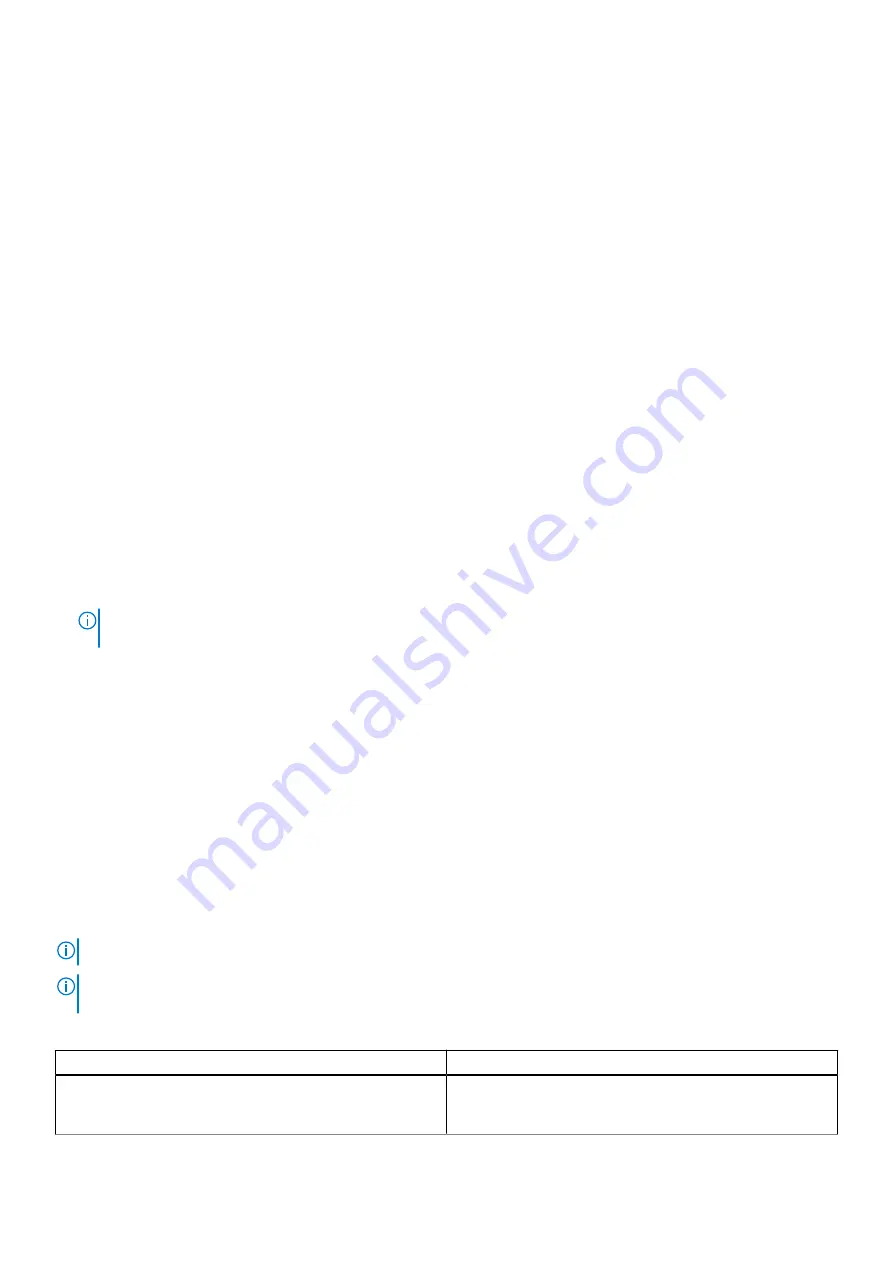
●
A password can have up to 32 characters.
●
The password can contain the numbers 0 through 9.
●
Only lower case letters are valid, upper case letters are not allowed.
●
Only the following special characters are allowed: space, (”), (+), (,), (-), (.), (/), (;), ([), (\), (]), (`).
3. Type the system password that you entered earlier in the
Confirm new password
field and click
OK
.
4. Press
Esc
and a message prompts you to save the changes.
5. Press
Y
to save the changes.
The computer reboots.
Deleting or changing an existing system setup password
Prerequisites
Ensure that the
Password Status
is Unlocked (in the System Setup) before attempting to delete or change the existing
System and Setup password. You cannot delete or change an existing System or Setup password, if the
Password Status
is
Locked.
About this task
To enter the System Setup, press
F2
immediately after a power-on or reboot.
Steps
1. In the
System BIOS
or
System Setup
screen, select
System Security
and press
Enter
.
The
System Security
screen is displayed.
2. In the
System Security
screen, verify that
Password Status
is
Unlocked
.
3. Select
System Password
, alter or delete the existing system password and press
Enter
or
Tab
.
4. Select
Setup Password
, alter or delete the existing setup password and press
Enter
or
Tab
.
NOTE:
If you change the System and/or Setup password, re enter the new password when prompted. If you delete the
System and Setup password, confirm the deletion when prompted.
5. Press
Esc
and a message prompts you to save the changes.
6. Press
Y
to save the changes and exit from System Setup.
The computer restarts.
ExpressSign-in
On Dell Latitude systems, the proximity sensor is accessed when the system is ON or in the sleep mode. The valid state of the
proximity sensor is
Near
, and
Enable with external monitor
. The proximity feature is automatically disabled while the laptop is
in the On state, and the remaining battery of the laptop is less than 30 minutes.
ExpressSign-in behavior in Near state
The following table explains the
Near
state behavior:
NOTE:
The
Dell ExpressSign-in
user interface is the proximity sensor feature.
NOTE:
In the
ExpressSign-in
window, click
Go
next to the
Setup facial recognition
field to start and setup the
Windows Hello facial sign-in
option.
Table 21. Near state behavior
System state
Description
ON/Standby
Wakes up the system when the user is within the sensor Field
of View (FoV) of the system during the ON state and the LED
illuminates solid white light or in the standby state.
System setup
79
Содержание Latitude 9420
Страница 18: ...About this task 18 Removing and installing components ...
Страница 30: ...30 Removing and installing components ...

























