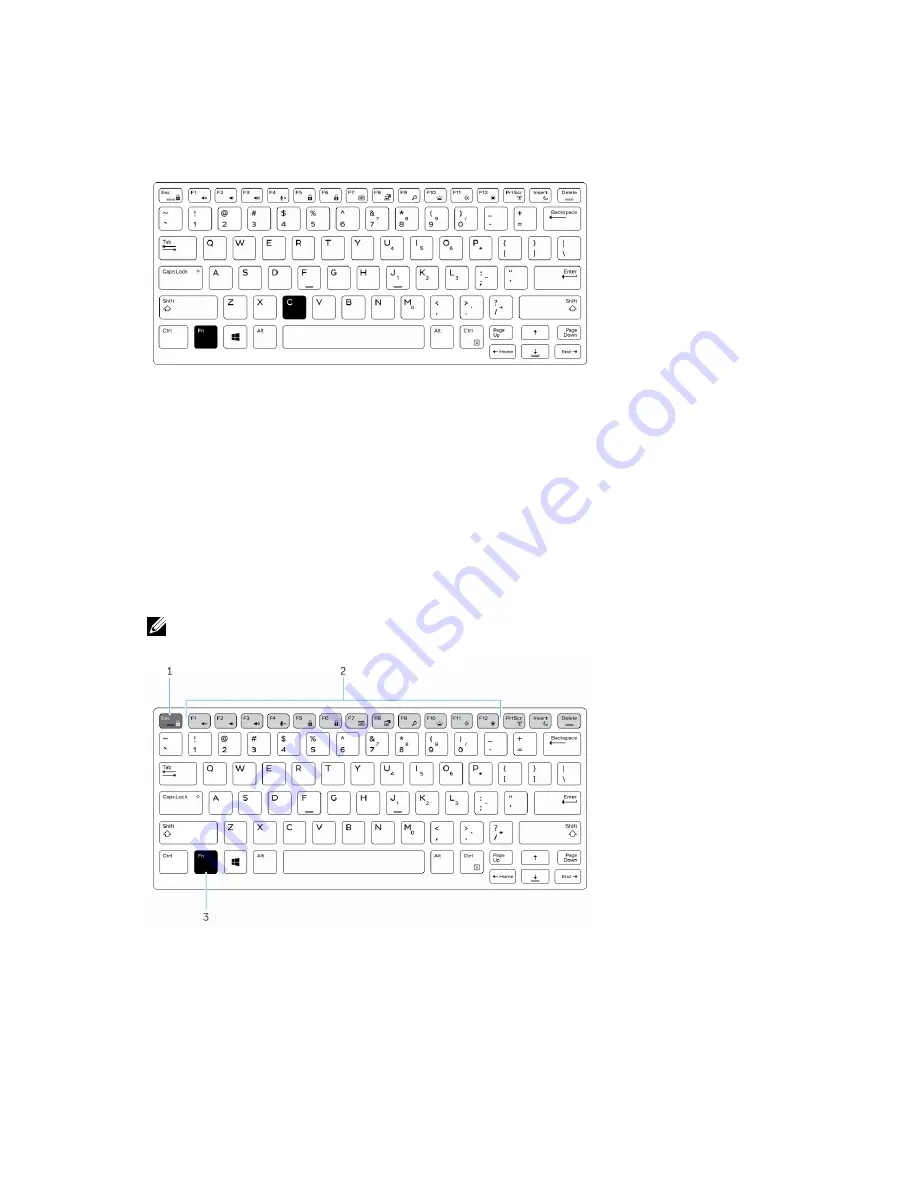
1.
To cycle through the available backlight colors press Fn+C keys .
2.
White, Red, Green and Blue are active by default; up to two custom colors can be added to the cycle
in the System Setup (BIOS).
Customizing the backlit keyboard in System Setup (BIOS)
1.
Turn off the computer.
2.
Turn on the computer and when the Dell logo appears, press the F2 key repeatedly to bring up the
System Setup menu.
3.
Under
System Configuration
menu, select
RGB Keyboard Backlight
.
You can enable/disable the standard colors (White, Red, Green and Blue).
4.
To set a custom RGB value, use the input boxes on the right side of the screen.
5.
Click
Apply changes
and click
Exit
to close System Setup.
Function Fn key lock features
NOTE: The keyboard has Function key Fn lock capability. When activated, the secondary functions
on the top row of keys become default and will not require use of the Fn key.
Figure 7. Fn key callouts
1.
Fn lock key
2.
Affected Fn keys
3.
Fn key
13























