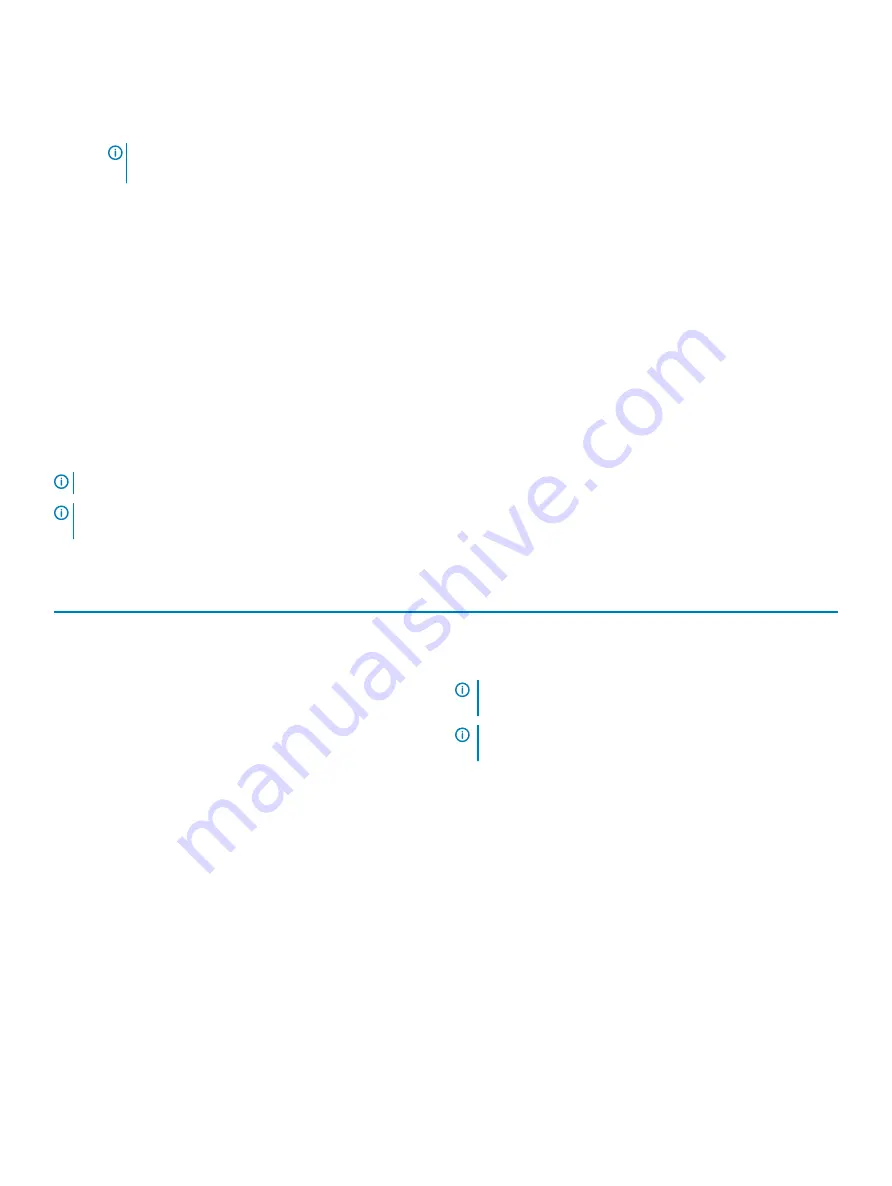
The
System Security
screen is displayed.
2
In the
System Security
screen, verify that
Password Status
is
Unlocked
.
3
Select
System Password
, alter or delete the existing system password and press Enter or Tab.
4
Select
Setup Password
, alter or delete the existing setup password and press Enter or Tab.
NOTE:
If you change the System and/or Setup password, re-enter the new password when prompted. If you delete the
System and/or Setup password, confirm the deletion when prompted.
5
Press Esc and a message prompts you to save the changes.
6
Press Y to save the changes and exit from System Setup.
The computer reboot.
ExpressSign-in
On Dell Latitude systems, the proximity sensor is accessed when the system is ON or in the sleep mode. The valid state of the proximity
sensor is
Near
, and
Enable with external monitor
. The proximity feature is automatically disabled while the laptop is in the On state, and
the remaining battery of the laptop is less than 30 minutes.
ExpressSign-in behavior in Near state
The following table explains the
Near
state behavior:
NOTE:
The Dell ExpressSign-in user interface is the proximity sensor feature in Dell Latitude 7400 2-in-1 laptop.
NOTE:
In the ExpressSign-in window, click Go next to the Setup facial recognition field to start and setup the Windows Hello
facial sign-in option.
Table 44. Near state behavior
System state
Description
ON/Standby
Wakes up the system when the user is within the sensor Field of
View (FoV) of the system during the ON state and the LED
illuminates solid white light or in the standby state.
NOTE:
Sensor does not wake the system from the low
power states which is battery life less than 30 minutes.
NOTE:
Sensor does not support wake the system from
hibernation and power off state.
Off
Does not wake the system from any of the power states even when
the user is within the sensor Field of View (FoV).
ExpressSign-in with the external monitor usage state
You can select
ExpressSign-in enabled while connected to external monitor(s)
to
Yes
to keep the ExpressSign-in function still working
even when the external monitor is connected. Select
No
to temporarily disable the ExpressSign-in functionality with the external monitor
connected. The following table explains the
External monitor usage state behavior
:
System setup
41




















