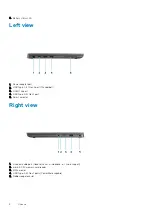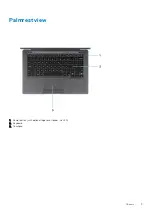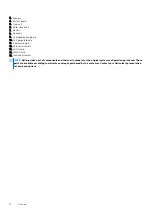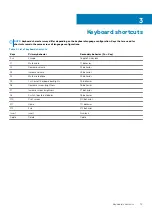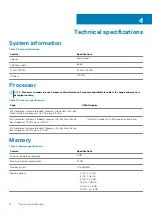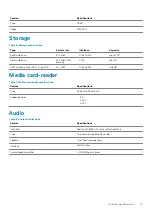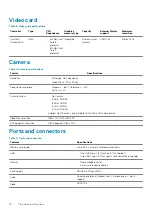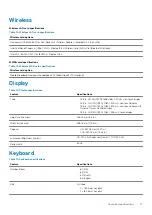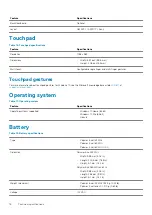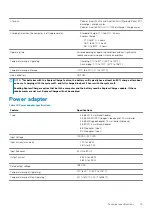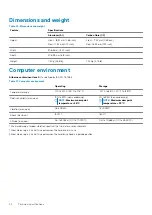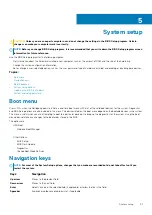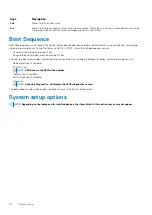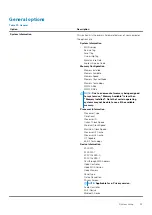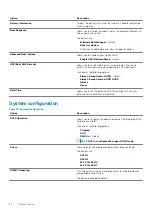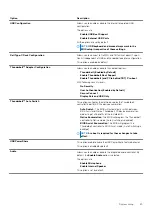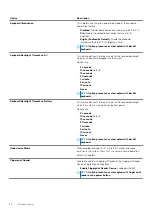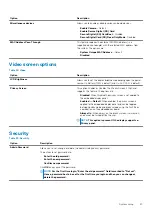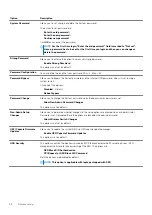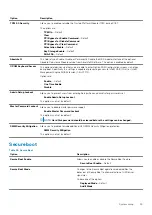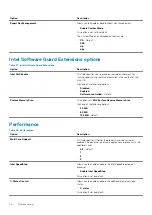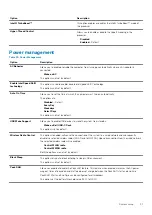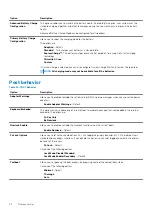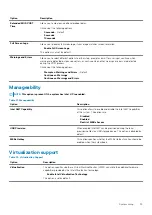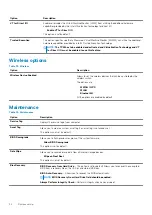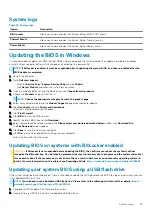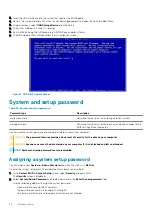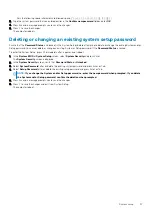Keys
Navigation
Tab
Moves to the next focus area.
Esc
Moves to the previous page until you view the main screen. Pressing Esc in the main screen displays a message
that prompts you to save any unsaved changes and restarts the system.
Boot Sequence
Boot Sequence allows you to bypass the System Setup–defined boot device order and boot directly to a specific device (for example:
optical drive or hard drive). During the Power-on Self Test (POST), when the Dell logo appears, you can:
•
Access System Setup by pressing F2 key
•
Bring up the one-time boot menu by pressing F12 key
The one-time boot menu displays the devices that you can boot from including the diagnostic option. The boot menu options are:
•
Removable Drive (if available)
•
STXXXX Drive
NOTE:
XXX denotes the SATA drive number.
•
Optical Drive (if available)
•
SATA Hard Drive (if available)
•
Diagnostics
NOTE:
Choosing Diagnostics, will display the ePSA diagnostics screen.
The boot sequence screen also displays the option to access the System Setup screen.
System setup options
NOTE:
Depending on the laptop and its installed devices, the items listed in this section may or may not appear.
22
System setup
Содержание Latitude 7300
Страница 1: ...Dell Latitude 7300 Setup and Specifications Regulatory Model P99G Regulatory Type P99G001 ...
Страница 9: ...Palmrest view 1 Power button with optional finger print reader no LED 2 Keyboard 3 Touchpad Chassis 9 ...
Страница 10: ...Bottom view 1 Thermal vent 2 Service tag label 3 Speakers 10 Chassis ...
Страница 11: ...Major components of your system 1 Base cover 2 Power adapter port Chassis 11 ...