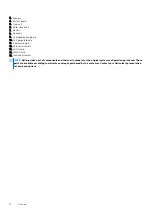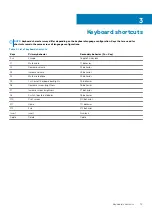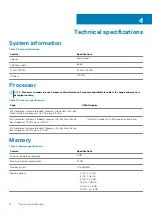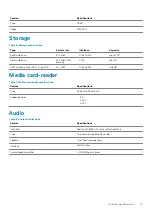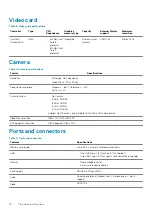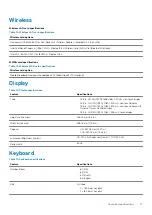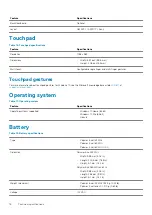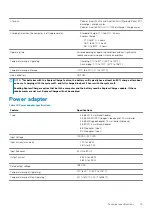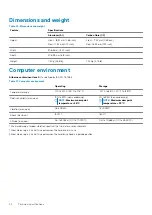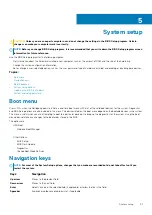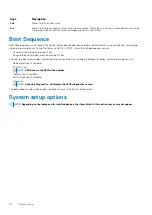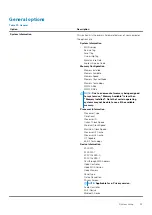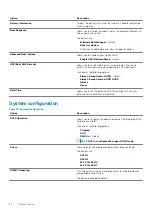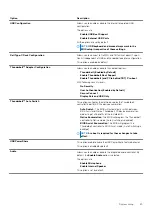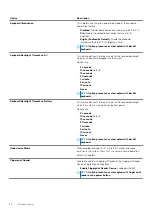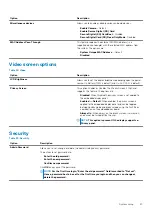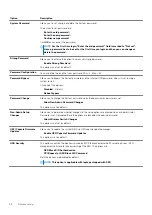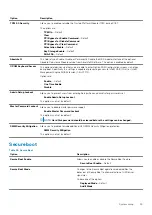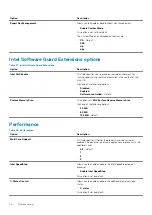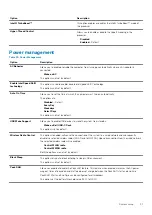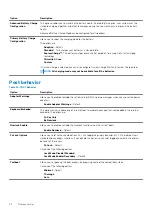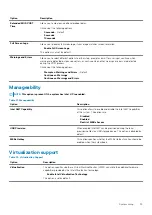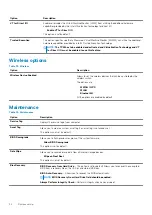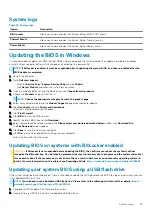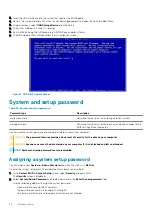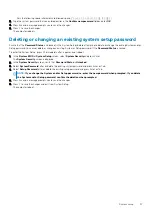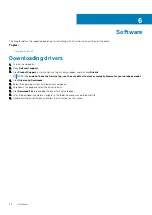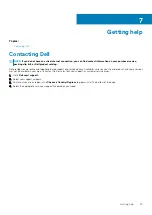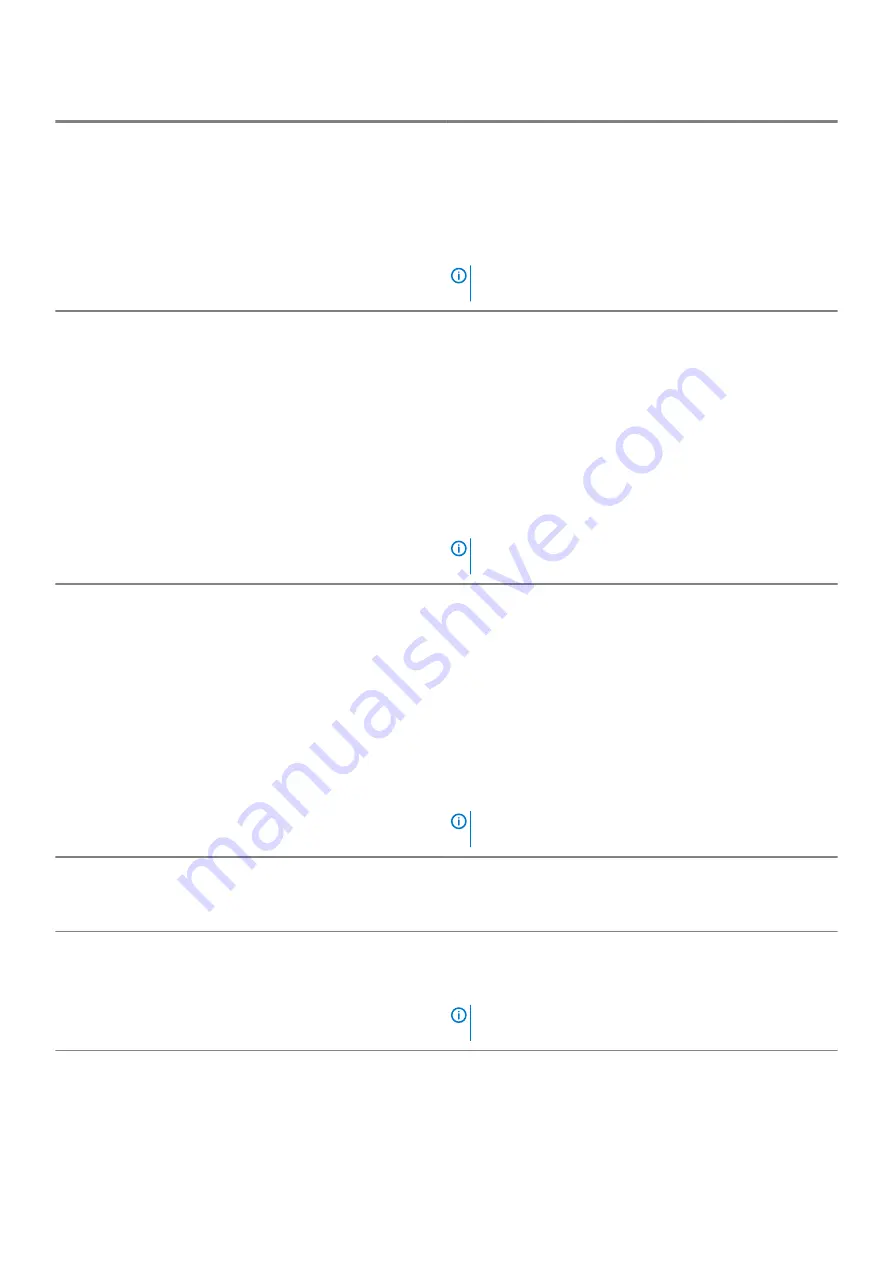
Option
Description
Keyboard Illumination
This field lets you choose the operating mode of the keyboard
illumination feature.
•
Disabled
: The Keyboard illumination will always be off or 0%.
•
Dim
: Enable the keyboard illumination feature at 50%
brightness.
•
Bright (Enabled by Defualt)
: Enable the keyboard
illumination feature at 100% brightness level.
NOTE:
Option present on system opted with backlit
keyboard.
Keyboard Backlight Timeout on AC
This feature defines the timeout value for the keyboard backlight
when an AC adapter is plugged into the system.
Options are:
•
5 seconds
•
10 seconds
(Default)
•
15 seconds
•
30 seconds
•
1 minute
•
5 minute
•
15 minute
•
Never
NOTE:
Option present on system opted with backlit
keyboard.
Keyboard Backlight Timeout on Battery
This feature defines the timeout value for the keyboard backlight
when the system is running only on battery power.
Options are:
•
5 seconds
•
10 seconds
(Default)
•
15 seconds
•
30 seconds
•
1 minute
•
5 minute
•
15 minute
•
Never
NOTE:
Option present on system opted with backlit
keyboard.
Unobtrusive Mode
When enabled, pressing Fn+F7 will turn off all light and sound
emission in the system. Press Fn+F7 to resume normal operation.
Default is Disabled.
Fingerprint Reader
Enable or disable the Fingerprint Reader or the Fingerprint Reader
Device's Single Sign On capability.
•
Enable Fingerprint Reader Device
: Enabled by Default
NOTE:
Option present on system opted with finger print
reader on the power button.
26
System setup
Содержание Latitude 7300
Страница 1: ...Dell Latitude 7300 Setup and Specifications Regulatory Model P99G Regulatory Type P99G001 ...
Страница 9: ...Palmrest view 1 Power button with optional finger print reader no LED 2 Keyboard 3 Touchpad Chassis 9 ...
Страница 10: ...Bottom view 1 Thermal vent 2 Service tag label 3 Speakers 10 Chassis ...
Страница 11: ...Major components of your system 1 Base cover 2 Power adapter port Chassis 11 ...