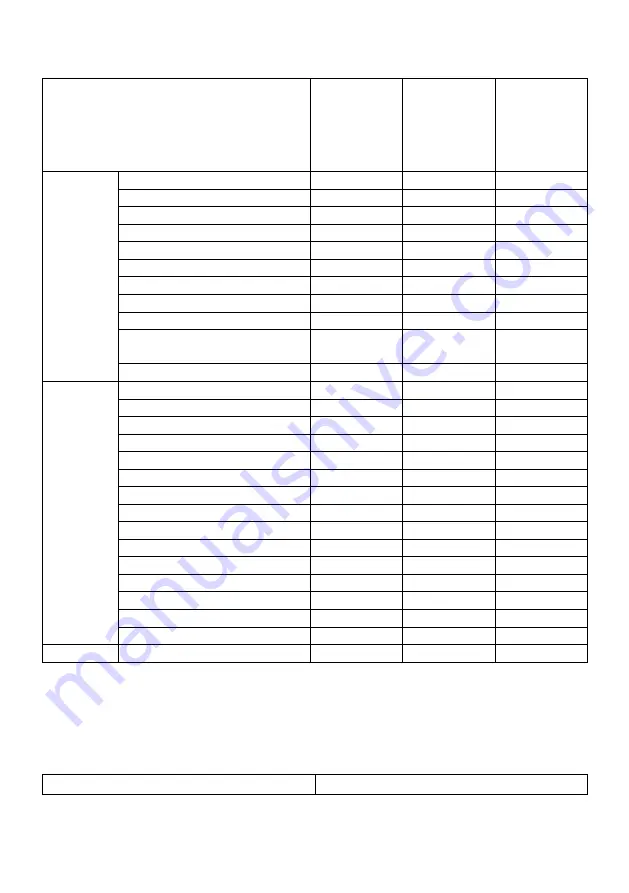
RCC User Guide
│
17
Table 1. Supported Symbologies
Symbologies
Dell
Rugged
Scanner
module
Dell
Rugged
Scanner
module
with USB
Camera
based
Scanner
1D
UPC (UPC-A/UPC-E)
Yes
Yes
Yes
EAN (EAN-8/EAN-13)
Yes
Yes
Yes
Code 39
Yes
Yes
Yes
Code 128
Yes
Yes
Yes
Code 11
Yes
Yes
No
Code 93
Yes
Yes
No
MIS Plessy/UK Plessy
Yes
Yes
No
ITF
Yes
Yes
No
Codabar/Telepen
Yes
Yes
No
GS1 Databar
(Omnidirectional/stacked)
Yes
Yes
Yes
Interleaved 2 of 5
Yes
Yes
Yes
2D
QR Code
Yes
Yes
Yes
Micro QR
Yes
Yes
No
Datamatrix
Yes
Yes
No
PDF417
Yes
Yes
No
Micro PDF417
Yes
Yes
No
Composite Codes
Yes
Yes
No
TLC-39
Yes
Yes
No
Aztec
Yes
Yes
No
Postal Codes
Yes
Yes
No
Maxicode
Yes
Yes
No
Han Xin
Yes
Yes
No
Grid Matrix
Yes
Yes
No
DotCode
Yes
Yes
No
OCR
Yes
Yes
No
Digimarc
Yes
Yes
No
Media
Yes
Yes
No
For more information on the supported symbology, see
Supported Symbology for camera-based
scanner
and
Supported Symbology for external scanners
.
Supported Symbologies for External Scanners
Dell Rugged Scanner module and Dell Rugged Scanner module with USB
supports the following symbologies:
Symbology
Variants





































