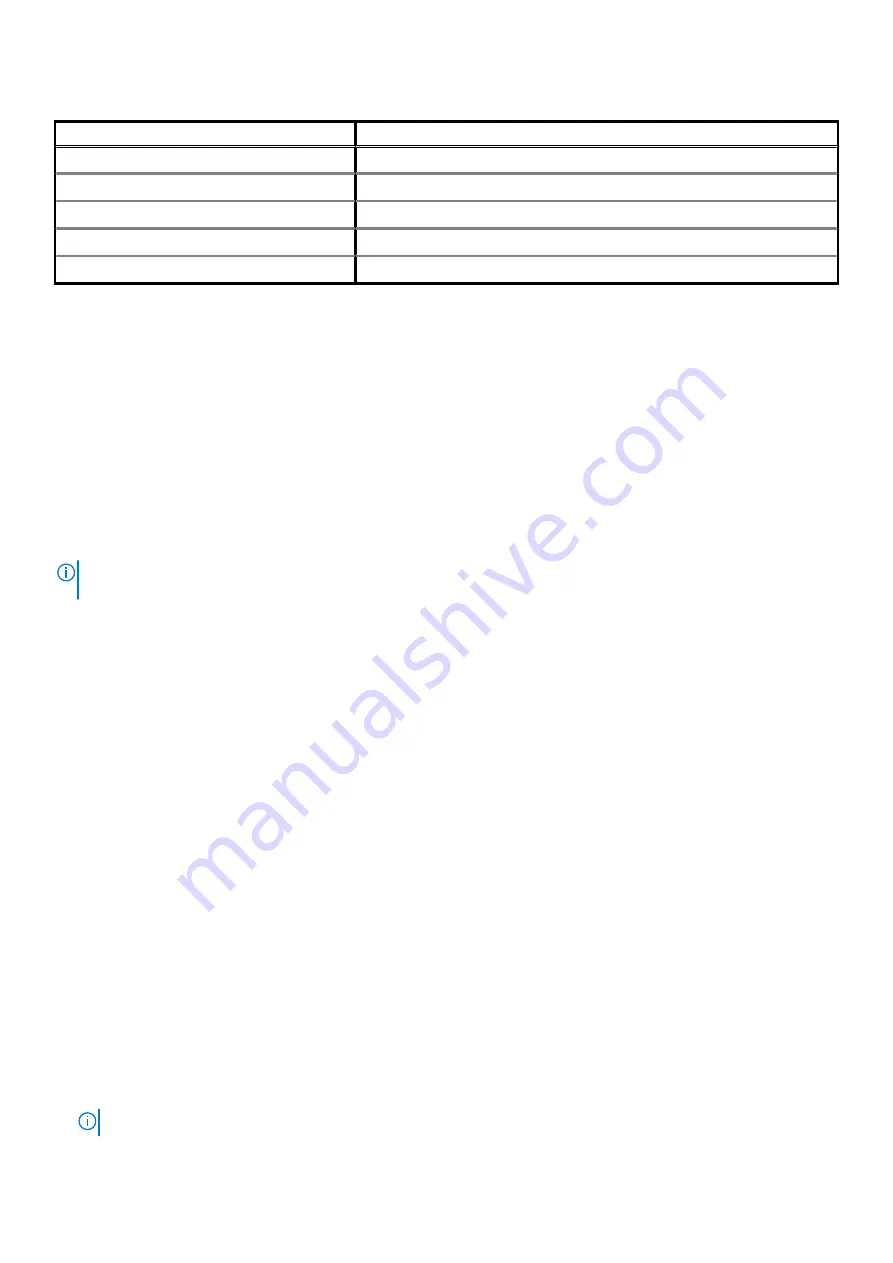
Table 20. LED codes(continued)
Diagnostic light codes
Problem description
3,3
Recovery image not found
3,4
Recovery image found but invalid
3,5
Power-rail failure
3,6
System BIOS Flash incomplete
3,7
Management Engine (ME) error
SupportAssist diagnostics
About this task
The SupportAssist diagnostics (previously known as ePSA diagnostics) performs a complete check of your hardware. The SupportAssist
diagnostics is embedded in the BIOS and is launched by it internally. The SupportAssist diagnostics provides a set of options for particular
devices or device groups. It allows you to:
•
Run tests automatically or in an interactive mode.
•
Repeat tests
•
Display or save test results
•
Run thorough tests to introduce additional test options and provide extra information about the failed device(s)
•
View status messages that indicate if the tests are completed successfully
•
View error messages that indicate if problems were encountered during the test
NOTE:
Some tests are meant for specific devices and require user interaction. Ensure that you are present in front of
the computer when the diagnostic tests are performed.
SupportAssist Pre-Boot System Performance Check
Recovering the operating system
When your computer is unable to boot to the operating system even after repeated attempts, it automatically starts Dell SupportAssist OS
Recovery.
Dell SupportAssist OS Recovery is a standalone tool that is preinstalled in all Dell computers installed with Windows 10 operating system. It
consists of tools to diagnose and troubleshoot issues that may occur before your computer boots to the operating system. It enables you
to diagnose hardware issues, repair your computer, back up your files, or restore your computer to its factory state.
You can also download it from the Dell Support website to troubleshoot and fix your computer when it fails to boot into their primary
operating system due to software or hardware failures.
For more information about the Dell SupportAssist OS Recovery, see
Dell SupportAssist OS Recovery User's Guide
Flashing the BIOS
About this task
You may need to flash (update) the BIOS when an update is available or when you replace the system board.
Follow these steps to flash the BIOS:
Steps
1. Turn on your computer.
2. Go to
.
3. Click
Product support
, enter the Service Tag of your computer, and then click
Submit
.
NOTE:
If you do not have the Service Tag, use the auto-detect feature or manually browse for your computer model.
60
Troubleshooting
Содержание Latitude 5550
Страница 1: ...Dell Precision 5550 Service Manual Regulatory Model P91F Regulatory Type P91F001 May 2020 Rev A00 ...
Страница 12: ...12 Removing and installing components ...
Страница 35: ...Removing and installing components 35 ...
Страница 37: ...Removing and installing components 37 ...
Страница 40: ...40 Removing and installing components ...


















