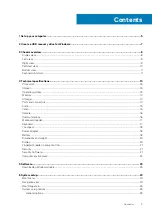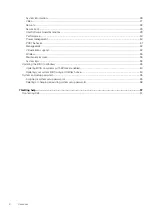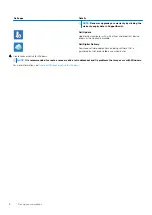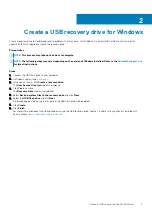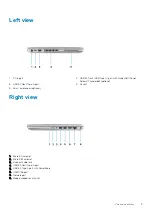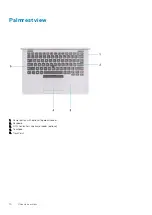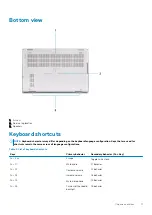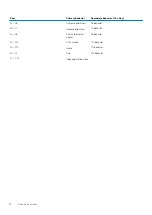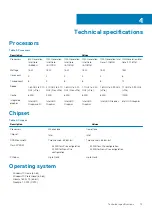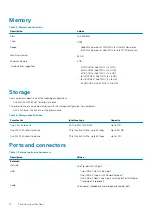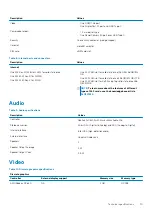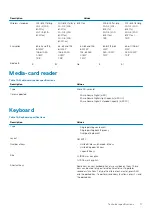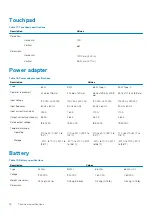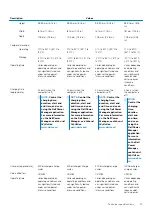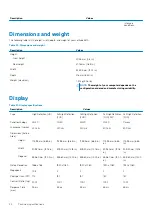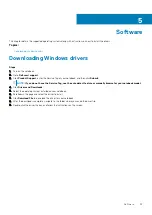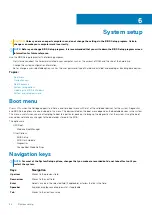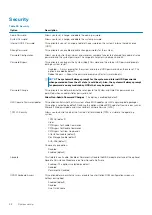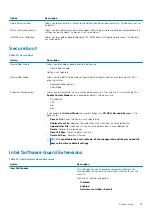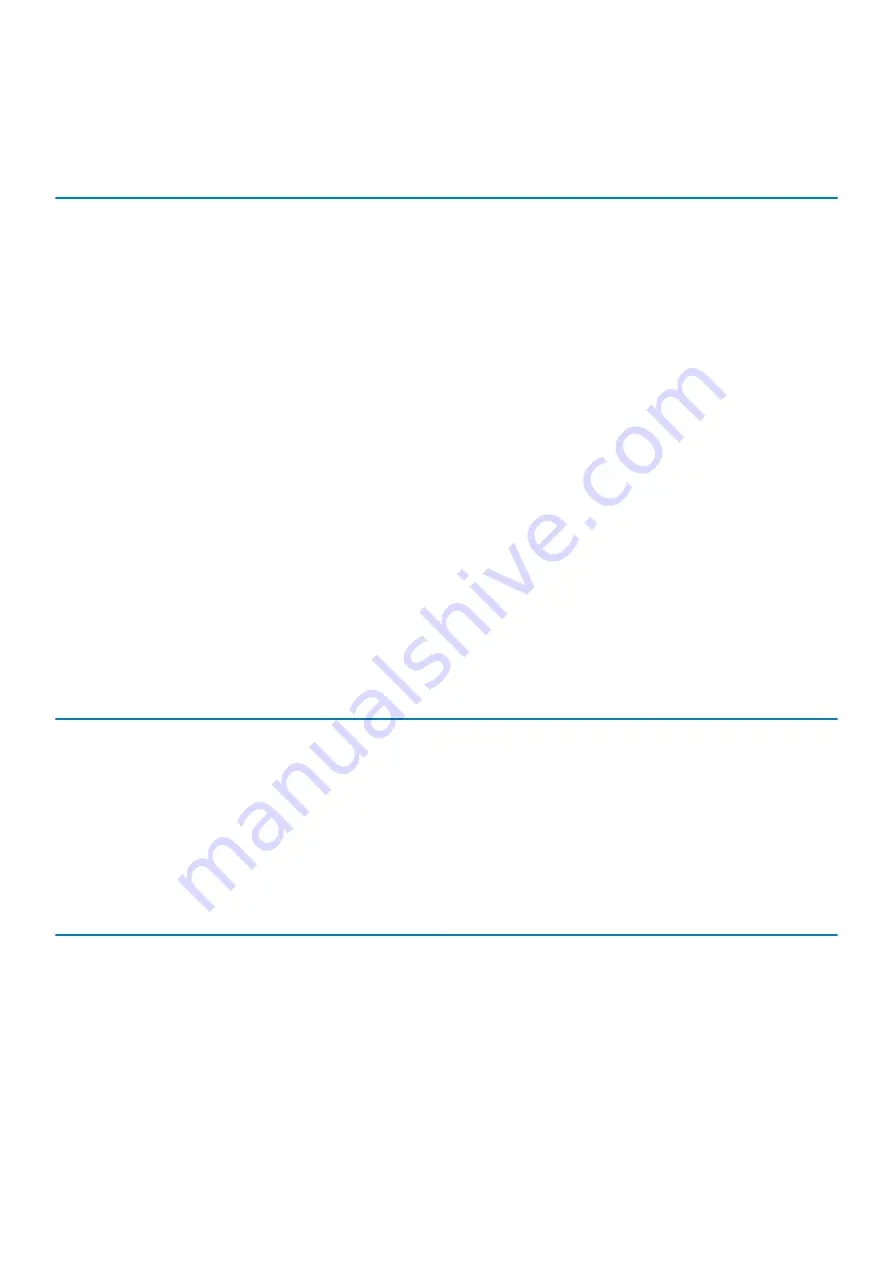
Memory
Table 5. Memory specifications
Description
Values
Slots
Two SoDIMM
Type
DDR4
Speed
•
2666 Mhz operates at 2400 MHz for Intel 8th Generation
•
3200 Mhz operates at 2667 MHz for Intel 10th Generation
Maximum memory
32 GB
Minimum memory
4 GB
Configurations supported
•
4 GB DDR4 at 2667 MHz (1 x 4 GB)
•
8 GB DDR4 at 2667 MHz (2 x 4 GB)
•
8 GB DDR4 at 2667 MHz (1 x 8 GB)
•
16 GB DDR4 at 2667 MHz (2 x 8 GB)
•
16 GB DDR4 at 2667 MHz (1 x 16 GB)
•
32 GB DDR4 at 2667 MHz (2 x 16 GB)
Storage
Your computer supports one of the following configurations:
•
One M.2 2230/2280 slot for solid-state drive
The primary drive of your computer varies with the storage configuration. For computers:
•
with a M.2 drive, the M.2 drive is the primary drive
Table 6. Storage specifications
Form factor
Interface type
Capacity
One 2.5 in. hard drive
SATA, 5400/7200 RPM
Up to 1 TB
One M.2 2230 solid-state drive
PCIe Gen 3 x4 NVMe, up to 32 Gbps
Up to 512 GB
One M.2 2280 solid-state drive
PCIe Gen 3 x4 NVMe, up to 32 Gbps
Up to 1 TB
Ports and connectors
Table 7. External ports and connectors
Description
Values
External:
Network
One Flip-down RJ-45 port
USB
•
Two USB 3.2 Gen1 Type-A port
•
One USB 3.2 Type-A with PowerShare port
•
One USB 3.2 Gen2 Type-C port with DisplayPort Alt Mode/
Thunderbolt 3 (optional)
Audio
One headset (headphone and microphone combo) port
14
Technical specifications