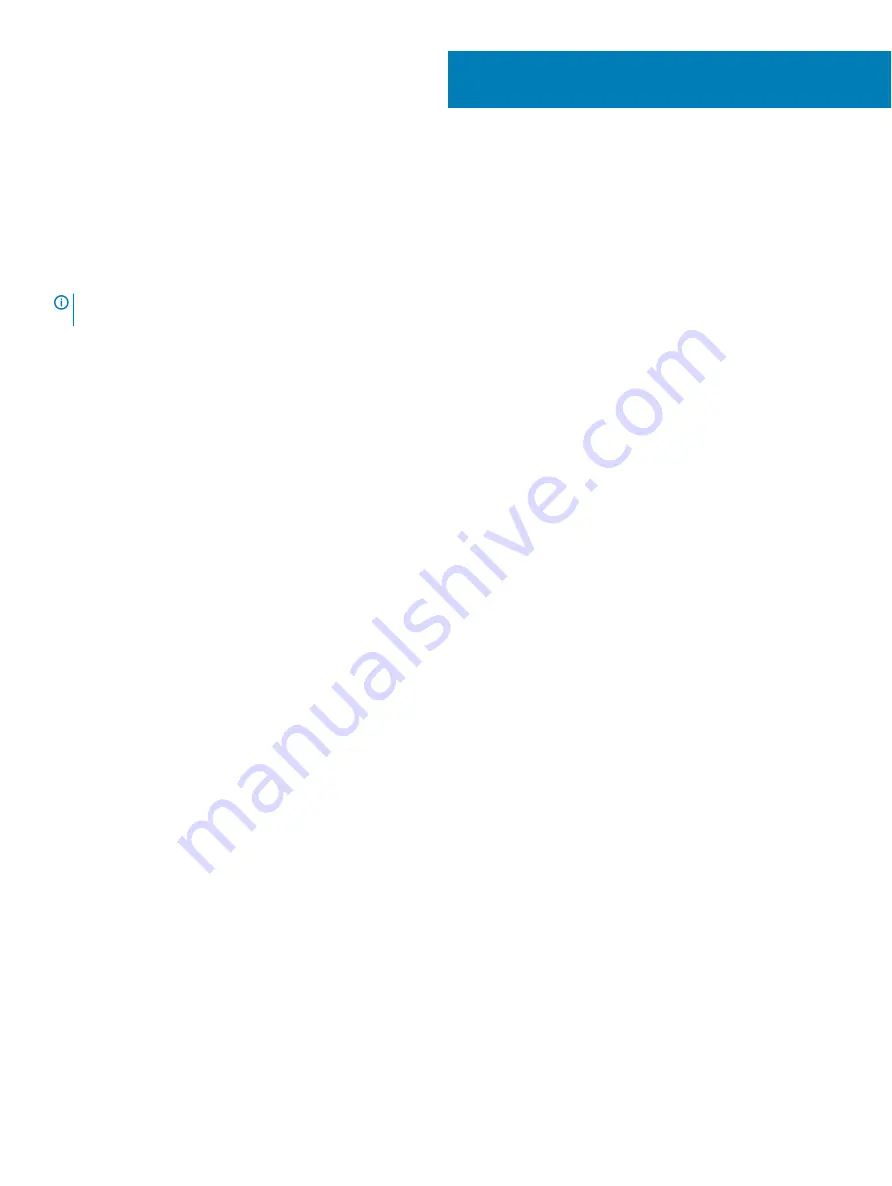
Getting help
Contacting Dell
Prerequisite
NOTE:
If you do not have an active Internet connection, you can find contact information on your purchase invoice, packing slip,
bill, or Dell product catalog.
About this task
Dell provides several online and telephone-based support and service options. Availability varies by country and product, and some services
may not be available in your area. To contact Dell for sales, technical support, or customer service issues:
Steps
1
Go to
Dell.com/support.
2
Select your support category.
3
Verify your country or region in the
Choose a Country/Region
drop-down list at the bottom of the page.
4
Select the appropriate service or support link based on your need.
5
116
Getting help
Содержание Latitude 3540
Страница 1: ...Dell Precision 3540 Service Manual Regulatory Model P80F Regulatory Type P80F001 ...
Страница 19: ...2 Pry the base cover from the edge using a plastic scribe 1 2 Disassembly and reassembly 19 ...
Страница 22: ...2 Press down on the edges pf the base cover till clicks in place 22 Disassembly and reassembly ...
Страница 23: ...3 Tighten the eight captive screws to secure the base cover to the computer Disassembly and reassembly 23 ...
Страница 27: ...2 Reconnect the battery cable to the connector on the system board Disassembly and reassembly 27 ...
Страница 42: ...4 Lift the speaker up out of the computer 42 Disassembly and reassembly ...
Страница 44: ...2 Re route the speaker cables through the routing clips on the computer chassis 44 Disassembly and reassembly ...
Страница 49: ...3 Re connect the Heatsink fan cable to the connector on the system board Disassembly and reassembly 49 ...
Страница 53: ...3 Connect the system fan cable to the connector on the system board Disassembly and reassembly 53 ...
Страница 60: ...4 Remove the single M2x2 5 screw and lift the LED board out of the computer 1 2 60 Disassembly and reassembly ...
Страница 80: ...4 Carefully close the LCD screen 80 Disassembly and reassembly ...
Страница 85: ...3 Reconnect the backlit cable and the keyboard cable to the touchpad Disassembly and reassembly 85 ...
Страница 95: ...2 Gently snap the display bezel into place Disassembly and reassembly 95 ...
Страница 102: ...102 Disassembly and reassembly ...
Страница 104: ...4 Replace the four M2x2 screws that secure the display panel to the display assembly 104 Disassembly and reassembly ...
Страница 115: ...6 Turn on the modem 7 Turn on your computer Troubleshooting 115 ...















