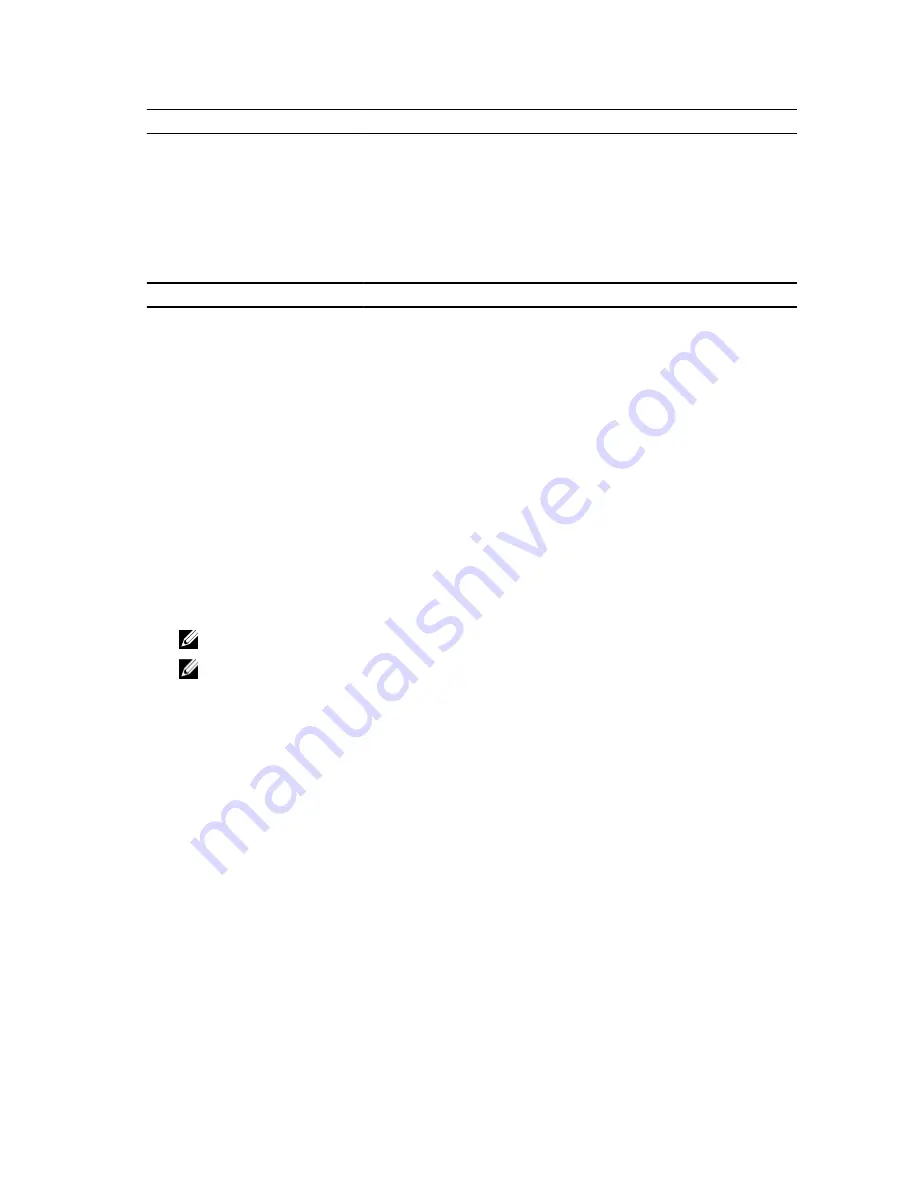
Option
Description
Delete all Security Boot Keys
Allows you to delete all security boot keys.
Add Boot Option
Allows you to add a boot option.
Delete Boot Option
Allows you to delete a boot option.
View Boot Option Priorities
Allows you to prioritize the system boot order.
Table 6. Exit
Option
Description
Exit Savings Changes
Allows you to exit while saving changes.
Save Change Without Exit
Allows you to save changes without exiting.
Exit Discarding Changes
Allows you to exit while discarding changes.
Load Optimal Defaults
Allows you to load optimal defaults.
Discard Changes
Allows you to discard changes.
Updating the BIOS
It is recommended to update your BIOS (system setup), on replacing the system board or if an update is available. For
laptops, ensure that your computer battery is fully charged and connected to a power outlet
1.
Re-start the computer.
2.
Go to dell.com/support.
3.
Enter the Service Tag or Express Service Code and click Submit.
NOTE: To locate the Service Tag, click Where is my Service Tag?
NOTE: If you cannot find your Service Tag, click Detect My Product. Proceed with the instructions on screen.
4.
If you are unable to locate or find the Service Tag, click the Product Category of your computer.
5.
Choose the Product Type from the list.
6.
Select your computer model and the Product Support page of your computer appears.
7.
Click Get drivers and click View All Drivers.
The Drivers and Downloads page opens.
8.
On the Drivers and Downloads screen, under the Operating System drop-down list, select BIOS.
9.
Identify the latest BIOS file and click Download File.
You can also analyze which drivers need an update. To do this for your product, click Analyze System for Updates
and follow the instructions on the screen.
10. Select your preferred download method in the Please select your download method below window; click Download
File.
The File Download window appears.
11. Click Save to save the file on your computer.
12. Click Run to install the updated BIOS settings on your computer.
Follow the instructions on the screen.
45
Содержание Latitude 3440
Страница 1: ...Dell Latitude 3440 Owner s Manual Regulatory Model P37G Regulatory Type P37G004 ...
Страница 8: ...8 ...
Страница 13: ...3 Remove the screw that secures the access panel 4 Lift the access panel to remove from the computer 13 ...
Страница 26: ...4 Disconnect the following cables a DC In Port b speaker c I O board 26 ...
Страница 48: ...48 ...
Страница 56: ...56 ...



























