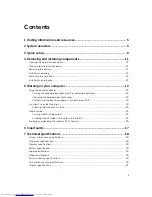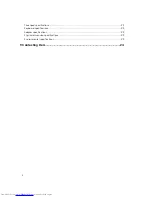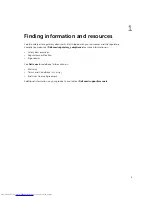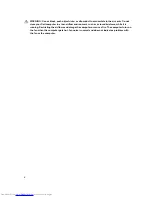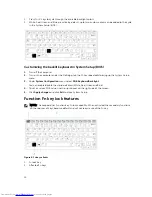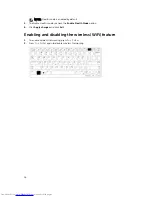Отзывы:
Нет отзывов
Похожие инструкции для Latitude 14 5414 Rugged

Solo 9300
Бренд: Gateway Страницы: 8

P-171
Бренд: Gateway Страницы: 1

T-6817c
Бренд: Gateway Страницы: 106

Toughbook CF-52EKMBGAM
Бренд: Panasonic Страницы: 22

Airsurf WI-FI
Бренд: Orbic Страницы: 33

TravelMate P4 14
Бренд: Acer Страницы: 93

TravelMate P2 14
Бренд: Acer Страницы: 88

P259-MG
Бренд: Acer Страницы: 82

P449-MG
Бренд: Acer Страницы: 83

GCP600
Бренд: MAD DOG Страницы: 5

00126819
Бренд: Hama Страницы: 22

Lifebook N6410
Бренд: Fujitsu Страницы: 112

LifeBook N6420
Бренд: Fujitsu Страницы: 128

Lifebook N3520
Бренд: Fujitsu Страницы: 112

Lifebook N6210
Бренд: Fujitsu Страницы: 136

Explore PRO 1510
Бренд: Krüger & Matz Страницы: 44

LIFEBOOK N532
Бренд: Fujitsu Страницы: 82

Mini Dock
Бренд: Acer Страницы: 10