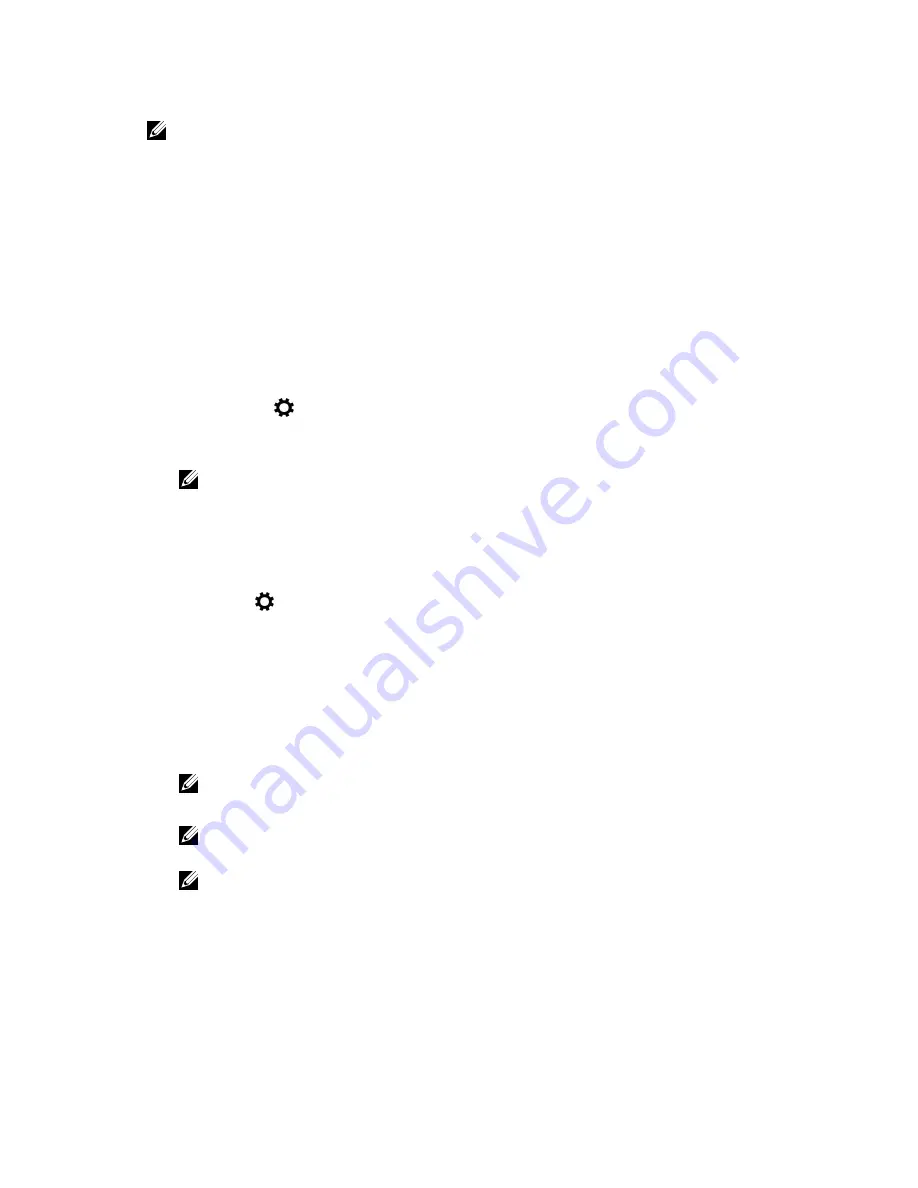
NOTE: The Display can also be rotated using the following key combinations:
• Ctrl + Alt + Up arrow key (Rotate to normal)
• Right arrow key (Rotate 90 degrees)
• Down arrow key (Rotate 180 degrees)
• Left arrow key (Rotate 270 degrees)
Display options
This tablet has 10.8–inch FHD with 1920 x 1080 resolution (maximum).
Adjusting brightness in Windows 10
To enable or disable automatic screen brightness adjustment:
1.
Swipe-in from the right edge of the display to access the Action Center.
2.
Tap
All Settings
→
System
→
Display
.
3.
Use the
Adjust my screen brightness automatically
slider to enable or disable automatic-brightness
adjustment.
NOTE: You can also use the
Brightness level
slider to adjust the brightness manually.
Adjusting brightness in Windows 8
To enable or disable automatic screen brightness adjustment:
1.
Swipe-in from the right edge of the display to access the Charms menu.
2.
Tap
Settings
→
Change PC Settings
→
PC and devices
→
Power and sleep
.
3.
Use the
Adjust my screen brightness automatically
slider to enable or disable automatic-brightness
adjustment.
Cleaning the display
1.
Check for any smudges or areas that has to be cleaned.
2.
Use a microfiber cloth to remove any obvious dust and gently brush off any dirt particles.
3.
Proper cleaning kits should be used to clean and keep your display in a crisp clear pristine condition.
NOTE: Never spray any cleaning solutions directly on the screen; spray it to the cleaning cloth.
4.
Gently wipe the screen in a circular motion. Do not press hard on the cloth.
NOTE: Do not press hard or touch the screen with your fingers or you may leave oily prints and
smears.
NOTE: Do not leave any liquid on the screen.
5.
Remove all excess moisture as it may damage your screen.
6.
Let the display dry thoroughly before you turn it on.
7.
For stains that are hard to remove, repeat this procedure till the display is clean.
50
Содержание Latitude 12-7275
Страница 1: ...Latitude 12 7275 Owner s Manual Regulatory Model T02H Regulatory Type T02H001 ...
Страница 7: ...32 Getting help and contacting Dell 64 Self help resources 64 Contacting Dell 64 7 ...
Страница 15: ...3 solid state drive 4 back cover assembly 15 ...
Страница 18: ...7 tab 18 ...
Страница 25: ...5 back cover assembly 25 ...
Страница 40: ...1 back cover 40 ...
Страница 59: ...Before installation After installation 59 ...






























