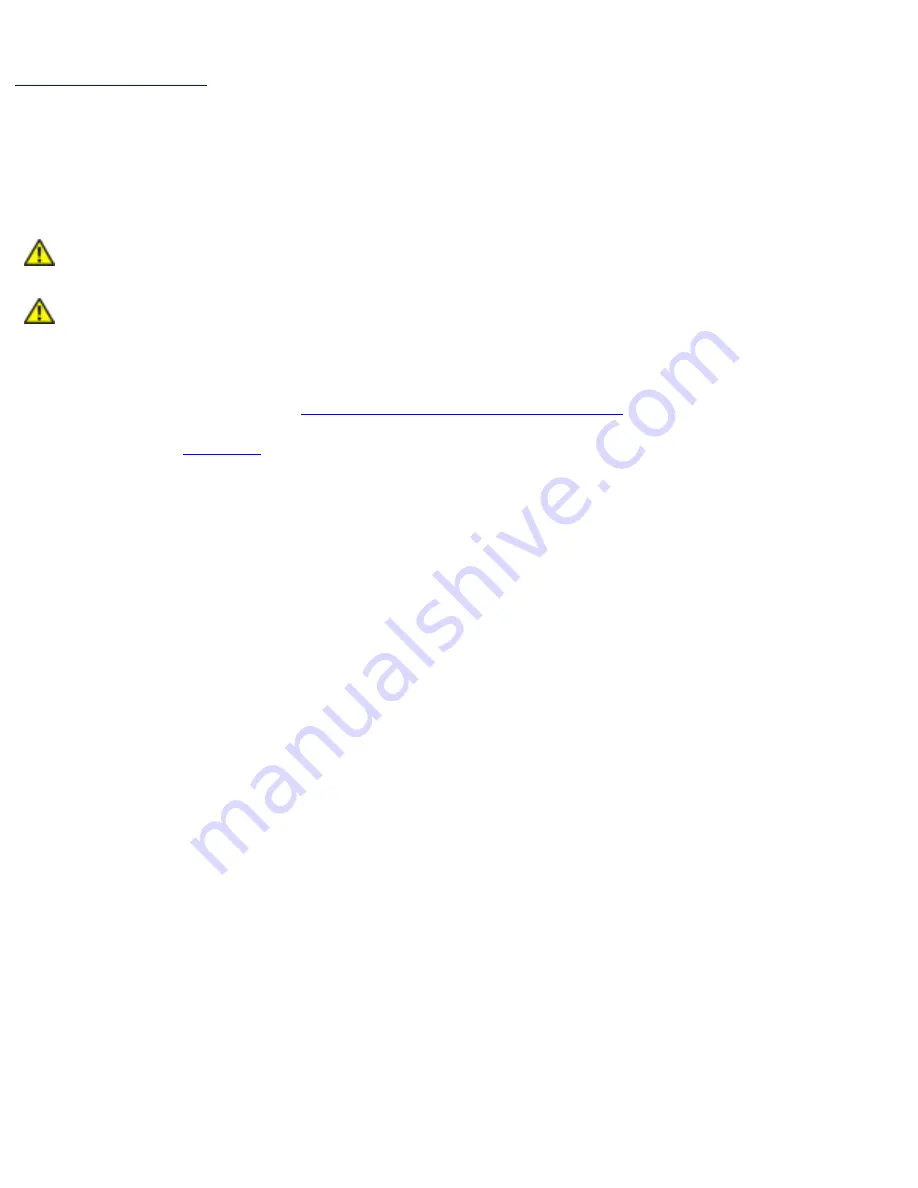
EMI Shield: Dell Latitude 100L Service Manual
EMI Shield
Dell™ Latitude™ 100L Service Manual
CAUTION:
Before performing the following procedures, read the safety instructions
in your
System Information Guide
.
CAUTION:
To prevent static damage to components inside your computer, discharge
static electricity from your body before you touch any of your computer's electronic
components. You can do so by touching an unpainted metal surface.
1. Follow the instructions in "
Before Working Inside Your Computer
."
2. Remove the
.
3. Remove the one M2.5 x 8-mm screw (labeled "M2.5x8") that secures the EMI shield to the
system board, and pull the EMI shield out of the computer base.
file:///I|/SERVICE%20MANUALS/DELL%20MANUALS/LA...20ok/Latitude/100L/100L_SERVICE_MANUAL/emi.htm (1 of 2)6/21/2004 1:19:00 AM
















































