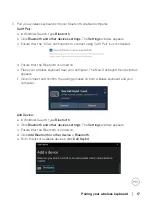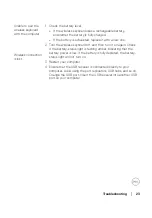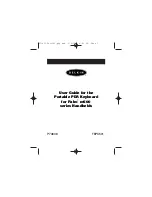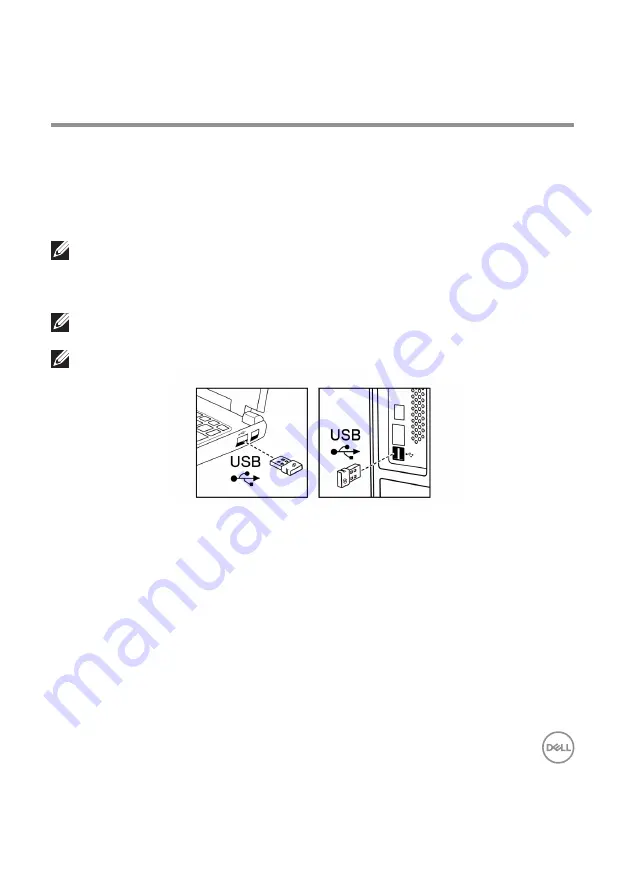
Pairing your wireless keyboard
│
11
Pairing your wireless keyboard
Your Dell wireless keyboard can be paired with devices using either the USB receiver or
Bluetooth. You can pair and switch between a laptop, desktop, or any compatible mobile
device.
Pairing your wireless keyboard with a USB receiver
NOTE: You can connect a device to your wireless keyboard using the Dell
Universal pairing.
1 Connect the Dell Universal USB receiver to the USB port on your computer.
NOTE: A USB Type-C to Type-A adapter (sold separately) is required if your
computer does not support USB Type-A port.
NOTE: The RF device is pre-paired in the factory.
Laptop
Desktop