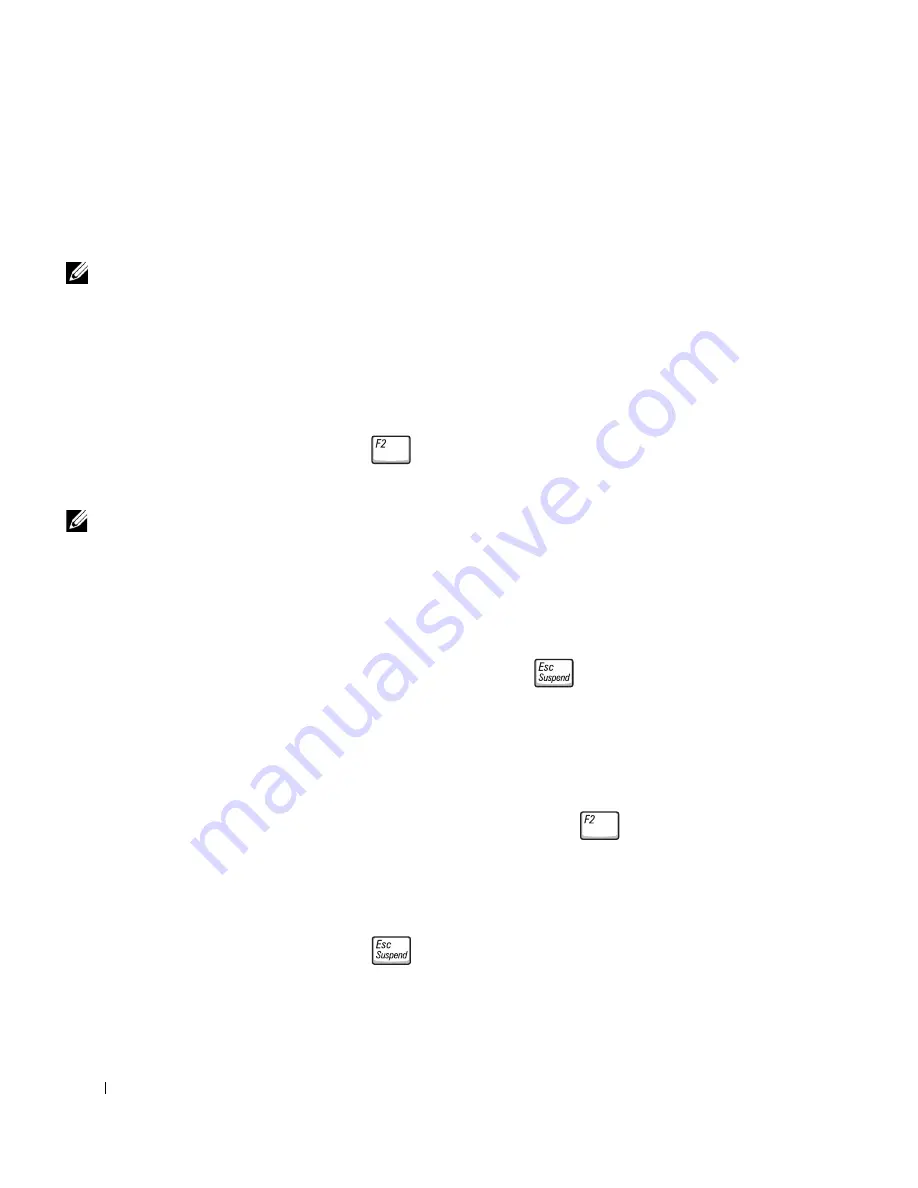
26
S y s t e m I n f o r m a t i o n G u i d e
www
.dell.com | support.dell.com
If you have a computer problem and are unable to access the online
User’s
Guide
, use the Dell Diagnostics to help you determine the cause of the
problem and to help you solve it. The Diagnostics are on the
Drivers and
Utilities
CD that came with your computer.
NOTE:
Run the
Diagnostics before you
call Dell technical support
because the diagnostic
tests provide information
you may need when
you call.
To start the Diagnostics, perform the following steps:
1
Turn off the computer.
2
If the computer is docked, undock the computer.
3
Ensure that the computer is connected to an electrical outlet.
4
Turn on the computer with the
Driver and Utilities
CD in the CD,
CD-RW, or DVD drive.
5
Press
to enter the system setup program as soon as the Dell logo
screen appears, and before the Microsoft Windows logo screen
appears.
NOTE:
Write down your
current boot sequence in
the event you want to
restore it after running
the Dell Diagnostics.
6
Select the
Boot Order
page of the system setup program. Make a note
of the device currently set as the first (top) boot device, and then set
the first three devices in the boot sequence in the following order:
•
Diskette Drive
•
CD/DVD/CD-RW Drive
•
Internal HDD
7
Save your changes and press
to exit the system setup program
and restart the computer to boot from the CD.
The computer starts and automatically begins to run the Dell
Diagnostics.
8
When you have completed running diagnostics, remove the
Drivers
and Utilities
CD.
9
When the computer restarts, press
as soon as the Dell logo
screen appears, and before the Microsoft Windows logo screen
appears.
10
In the system setup program, select the
Boot Order
page and reset the
boot sequence to the original order.
11
Press
to exit the system setup program and restart Microsoft
Windows.
12
Remove the CD from the CD, CD-RW, or DVD drive.
Содержание Inspiron PP01X
Страница 2: ......
Страница 6: ...4 Contents ...
Страница 31: ...w w w d e l l c o m s u p p o r t d e l l c o m Mobilní pracovní stanice Dell Precision Příručka k zařízení ...
Страница 34: ...32 Obsah ...
Страница 59: ...w w w d e l l c o m s u p p o r t d e l l c o m Dell Precision Mobil Arbejdsstation M50 Systeminformation ...
Страница 62: ...60 Indhold ...
Страница 87: ...w w w d e l l c o m s u p p o r t d e l l c o m Dell Precision mobiili työasema M50 Järjestelmätiedot ...
Страница 90: ...88 Sisällys ...
Страница 114: ...112 Järjestelmätiedot w w w d e l l c o m s u p p o r t d e l l c o m ...
Страница 118: ...116 Tartalom ...
Страница 148: ...146 Innhold ...
Страница 173: ...w w w d e l l c o m s u p p o r t d e l l c o m Komputer przenośny Dell Precision M50 Przewodnik informacje o systemie ...
Страница 176: ...174 Spis tre ci ...
Страница 203: ...w w w d e l l c o m s u p p o r t d e l l c o m Ìîáèëüíàÿ ðàáî àÿ ñòàíöèÿ Dell Precision M50 Ðóêîâîäñòâî ïî ñèñòåìå ...
Страница 206: ...204 Ñîäåðæàíèå ...
Страница 236: ...234 Obsah ...
Страница 264: ...262 Kazalo ...
Страница 289: ...w w w d e l l c o m s u p p o r t d e l l c o m Dell Precision Mobil arbetsstation M50 Systeminformationsguide ...
Страница 292: ...290 Innehåll ...
Страница 315: ...Ó È Í Ó È Ú Ï Ó Ú Î 340 ...
Страница 320: ... Ó È Í Ó È Ú Ï Ó Ú Î 1 2 3 4 1 ÔÂ ÎÈÊ ÏÂ ÂÓÂ Ì ÂÓ ÒÎÓ 2 ÌÈ Â Á È Ò 3 ÒÈË Î ÒÎÓ Mini PCI 4 ÔÂ ÈÚ Ô Ò ËÓÏÓ Ë Ó 335 ...
Страница 339: ... Â Î Ô Ú È È È Ì 316 ...
Страница 342: ...Dell Precision M50 Á Á Á Á Á Ú Ú Ú Ú Ú Â Â Â Â Â È È È È È È È È È È Î ÚÓÏ Ú ÈÓ ÍÈ Ó ...
Страница 343: ......






























