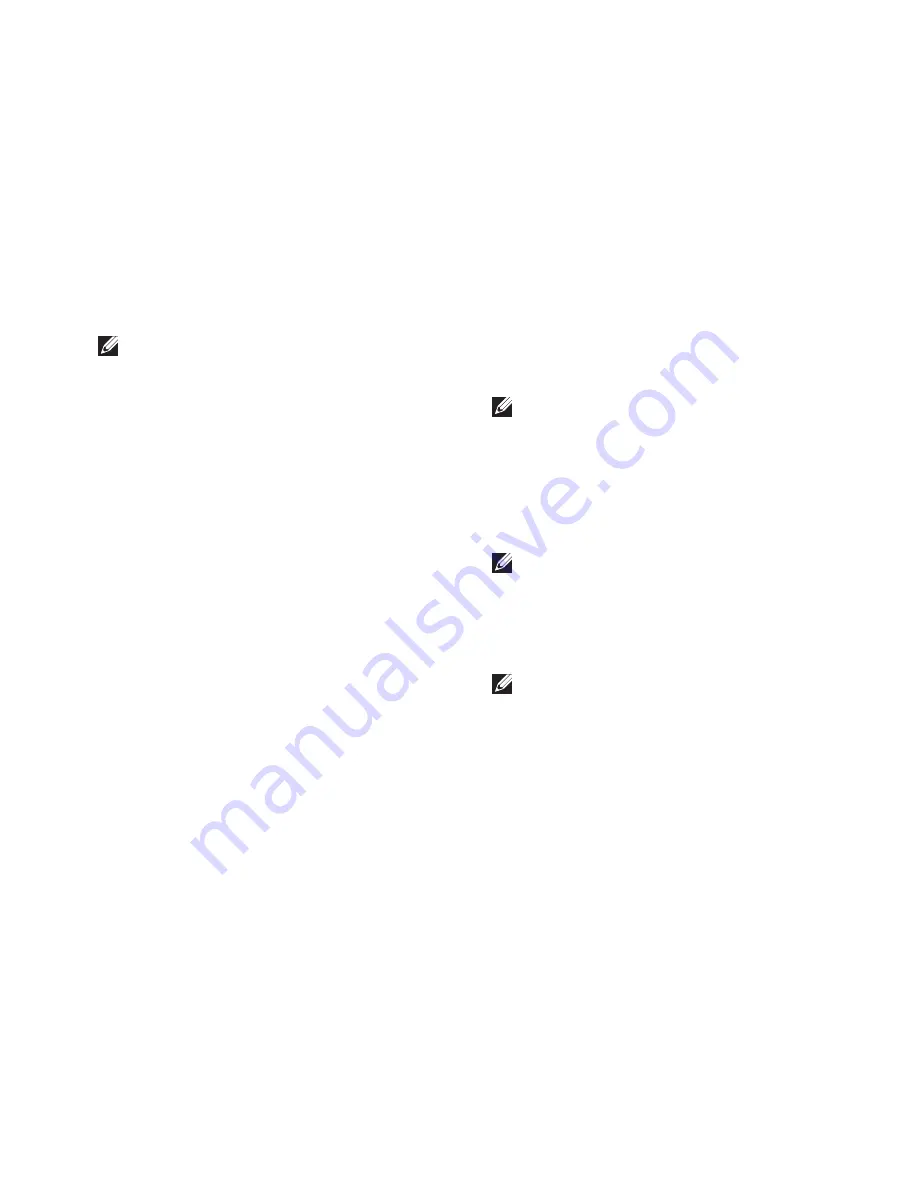
53
Using Support Tools
NOTE:
The Service Tag for your computer
is displayed at the top of each test screen.
The Service Tag helps you identify your
computer when you contact Dell.
When the tests are complete, close the test
6.
screen to return to the
Choose An Option
window.
To exit Dell Diagnostics and restart the
7.
computer, click
Exit
.
Starting Dell Diagnostics From the
Drivers and Utilities Disc
NOTE:
The
Drivers and Utilities
disc may
not ship with your computer.
Insert the
1.
Drivers and Utilities
disc.
Shut down and restart the computer.
2.
When the DELL
™
logo appears, press <F12>
immediately.
NOTE:
If you wait too long and the
operating system logo appears, continue to
wait until you see the Microsoft Windows
desktop; then, shut down your computer
and try again.
NOTE:
The next steps change the boot
sequence for one time only. On the next
start-up, the computer boots according to
the devices specified in the system setup
program.
When the boot device list appears, highlight
3.
CD/DVD/CD-RW
and press <Enter>.
Содержание Inspiron One 2205
Страница 1: ...SETUP GUIDE INSPIRON ...
Страница 2: ......
Страница 3: ...SETUP GUIDE Regulatory model W03B series Regulatory type W03B001 INSPIRON ...
Страница 10: ...8 Setting Up Your Inspiron One Connect the Network Cable Optional ...
Страница 18: ...16 Setting Up Your Inspiron One Press the Power Button ...
Страница 26: ...24 Using Your Inspiron One Left View Features 2 1 3 4 ...
Страница 29: ...27 Using Your Inspiron One 1 optical drive tray 2 spindle 3 disc 4 eject button 4 2 3 1 ...
Страница 30: ...28 Using Your Inspiron One Back View Features 1 2 3 4 5 6 8 7 ...
Страница 32: ...30 Using Your Inspiron One Display Features 1 2 3 4 5 ...
Страница 85: ......
Страница 86: ...0WW7Y6A00 Printed in the U S A www dell com support dell com ...






























