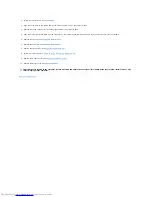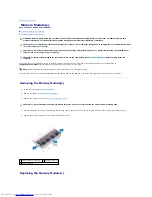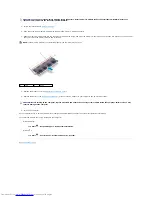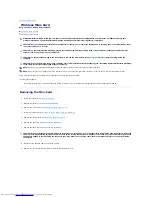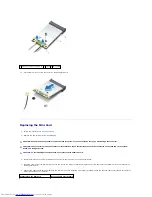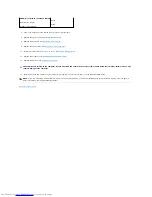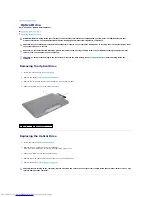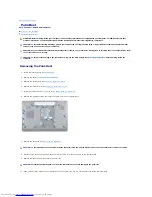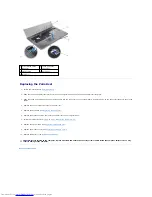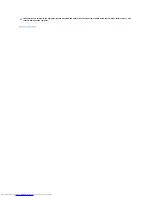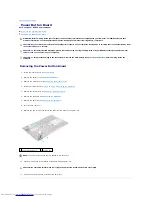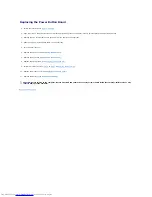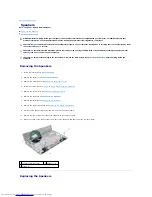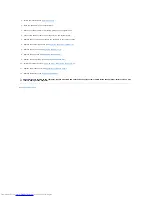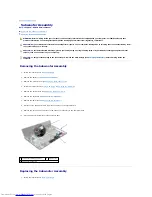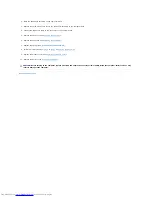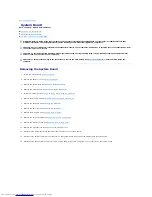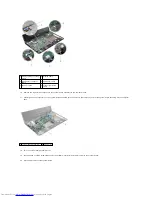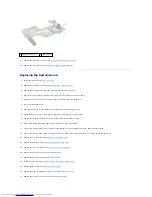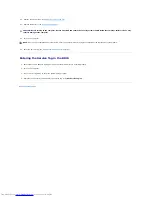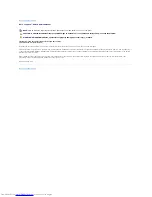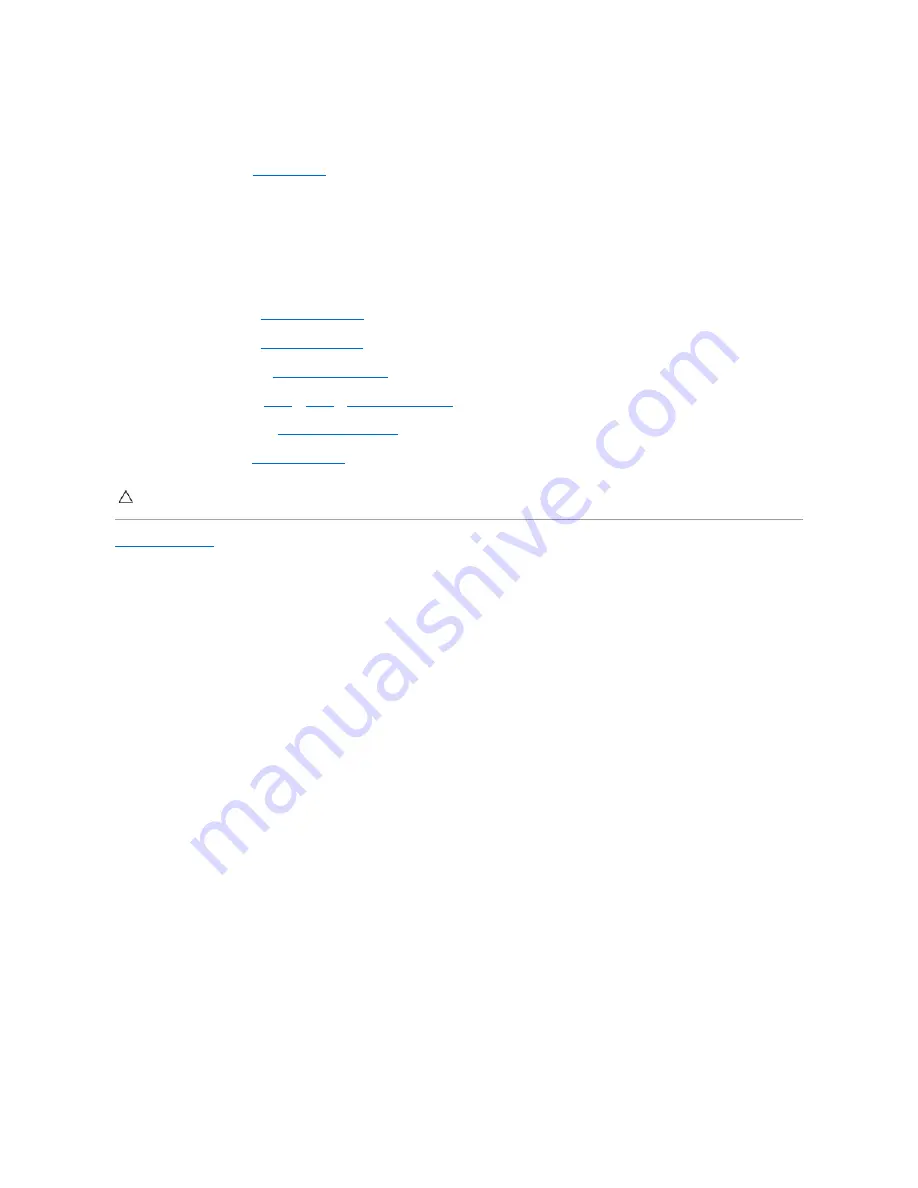
Replacing the Power Button Board
1.
Follow the instructions in
Before You Begin
.
2.
Align the slots on the power button board with the alignment guides on the palm rest and carefully place the power button board.
3.
Replace the two screws that secure the power button board to the palm rest.
4.
Adhere the power button board cable on the palm rest.
5.
Turn the palm rest over.
6.
Replace the palm rest (see
Replacing the Palm Rest
).
7.
Replace the keyboard (see
Replacing the Keyboard
).
8.
Replace the optical drive (see
Replacing the Optical Drive
).
9.
Follow the instructions from
step 5
to
step 7
in
Replacing the Hard Drive
.
10.
Replace the module cover (see
Replacing the Module Cover
).
11.
Replace the battery (see
Replacing the Battery
).
Back to Contents Page
CAUTION:
Before turning on the computer, replace all screws and ensure that no stray screws remain inside the computer. Failure to do so may
result in damage to the computer.
Содержание Inspiron N7010
Страница 5: ......
Страница 16: ...Back to Contents Page ...
Страница 48: ...Back to Contents Page ...