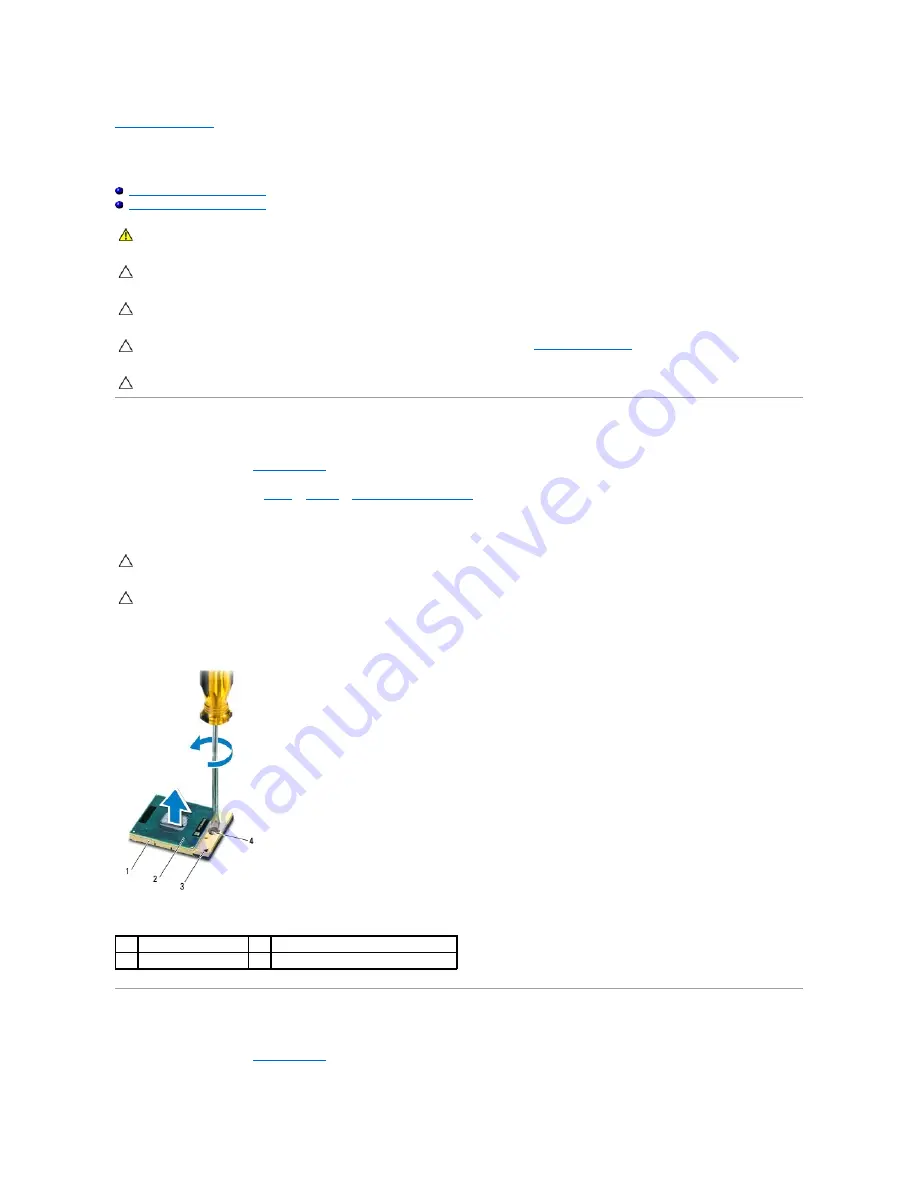
Processor Module
Dell™ Inspiron™ N5110 Service Manual
Replacing the Processor Module
Removing the Processor Module
1.
Follow the instructions in
.
2.
.
3.
To loosen the ZIF socket, use a small, flat-blade screwdriver and rotate the ZIF-socket cam screw counterclockwise until it comes to the cam stop.
4.
Lift the processor module from the ZIF socket.
Replacing the Processor Module
1.
Follow the instructions in
.
WARNING:
Before working inside your computer, read the safety information that shipped with your computer. For additional safety best
practices information, see the Regulatory Compliance Homepage at dell.com/regulatory_compliance.
CAUTION:
Only a certified service technician should perform repairs on your computer. Damage due to servicing that is not authorized by Dell is
not covered by your warranty.
CAUTION:
To avoid electrostatic discharge, ground yourself by using a wrist grounding strap or by periodically touching an unpainted metal
surface (such as a connector on your computer).
CAUTION:
To help prevent damage to the system board, remove the main battery (see
computer.
CAUTION:
Handle components and cards by their edges, and avoid touching pins and contacts.
CAUTION:
To ensure maximum cooling for the processor, do not touch the heat transfer areas on the processor thermal-cooling assembly. The
oils in your skin can reduce the heat transfer capability of the thermal pads.
CAUTION:
When removing the processor module, pull the module straight up. Be careful not to bend the pins on the processor module.
1
ZIF socket
2
processor module
3
pin-1 corner
4
ZIF-socket cam screw
Содержание Inspiron N5110
Страница 13: ......
Страница 33: ......
Страница 35: ......
Страница 44: ...Back to Contents Page ...
Страница 46: ...www s manuals com ...








































