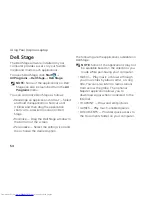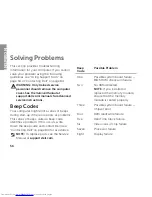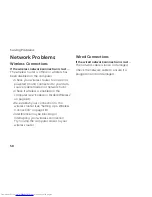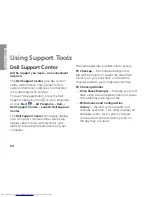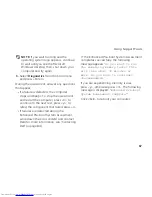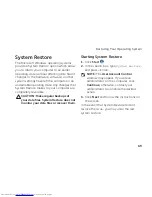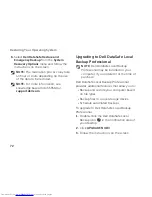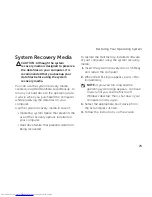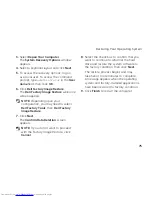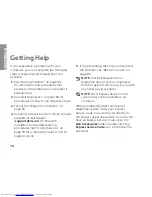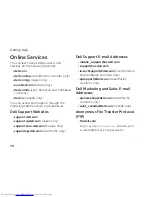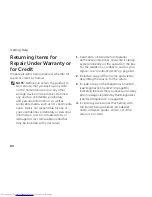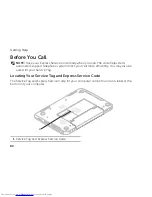67
Using Support Tools
NOTE:
If you wait too long and the
operating system logo appears, continue
to wait until you see the Microsoft
Windows desktop; then, shut down your
computer and try again.
Select
3.
Diagnostics
from the boot menu
and press <Enter>.
During the assessment, answer any questions
that appear.
If a failure is detected, the computer
•
stops and beeps. To stop the assessment
and restart the computer, press <n>; to
continue to the next test, press <y>; to
retest the component that failed, press <r>.
If failures are detected during the
•
Enhanced Pre-boot System Assessment,
write down the error code(s) and contact
Dell (for more information, see “Contacting
Dell” on page 84).
If the Enhanced Pre-boot System Assessment
completes successfully, the following
message appears “
Do you want to run
the remaining memory tests? This
will take about 30 minutes or
more. Do you want to continue?
(Recommended)
.”
If you are experiencing memory issues,
press <y>, otherwise press <n>. The following
message is displayed: “
Enhanced Pre-boot
System Assessment Complete”.
Click <Exit> to reboot your computer.
Содержание Inspiron N5110
Страница 1: ...SETUP GUIDE INSPIRON ...
Страница 2: ......
Страница 3: ...SETUP GUIDE Regulatory model P17F Regulatory type P17F001 INSPIRON ...
Страница 10: ...8 Setting Up Your Inspiron Laptop Press the Power Button ...
Страница 15: ...13 Setting Up Your Inspiron Laptop 1 SIM card slot 2 SIM card 3 battery bay 1 2 3 ...
Страница 16: ...14 Setting Up Your Inspiron Laptop Enable or Disable Wireless Optional ...
Страница 24: ...22 Using Your Inspiron Laptop Left View Features 1 2 3 ...
Страница 26: ...24 Using Your Inspiron Laptop 4 ...
Страница 28: ...26 Using Your Inspiron Laptop Back View Features 1 2 3 4 5 ...
Страница 30: ...28 Using Your Inspiron Laptop Front View Features 1 2 3 4 ...
Страница 34: ...32 Using Your Inspiron Laptop Computer Base and Keyboard Features 1 2 4 3 ...
Страница 36: ...34 Using Your Inspiron Laptop 5 ...
Страница 44: ...42 Using Your Inspiron Laptop Display Features 1 2 3 4 ...
Страница 49: ...47 Using Your Inspiron Laptop 1 top cover 2 release button 3 back of the computer 1 2 3 ...
Страница 51: ...49 Using Your Inspiron Laptop ...
Страница 53: ...51 Using Your Inspiron Laptop 1 battery lock latch 2 battery 3 battery release latch 1 2 3 ...
Страница 102: ......
Страница 103: ......
Страница 104: ...0HXN3VA00 Printed in the U S A www dell com support dell com ...