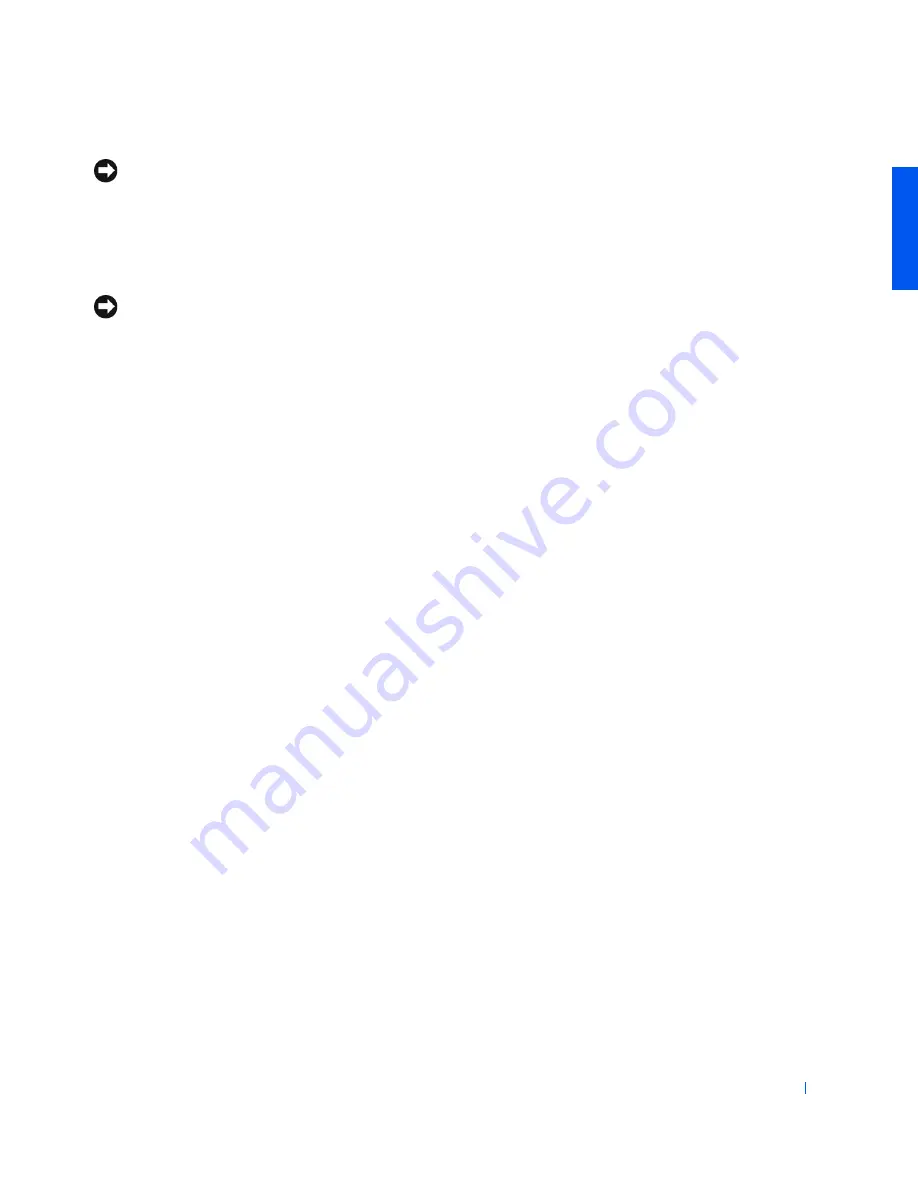
Setting Up
19
NOTICE:
Insert devices before you dock and turn on the computer.
5
Insert the new device into the bay, and push it until you hear a click.
6
Turn on the computer.
Swapping Devices While Windows Is Running
NOTICE:
To prevent irreparable damage to the docking connector, do not
replace devices while the computer is connected to an APR.
In Microsoft Windows Me
1
Right-click the
Softex BayManager
icon on the Microsoft Windows
taskbar.
2
Click
Remove/Swap
.
3
Keep the display open, and tilt the computer back so that you can
access the bottom of the computer.
4
Slide and hold the latch release, and pull the device out of the media
bay.
5
Insert the new device into the bay, and push it until you hear a click.
6
Click
OK
. Then click
OK
again to close the
Softex
BayManager
window.
In Microsoft Windows 2000
1
Double-click the
Unplug or Eject Hardware
icon on the Microsoft
Windows taskbar.
2
Click the device you want to eject and then click
Stop
.
3
Click
OK
, and wait until the device you want to eject is cleared from
the list of devices in the
Unplug or Eject Hardware
window.
4
Keep the display open, and tilt the computer back so that you can
access the bottom of the computer.
5
Slide and hold the latch release, and pull the device out of the media
bay.
6
Insert the new device into the bay, and push it until you hear a click.
7
When Windows recognizes the new device, click
Close
.
Содержание Inspiron 8000
Страница 1: ...www dell com support dell com Dell Inspiron 8000 System SOLUTIONS GUIDE ...
Страница 12: ...12 Safe t y Ins tr uct ions w w w d e l l c o m s u p p o r t d e l l c o m ...
Страница 22: ...22 S e tt i n g U p w w w d e l l c o m s u p p o r t d e l l c o m ...
Страница 60: ...60 Ad d i n g Pa r ts w w w d e l l c o m s u p p o r t d e l l c o m ...
Страница 94: ...94 Index 94 Index ...






























