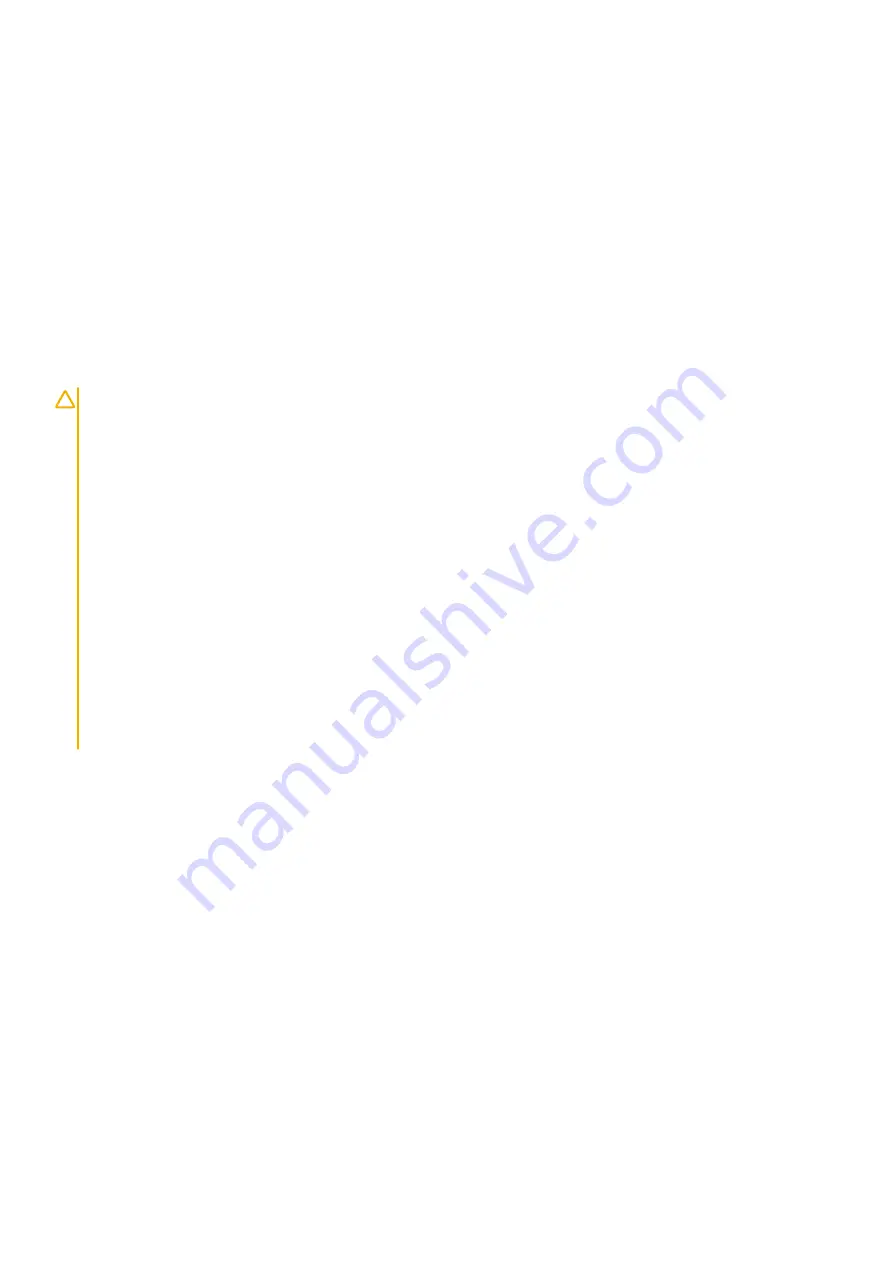
Steps
1. Connect the battery cable to the system board.
2. Align the tabs on the base cover with the slots on the palm-rest assembly and snap the base cover to the palm-rest assembly.
3. Replace the eight screws (M2x4) that secure the base cover to the palm-rest and keyboard assembly.
4. Tighten the three captive screws that secure the base cover to the palm-rest and keyboard assembly.
Next steps
1. Follow the procedure in
After working inside your computer
.
Battery
Lithium-ion battery precautions
CAUTION:
• Exercise caution when handling Lithium-ion batteries.
• Discharge the battery as much as possible before removing it from the system. This can be done by disconnecting
the AC adapter from the system to allow the battery to drain.
• Do not crush, drop, mutilate, or penetrate the battery with foreign objects.
• Do not expose the battery to high temperatures, or disassemble battery packs and cells.
• Do not apply pressure to the surface of the battery.
• Do not bend the battery.
• Do not use tools of any kind to pry on or against the battery.
• Ensure any screws during the servicing of this product are not lost or misplaced, to prevent accidental puncture or
damage to the battery and other system components.
• If a battery gets stuck in a device as a result of swelling, do not try to free it as puncturing, bending, or crushing a
Lithium-ion battery can be dangerous. In such an instance, contact for assistance and further instructions.
• If the battery gets stuck inside your computer as a result of swelling, do not try to release it as puncturing, bending,
or crushing a lithium-ion battery can be dangerous. In such an instance, contact Dell technical support for
assistance. See
.
• Always purchase genuine batteries from
or authorized Dell partners and resellers.
Removing the battery
Prerequisites
1. Follow the procedure in
Before working inside your computer
.
2. Remove the
About this task
The following image indicates the location of the battery and provides a visual representation of the removal procedure.
Removing and installing components
13
Содержание Inspiron 7791 2n1
Страница 1: ...Inspiron 7791 2n1 Service Manual Regulatory Model P42E Regulatory Type P42E001 ...
Страница 12: ...12 Removing and installing components ...
Страница 34: ...34 Removing and installing components ...
Страница 35: ...Removing and installing components 35 ...
Страница 44: ...44 Removing and installing components ...














































