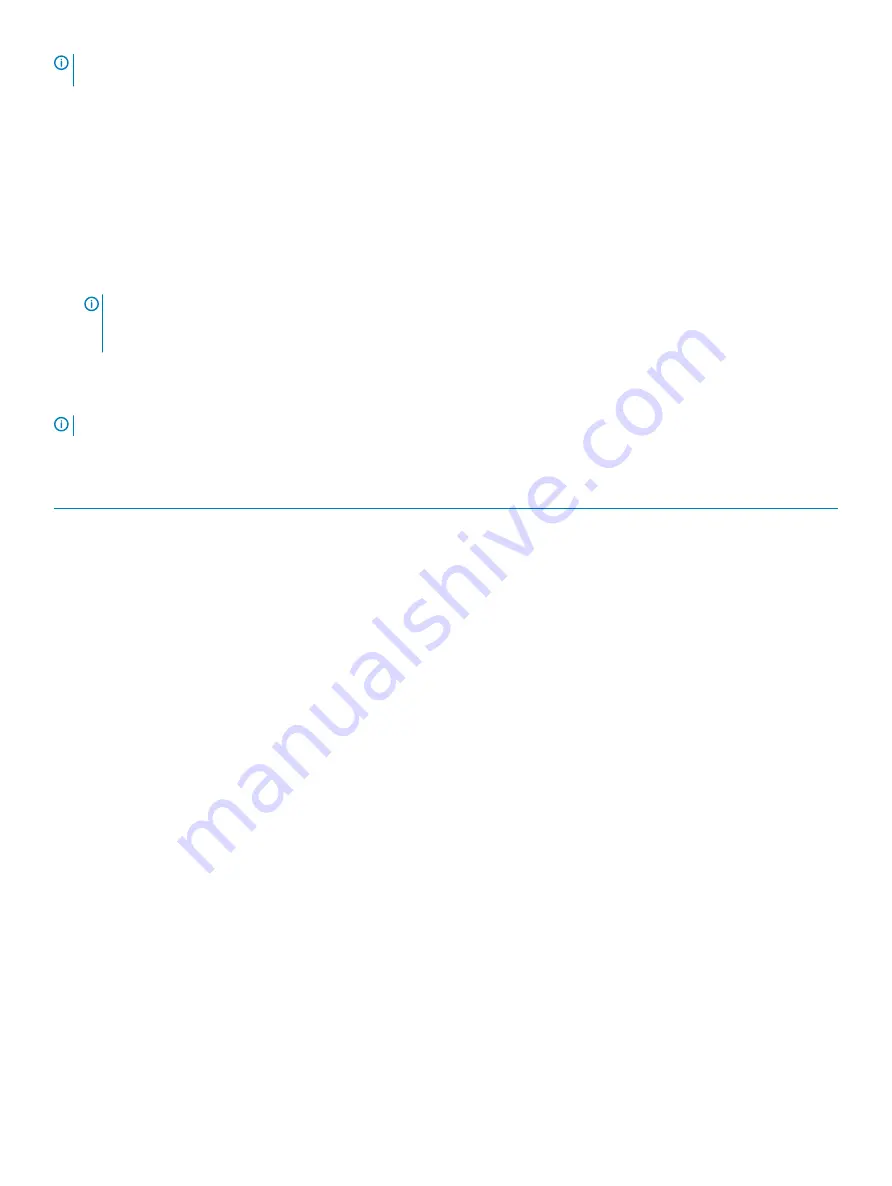
NOTE:
Before you change BIOS Setup program, it is recommended that you write down the BIOS Setup program screen
information for future reference.
Use the BIOS Setup program for the following purposes:
•
Get information about the hardware installed in your computer, such as the amount of RAM and the size of the hard drive.
•
Change the system configuration information.
•
Set or change a user-selectable option, such as the user password, type of hard drive installed, and enabling or disabling base devices.
Entering BIOS setup program
1
Turn on (or restart) your computer.
2
During POST, when the DELL logo is displayed, watch for the F2 prompt to appear, and then press F2 immediately.
NOTE:
The F2 prompt indicates that the keyboard is initialized. This prompt can appear very quickly, so you must watch for
it, and then press F2. If you press F2 before the F2 prompt, this keystroke is lost. If you wait too long and the operating
system logo appears, continue to wait until you see the desktop. Then, turn off your computer and try again.
System setup options
NOTE:
Depending on this computer and its installed devices, the items listed in this section may or may not appear.
Table 3. System setup options—System information menu
General-System Information
System Information
BIOS Version
Displays the BIOS version number.
Service Tag
Displays the Service Tag of the computer.
Asset Tag
Displays the Asset Tag of the computer.
Ownership Tag
Displays the ownership tag of the computer.
Manufacture Date
Displays the manufacture date of the computer.
Ownership Date
Displays the ownership date of the computer.
Express Service Code
Displays the express service code of the computer.
Memory Information
Memory Installed
Displays the total computer memory installed.
Memory Available
Displays the total computer memory available.
Memory Speed
Displays the memory speed.
Memory Channel Mode
Displays single or dual channel mode.
Memory Technology
Displays the technology used for the memory.
DIMM A Size
Displays the DIMM A memory size.
DIMM B Size
Displays the DIMM B memory size.
Processor Information
Processor Type
Displays the processor type.
Core Count
Displays the number of cores on the processor.
Processor ID
Displays the processor identification code.
Current Clock Speed
Displays the current processor clock speed.
Minimum Clock Speed
Displays the minimum processor clock speed.
System setup
79
Содержание Inspiron 7786
Страница 1: ...Inspiron 7786 Service Manual Regulatory Model P36E Regulatory Type P36E001 ...
Страница 22: ...Post requisites Replace the base cover 22 Replacing the battery ...
Страница 34: ...Post requisites 1 Replace the battery 2 Replace the base cover 34 Replacing the hard drive ...
Страница 36: ...36 Removing the solid state drive Intel Optane memory module ...
Страница 39: ...Replacing the solid state drive Intel Optane memory module 39 ...
Страница 43: ...Removing the wireless card 43 ...
Страница 64: ...64 Removing the palm rest ...
Страница 67: ...After performing the above steps we are left with the display panel Removing the display panel 67 ...
























