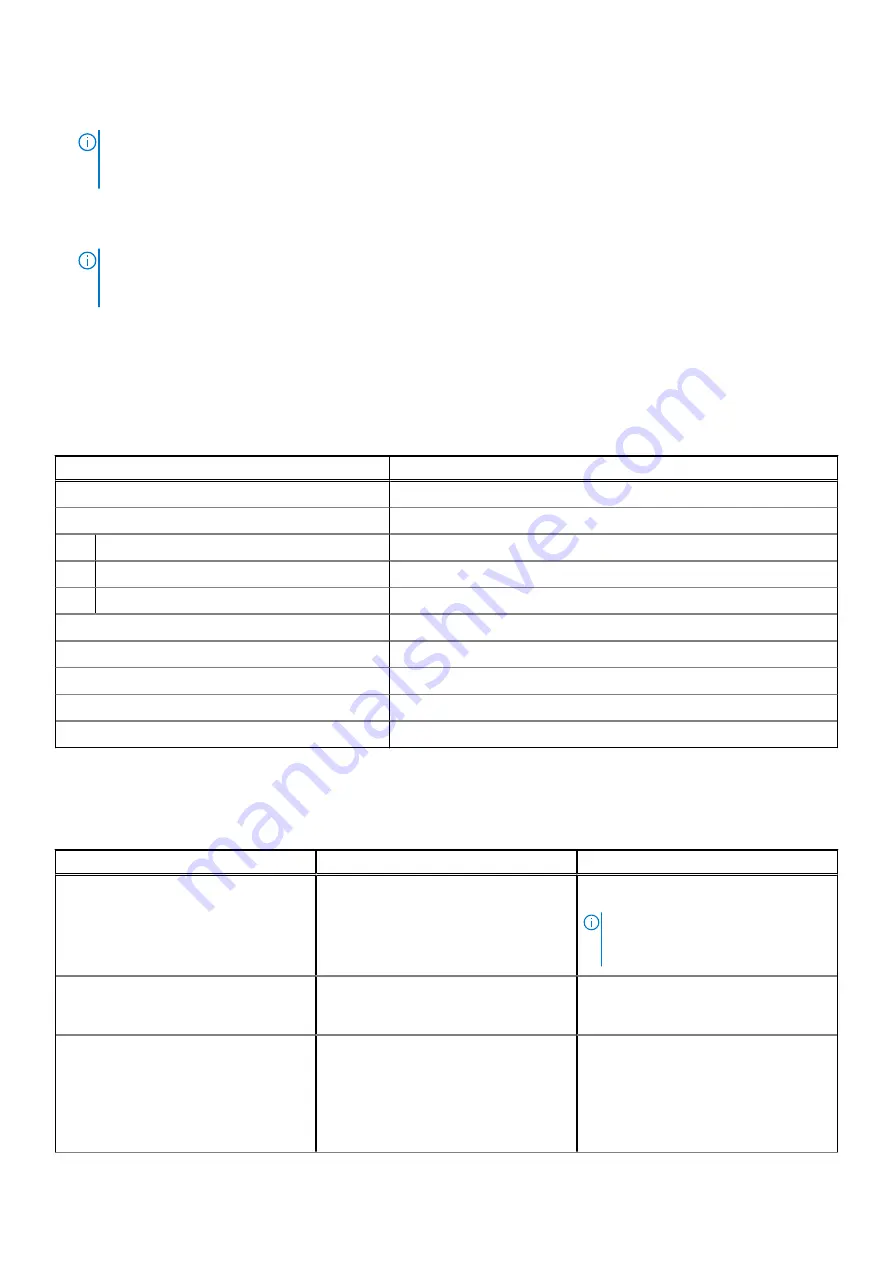
When the tail button is clicked twice, the screen snipping is enabled and once the snip is completed, it launches Snip &
Sketch application for editing.
NOTE:
You can also configure to open other applications like Windows Ink Workspace, OneNote, Launch a classic app or
Launch a universal app, along with home, Microsoft Whiteboard, Sticky Notes and Snip & Sketch to edit the snipped
images on double-click of the tail button.
3.
Press and hold
Long pressing of the tail button opens sticky notes by default.
NOTE:
You can also configure to open other applications like Windows Ink Workspace, OneNote, Launch a classic app or
Launch a universal app, along with home, Microsoft Whiteboard, Sticky Notes and Snip & Sketch on double-click of the
tail button.
Specifications of Active Pen
The following table lists the specifications of the Active Pen on your Inspiron 7506 2-in-1 Black.
Table 4. Active Pen specifications
Description
Values
Model
PN771M
Dimensions:
Length
137.05 mm (5.39 in.)
Diameter
9 mm (0.35 in.)
Weight
14 g (0.031 lbs)
Wireless
Bluetooth 5
Wireless operating range
10 m (32.81 ft)
Minimum height for pen tip detection
8 mm (0.31 in.)
Batteries
Integrated lithium-ion rechargeable battery
Supported operating system
Windows 10
Active Pen troubleshooting
Table 5. Active Pen troubleshooting
Problem
Possible causes
Possible solutions
Active Pen does not work
Integrated lithium-ion battery has no
charge left
Place the Active Pen in the pen garage
to charge the pen and retry.
NOTE:
Ensure that the Active Pen is
always placed in the pen garage
when not in use.
Default functions of the barrel button do
not work
Functions are not supported by the
application
Test the barrel button functionality using
Microsoft OneNote or any other
application that supports these features.
Pressing the tail button once does not
open the required application
●
The application is not installed.
●
Active Pen is not paired with your
computer.
●
Ensure the application is installed on
your computer.
●
Ensure that the Active Pen is paired
with your computer. For more
information, see
Dell Chargeable Active Pen
21















































