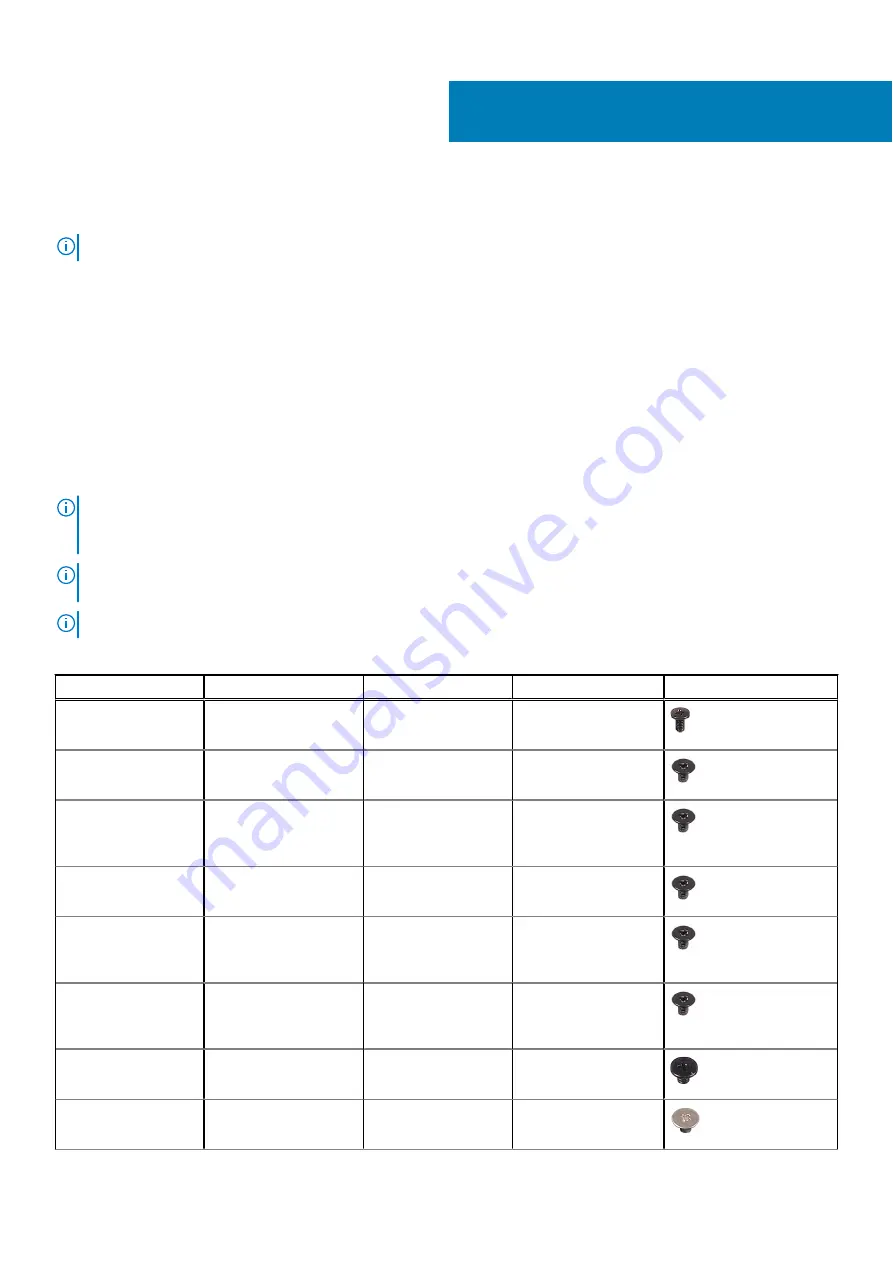
Removing and installing components
NOTE:
The images in this document may differ from your computer depending on the configuration you ordered.
Recommended tools
The procedures in this document may require the following tools:
●
Phillips screwdriver #0
●
Phillips screwdriver #1
●
Plastic scribe
Screw list
NOTE:
When removing screws from a component, it is recommended to note the screw type, the quantity of screws, and
then place them in a screw storage box. This is to ensure that the correct number of screws and correct screw type is
restored when the component is replaced.
NOTE:
Some computers have magnetic surfaces. Ensure that the screws are not left attached to such surfaces when
replacing a component.
NOTE:
Screw color may vary with the configuration ordered.
Table 1. Screw list
Component
Secured to
Screw type
Quantity
Screw image
Base cover
Palm-rest and keyboard
assembly
M2x4
6
Battery
Palm-rest and keyboard
assembly
M2x3
2
Wireless-card bracket
Wireless card and palm-
rest and keyboard
assembly
M2x3
1
Solid-state drive
(2230)
Palm-rest and keyboard
assembly
M2x3
1
Solid-state drive
thermal bracket
(2230)
Palm-rest and keyboard
assembly
M2x3
1
Solid-state drive
thermal bracket
(2280)
Palm-rest and keyboard
assembly
M2x3
2
Solid-state drive
bracket
Palm-rest and keyboard
assembly
M1.6x2.5
1
Touchpad bracket
Palm-rest and keyboard
assembly
M2x2
3
2
8
Removing and installing components
Содержание Inspiron 7506 2-in-1 Black
Страница 12: ...12 Removing and installing components ...
Страница 14: ...14 Removing and installing components ...
Страница 45: ...Removing and installing components 45 ...
Страница 50: ...50 Removing and installing components ...
Страница 53: ...Removing and installing components 53 ...









































