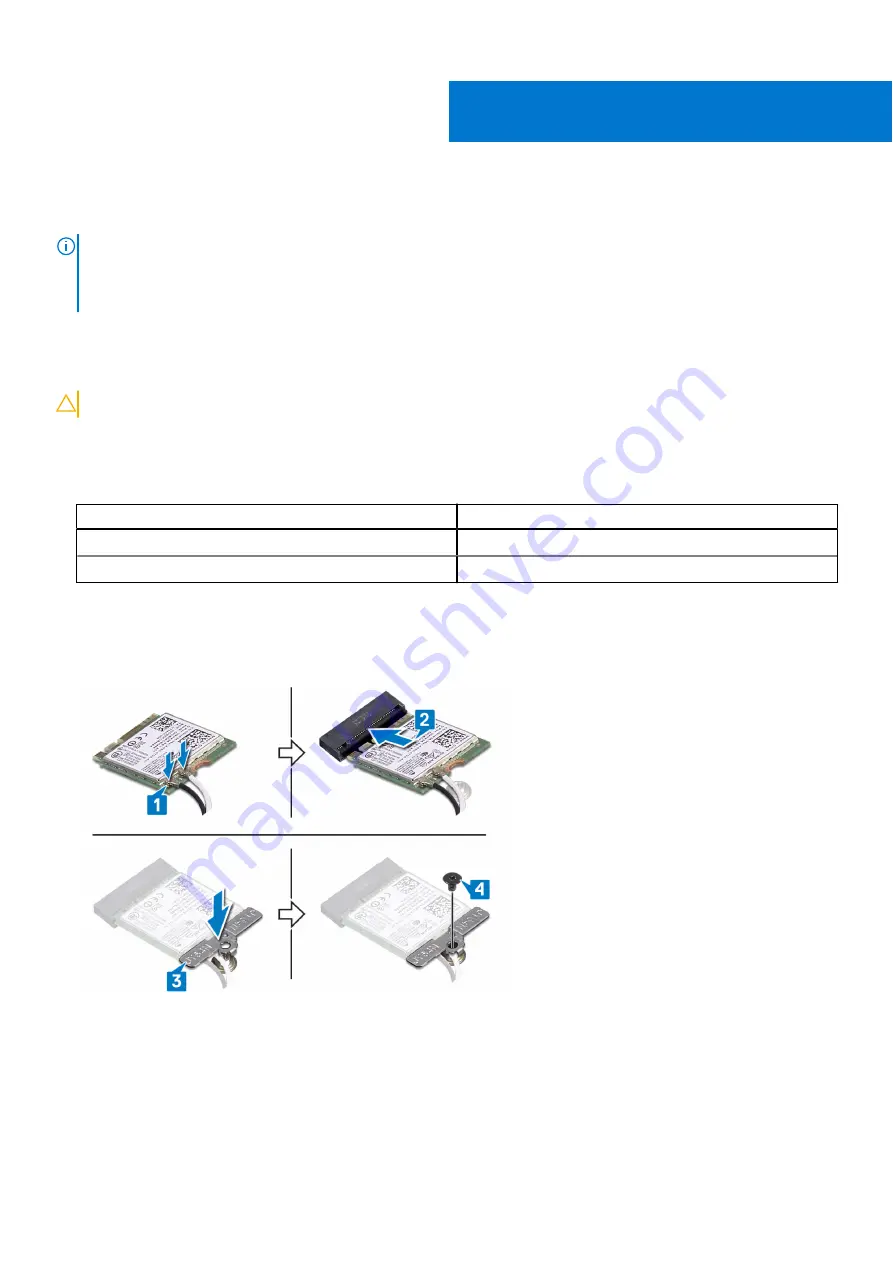
Replacing the wireless card
NOTE:
Before working inside your computer, read the safety information that shipped with your computer and follow
the steps in
Before working inside your computer
. After working inside your computer, follow the instructions in
. For more safety best practices, see the Regulatory Compliance home page at
.
Procedure
CAUTION:
To avoid damage to the wireless card, do not place any cables under it.
1. Connect the antenna cables to the wireless card.
The following table provides the antenna-cable color scheme for the wireless card supported by your computer.
Table 2. Antenna-cable color scheme
Connectors on the wireless card
Antenna-cable color
Main (white triangle)
White
Auxiliary (black triangle)
Black
2. Align the notch on the wireless card with the tab on the wireless-card slot and insert the wireless card at an angle into the
wireless-card slot.
3. Align the screw hole on the wireless-card bracket with the screw hole on the wireless card and palm-rest assembly.
4. Replace the screw (M2x3) that secures the wireless-card bracket to the wireless card and palm-rest assembly.
Post-requisites
Replace the
15
32
Replacing the wireless card
Содержание Inspiron 7386
Страница 1: ...Inspiron 7386 Service Manual Regulatory Model P91G Regulatory Type P91G001 Aug 2018 Rev A00 ...
Страница 22: ...Post requisites Replace the base cover 22 Replacing the battery ...
Страница 24: ...24 Removing the solid state drive Intel Optane ...
Страница 27: ...Replacing the solid state drive Intel Optane 27 ...
Страница 31: ...Removing the wireless card 31 ...
Страница 40: ...40 Removing the display assembly ...
Страница 54: ...54 Removing the touchpad ...
Страница 58: ...4 Lift the keyboard along with its cable off the palm rest assembly 58 Removing the keyboard ...
Страница 66: ...66 Removing the display panel ...
Страница 73: ...Removing the camera 73 ...
















































