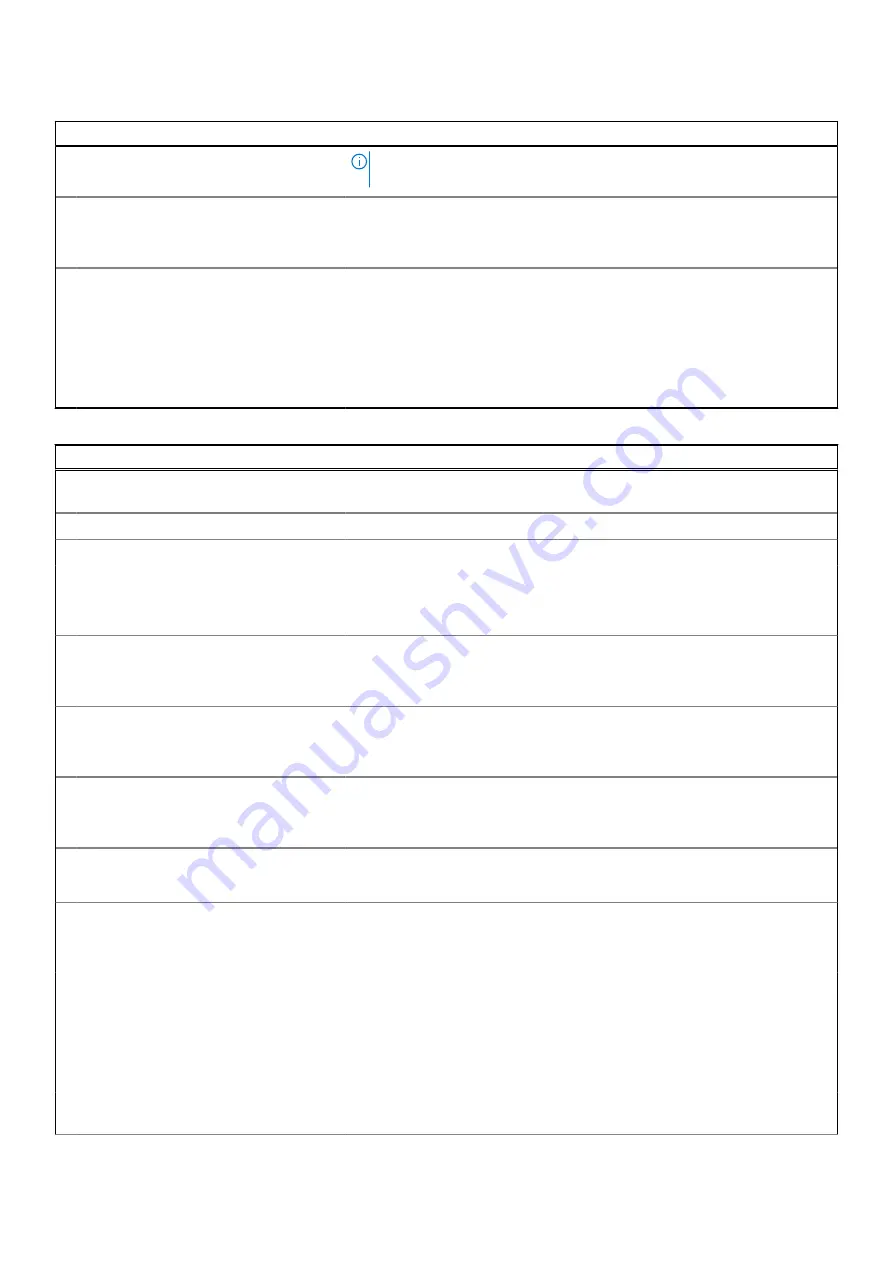
Table 11. System setup options—Security menu (continued)
Security
NOTE:
This feature may cause compatibility issues or loss of functionality
with some legacy tools and applications.
Data Wipe on Next Boot
When enabled, the BIOS will schedule a data wipe cycle for all storage devices
connected to the system board on the next reboot.
Default: OFF
Absolute
Enables, disables or permanently disable the BIOS module interface of the
optional Absolute Persistence Module service from Absolute Software.
Default: Enabled
UEFI Boot Path Security
Determines if the system will prompt the user to enter the admin password (if
set) when booting to a UEFI boot path device frim the F12 boot menu.
Default: Always Except Internal HDD.
Table 12. System setup options—Passwords menu
Passwords
Admin Password
Enables the user to set, change, or delete the administrator (admin) password.
The admin password enables several security features
System Password
Enables the user to set, change, or delete the system password.
Password Configuration
Upper Case Letter
Enforces password restriction that the password must contain at least one
upper case letter.
Default: OFF
Lower Case Letter
Enforces password restriction that the password must contain at least one
lower case letter.
Default: OFF
Digit
Enforces password restriction that the password must contain at least one
digit.
Default: OFF
Special Character
Enforces password restriction that the password must contain at least one
special character.
Default: OFF
Minimum Characters
Controls the minimum number of characters allowed for password.
Default: 04
Password Bypass
Bypass the System (Boot) Password and the internal hard drive password
prompts during a system restart.
Default: Disabled
Password Changes
Enable Non-Admin Password Changes
Enables or disables the user to change the system and hard drive password
without the need for admin password.
Default: ON
Admin Setup Lockout
Enable Admin Setup Lockout
Enables or disables the user from entering BIOS Setup when an Admin
Password is set.
56
System setup
Содержание Inspiron 7306 2-in-1
Страница 12: ...12 Removing and installing components ...
Страница 14: ...Steps 1 Connect the battery cable to the system board 14 Removing and installing components ...
Страница 22: ...22 Removing and installing components ...
Страница 24: ...24 Removing and installing components ...
Страница 44: ...44 Removing and installing components ...












































