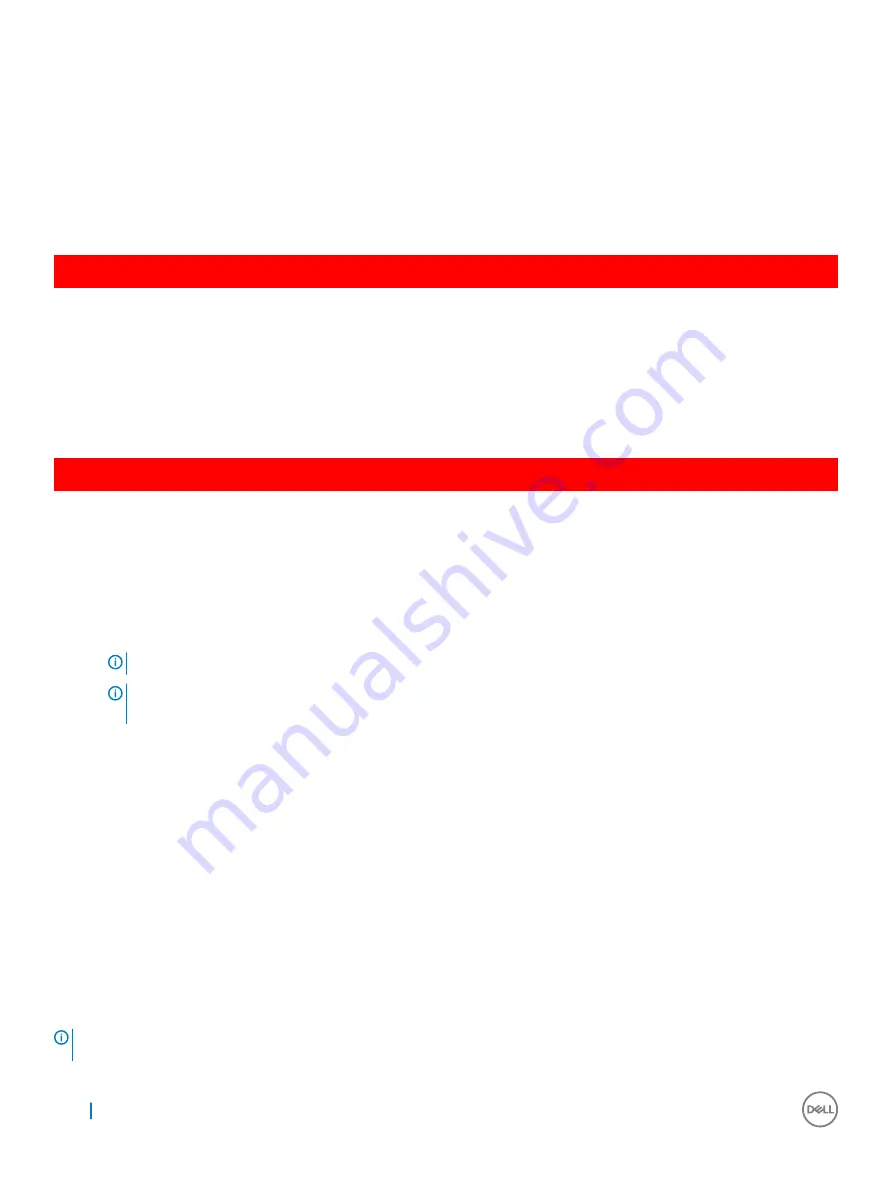
Option
Description
•
Internal eMMC
BIOS Recovery
This field allows you to recover from certain corrupted BIOS conditions from a recover file on the user primary hard
drive or an external USB key.
•
BIOS Recovery from Hard Drive (enabled by default)
•
BIOS Auto-Recovery
•
Always perform Integrity Check
GUID-5D1F3735-2A89-4AA1-9B54-2D1B1578A37B
System Log screen options
Option
Description
BIOS Events
Allows you to view and clear the System Setup (BIOS) POST events.
Thermal Events
Allows you to view and clear the System Setup (Thermal) events.
Power Events
Allows you to view and clear the System Setup (Power) events.
GUID-39A4D20E-3382-4BBB-8017-A2044689C2C8
Updating the BIOS
It is recommended to update your BIOS (System Setup), on replacing the system board or if an update is available. For laptops, ensure that
your computer battery is fully charged and connected to a power outlet
1
Restart the computer.
2
Go to
Dell.com/support
.
3
Enter the
Service Tag
or
Express Service Code
and click
Submit
.
NOTE:
To locate the Service Tag, click Where is my Service Tag?
NOTE:
If you cannot find your Service Tag, click Detect My Product. Proceed with the instructions on
screen.
4
If you are unable to locate or find the Service Tag, click the Product Category of your computer.
5
Choose the
Product Type
from the list.
6
Select your computer model and the
Product Support
page of your computer appears.
7
Click
Get drivers
and click
View All Drivers
.
The Drivers and Downloads page opens.
8
On the Drivers and Downloads screen, under the
Operating System
drop-down list, select
BIOS
.
9
Identify the latest BIOS file and click
Download File
.
You can also analyze which drivers need an update. To do this for your product, click
Analyze System for Updates
and follow the
instructions on the screen.
10 Select your preferred download method in the
Please select your download method below
window, click
Download File
.
The
File Download
window appears.
11 Click
Save
to save the file on your computer.
12 Click
Run
to install the updated BIOS settings on your computer.
Follow the instructions on the screen.
NOTE:
It is recommended not to update the BIOS version for more than 3 revisions. For example: If you want to update the BIOS
from 1.0 to 7.0, then install version 4.0 first and then install version 7.0.
88
System setup options
Проконсультироваться
и
купить
данное
оборудование
вы
можете
в
компании
«
АНД
-
Системс
»
адрес
: 125480,
г
.
Москва
,
ул
.
Туристская
,
д
.33/1; site: https://andpro.ru
тел
: +7 (495) 545-4870 email: [email protected]
При
обращении
используйте
промокод
AND-PDF
и
получите
скидку
.
















































