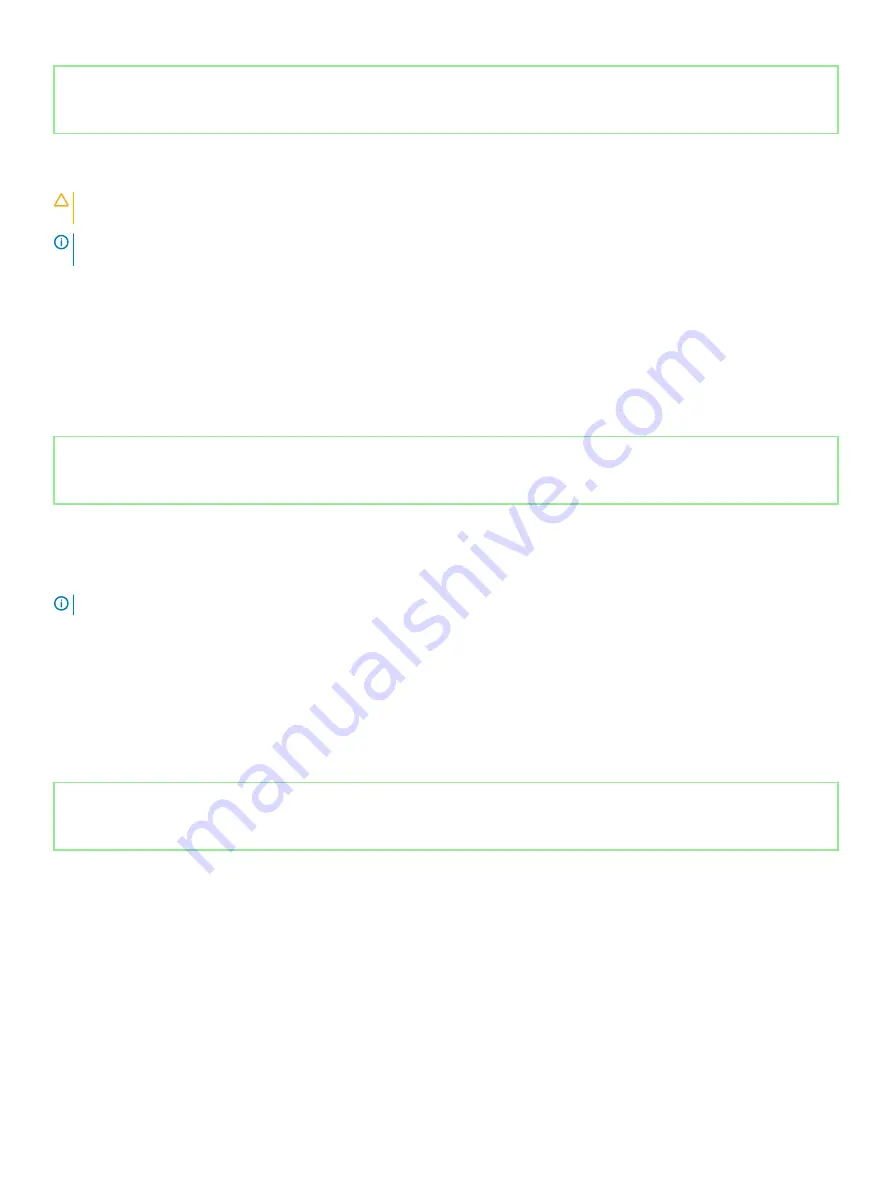
Identifier
GUID-CD2E8B90-160E-43C9-BA9D-F0F6C6BAA458
Status
Released
Disabling Intel Optane memory
CAUTION:
Do not try to remove the Intel Rapid Storage Technology driver after disabling Intel Optane memory, it will result in a
blue screen error. The Intel Rapid Storage Technology user interface can be removed without uninstalling the driver.
NOTE:
Disabling Intel Optane memory is required before removing the SATA storage device accelerated by the Intel Optane
memory or the Intel Optane memory module from the system.
1
On the taskbar, click the search box, and then type
Intel Rapid Storage Technology
.
2
Click
Intel Rapid Storage Technology
.
The
Intel Rapid Storage Technology
window is displayed.
3
On the
Intel Optane memory
tab, click
Disable
to disable the Intel Optane memory.
4
Click
Yes
if you accept the warning.
The disabling progress is displayed.
5
Click
Reboot
to complete disabling your Intel Optane memory and restart your computer.
Identifier
GUID-B4DD52FB-C0FE-4818-9D7C-A0D2BF4491D7
Status
Released
WiFi power cycle
If your computer is unable to access the internet due to WiFi connectivity issues a WiFi power cycle procedure may be performed. The
following procedure provides the instructions on how to conduct a WiFi power cycle:
NOTE:
Some ISPs (Internet Service Providers) provide a modem/router combo device.
1
Turn off your computer.
2
Turn off the modem.
3
Turn off the wireless router.
4
Wait for 30 seconds.
5
Turn on the wireless router.
6
Turn on the modem.
7
Turn on your computer.
Identifier
GUID-8CEF1F7A-1327-43EB-9E2E-8EC169AEFE4A
Status
Released
Flea power release
Flea power is the residual static electricity that remains on the computer even after it has been powered off and the battery has been
removed. The following procedure provides the instructions on how to conduct flea power release:
1
Turn off your computer.
2
Disconnect the power adapter from your computer.
3
Press and hold the power button for 15 seconds to drain the flea power.
4
Connect the power adapter to your computer.
5
Turn on your computer.
86
Troubleshooting
Содержание Inspiron 5482
Страница 25: ...Removing the memory modules 25 ...
Страница 36: ...36 Removing the heat sink ...
Страница 48: ...48 Removing the wireless card ...
Страница 56: ...56 Removing the power button with fingerprint reader ...
Страница 70: ...70 Removing the palm rest and keyboard assembly ...


































