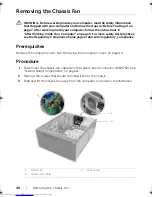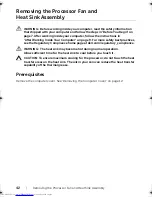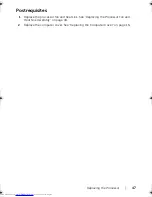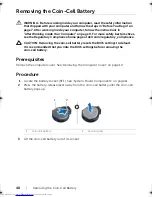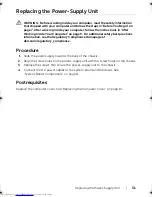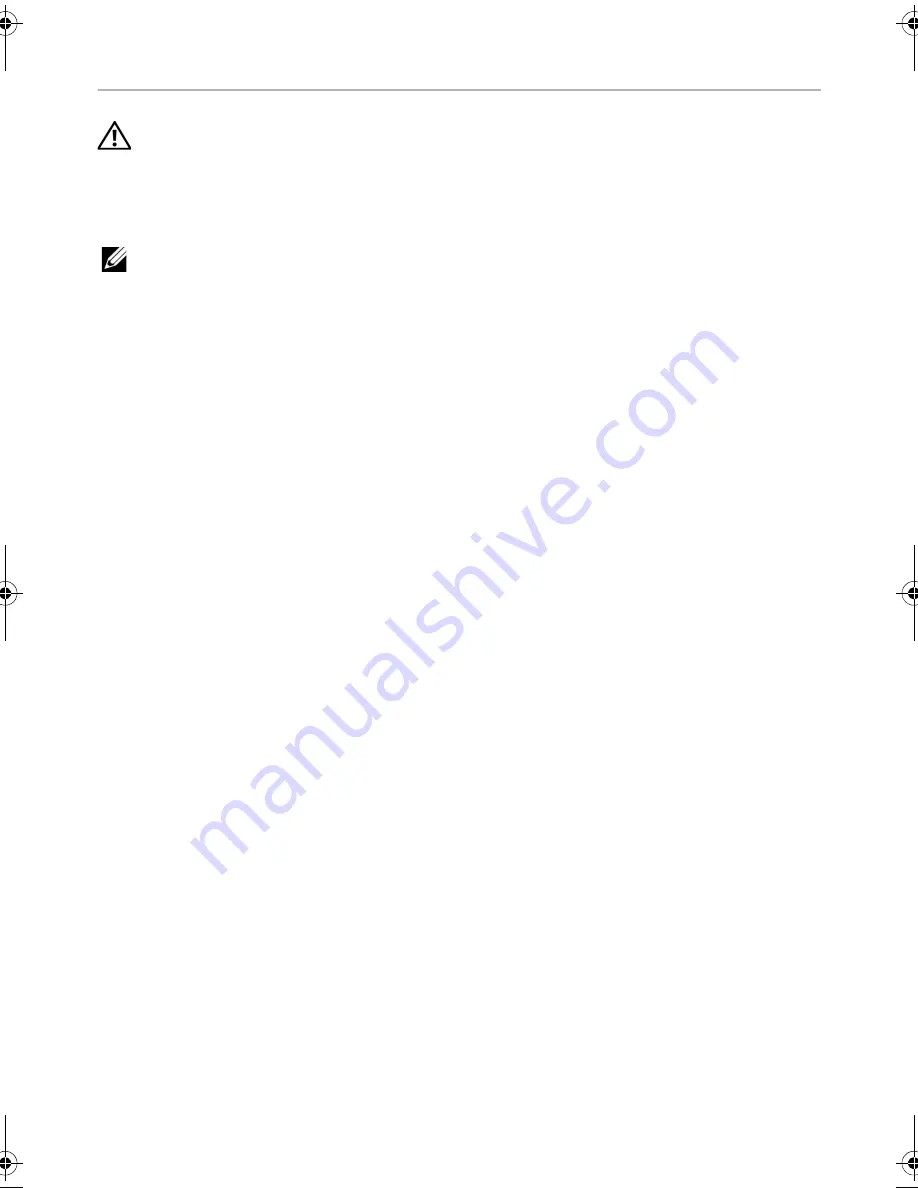
54
| Replacing
the
System
Board
Replacing the System Board
WARNING: Before working inside your computer, read the safety information
that shipped with your computer and follow the steps in "Before You Begin" on
page 7. After working inside your computer, follow the instructions in
"After Working Inside Your Computer" on page 9. For more safety best practices,
see the Regulatory Compliance home page at dell.com/regulatory_compliance.
NOTE:
Your computer’s Service Tag is stored in the system board. You must enter
the Service Tag in the system setup after you replace the system board.
Procedure
1
Gently place the system board into the chassis and slide it towards the back of the
computer.
2
Replace the screws that secure the system board to the chassis.
Postrequisites
1
Route and connect the cables that you disconnected from the system board.
See "System-Board Components" on page 11.
2
Replace the memory modules. See "Replacing the Memory Module(s)" on page 15.
3
Replace the processor. "Replacing the Processor" on page 46.
4
Replace the processor fan and heat sink. See "Replacing the Processor Fan and
Heat Sink Assembly" on page 44.
5
Replace the graphics card. See "Replacing the Graphics Card" on page 18.
6
Replace the coin-cell battery. See "Replacing the Coin-Cell Battery" on page 49.
7
Replace the wireless mini-card. See "Replacing the Wireless Mini-Card" on page 22.
8
Replace the computer cover. See "Replacing the Computer Cover" on page 13.
Entering the Service Tag in the BIOS
1
Turn on the computer.
2
Press <F2> when the DELL logo is displayed to enter System Setup.
3
Navigate to the main tab and enter the Service Tag in the
Service Tag Input
field.
book.book Page 54 Tuesday, November 12, 2013 1:54 PM