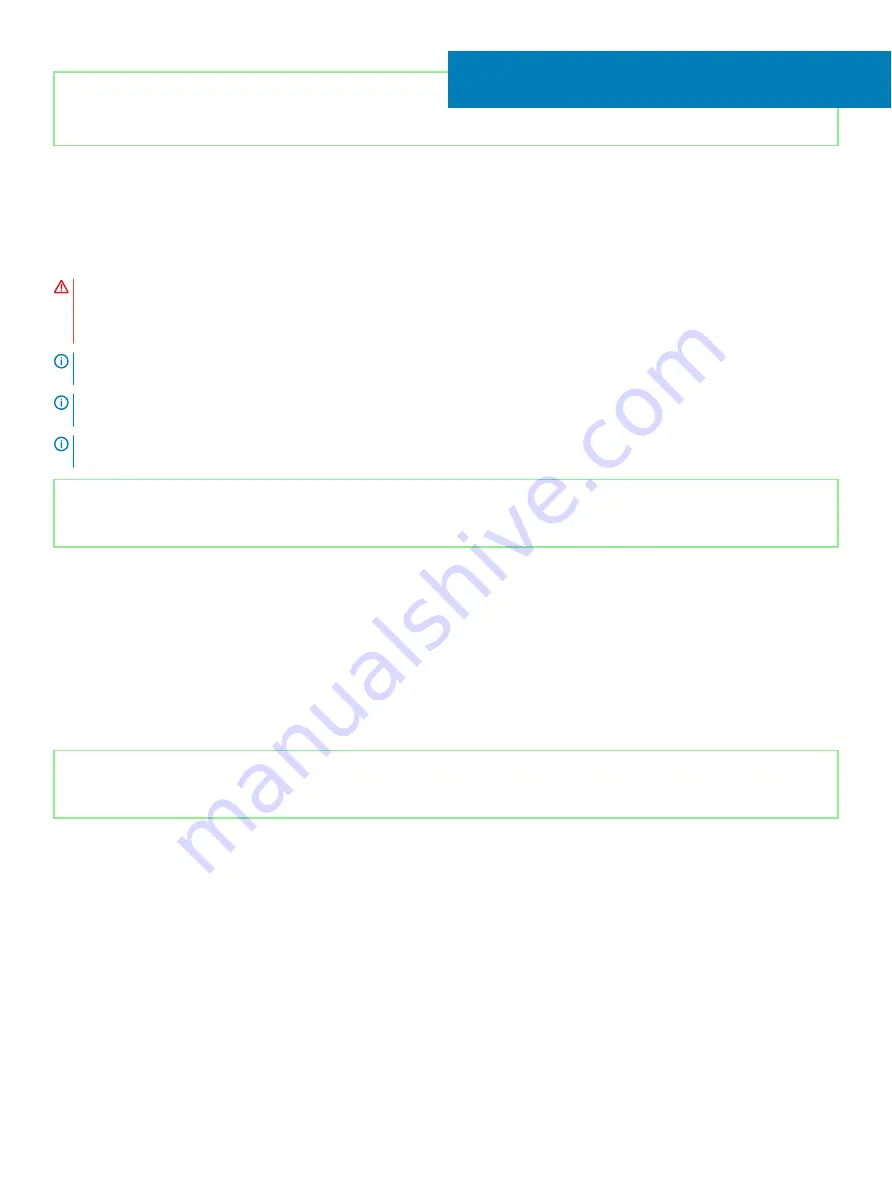
Identifier
GUID-B54497E8-5AD5-4FF9-AD4A-F32FDBEDE1E8
Status
Released
Removing the system board
WARNING:
Before working inside your computer, read the safety information that shipped with your computer and follow the
steps in
Before working inside your computer
. After working inside your computer, follow the instructions in
. For more safety best practices, see the Regulatory Compliance home page at
NOTE:
Your computer’s Service Tag is stored in the system board. You must enter the Service Tag in the BIOS setup program
after you replace the system board.
NOTE:
Replacing the system board removes any changes you have made to the BIOS using the BIOS setup program. You must
make the appropriate changes again after you replace the system board.
NOTE:
Before disconnecting the cables from the system board, note the location of the connectors so that you can reconnect
the cables correctly after you replace the system board.
Identifier
GUID-7734CD28-6469-4978-A7E6-290DEA34B420
Status
Released
Prerequisites
1
Remove the
2
Remove the
3
Remove the
.
4
Remove the
5
Remove the
.
6
Remove the
.
7
Remove the
solid-state drive/Intel Optane
.
Identifier
GUID-326FF3A3-1C1B-4D4F-9A39-623872C5F78B
Status
Released
Procedure
1
Disconnect the speaker cable from the system board.
2
Open the latch and disconnect the keyboard from the system board.
3
Open the latch and disconnect the keyboard back-light cable from the system board.
4
Open the latch and disconnect the touchpad cable from the system board.
5
Open the latch and disconnect the hard-drive cable from the system board.
6
Open the latch and disconnect the I/O board cable from the system board.
7
Open the latch and disconnect the finger-print reader cable from the system board.
8
Open the latch and disconnect the power-button board cable from the system board.
9
Disconnect the power-adapter port cable from the system board.
34
Removing the system board
79
Содержание Inspiron 3480
Страница 8: ...Flea power release 138 8 Contents ...
Страница 21: ...Replacing the base cover 21 ...
Страница 23: ...Removing the battery 23 ...
Страница 31: ...Removing the wireless card 31 ...
Страница 35: ...Removing the coin cell battery 35 ...
Страница 39: ...Removing the fan 39 ...
Страница 43: ...Removing the heat sink 43 ...
Страница 52: ...52 Removing the hard drive ...
Страница 57: ...Removing the touchpad 57 ...
Страница 61: ...Removing the speakers 61 ...
Страница 65: ...Removing the I O board 65 ...
Страница 69: ...5 Lift the palm rest and keyboard assembly at an angle Removing the display assembly 69 ...
Страница 71: ...7 After performing all the above steps you are left with display assembly Removing the display assembly 71 ...
Страница 72: ...72 Removing the display assembly ...
Страница 76: ...76 Removing the power button board ...
Страница 81: ...Removing the system board 81 ...
Страница 87: ...Removing the power button with fingerprint reader 87 ...
Страница 91: ...Removing the power adapter port 91 ...
Страница 95: ...Removing the palm rest and keyboard assembly 95 ...
Страница 100: ...100 Removing the display bezel ...
Страница 104: ...104 Removing the camera ...
Страница 113: ...Removing the display hinges 113 ...
Страница 117: ...Removing the display cable 117 ...
Страница 121: ...Removing the display back cover and antenna assembly 121 ...
















































