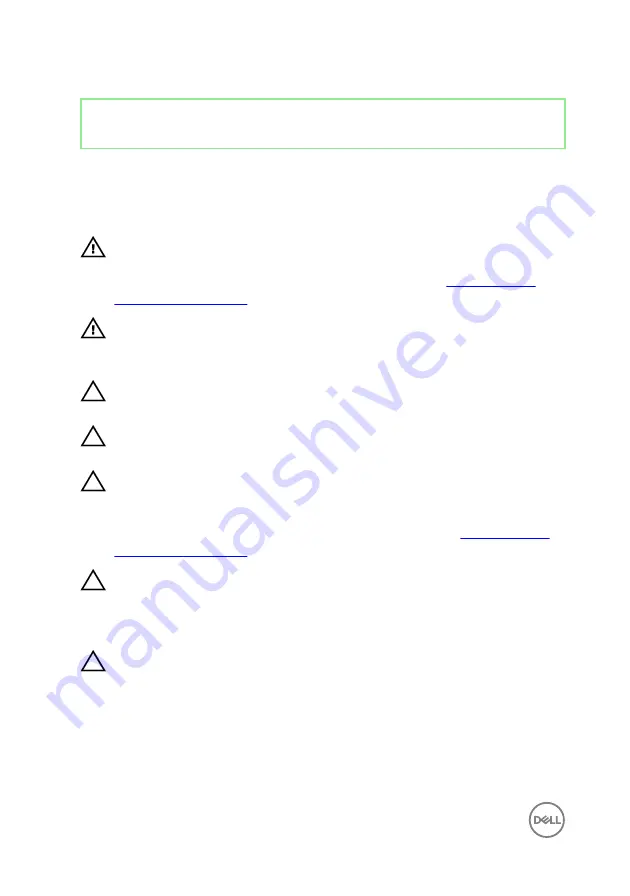
Identifier
GUID-71128823-CE64-4E17-9439-DEE95AF668C4
Status
Released
Safety instructions
Use the following safety guidelines to protect your computer from potential damage
and ensure your personal safety.
WARNING: Before working inside your computer, read the safety
information that shipped with your computer. For more safety best
practices, see the Regulatory Compliance home page at
.
WARNING: Disconnect all power sources before opening the computer
cover or panels. After you finish working inside the computer, replace all
covers, panels, and screws before connecting to the electrical outlet.
CAUTION: To avoid damaging the computer, ensure that the work surface is
flat and clean.
CAUTION: To avoid damaging the components and cards, handle them by
their edges, and avoid touching pins and contacts.
CAUTION: You should only perform troubleshooting and repairs as
authorized or directed by the Dell technical assistance team. Damage due to
servicing that is not authorized by Dell is not covered by your warranty. See
the safety instructions that shipped with the product or at
.
CAUTION: Before touching anything inside your computer, ground yourself
by touching an unpainted metal surface, such as the metal at the back of
the computer. While you work, periodically touch an unpainted metal surface
to dissipate static electricity, which could harm internal components.
CAUTION: When you disconnect a cable, pull on its connector or on its pull
tab, not on the cable itself. Some cables have connectors with locking tabs
or thumb-screws that you must disengage before disconnecting the cable.
When disconnecting cables, keep them evenly aligned to avoid bending any
connector pins. When connecting cables, ensure that the ports and
connectors are correctly oriented and aligned.
12
Содержание inspiron 27 7000
Страница 22: ...3 Slide the back cover towards the top of the computer and lift the back cover off the inner frame 22 ...
Страница 25: ...2 Lift the stand off the computer 25 ...
Страница 29: ...6 Lift the hard drive off the hard drive bracket 29 ...
Страница 37: ...3 Disconnect the camera cable WEBCAM from the camera assembly 37 ...
Страница 43: ...3 Lift the power button board off the slot on the middle frame 43 ...
Страница 47: ...3 Release the front bezel from the edges and lift it off the display panel 47 ...
Страница 52: ...7 Lift the media card reader off the side I O board bracket 52 ...
Страница 54: ...2 Replace the stand 3 Replace the back cover 54 ...
Страница 56: ...2 Slide and lift the side I O board off the side I O board bracket 56 ...
Страница 59: ...2 Lift the system board shield off the middle frame 59 ...
Страница 62: ...4 Lift the fan along with its cable off the computer 62 ...
Страница 65: ...3 Lift the speakers along with the cable off the middle frame 65 ...
Страница 68: ...4 Lift the subwoofer along with the cable off the middle frame 68 ...
Страница 75: ...3 Slide and remove the memory module from the memory module slot 75 ...
Страница 80: ...3 Slide and remove the solid state drive from the solid state drive slot 80 ...
Страница 84: ...5 Slide and remove the wireless card out of the wireless card slot 84 ...
Страница 88: ...3 Lift the heat sink off the system board 88 ...
Страница 90: ...2 Replace the back cover 90 ...
Страница 93: ...4 Gently lift the processor and remove it from the processor socket 93 ...
Страница 97: ...2 Lift the I O bracket off the middle frame 97 ...
Страница 102: ...11 Lift the I O board off the middle frame 102 ...
Страница 104: ...2 Replace the inner frame 3 Replace the stand 4 Replace the back cover 104 ...
Страница 108: ...18 Lift the system board off the middle frame 108 ...
Страница 119: ...2 Push the display panel cable EDPCN1 into the routing channel on the middle frame 119 ...
Страница 121: ...5 Slide and lift the middle frame assembly off the display panel 121 ...
Страница 123: ...2 Slide the display panel cable EDPCN1 into the middle frame assembly 123 ...
Страница 125: ...4 Replace the five screws M3x5 that secure the middle frame to the display panel 125 ...













































