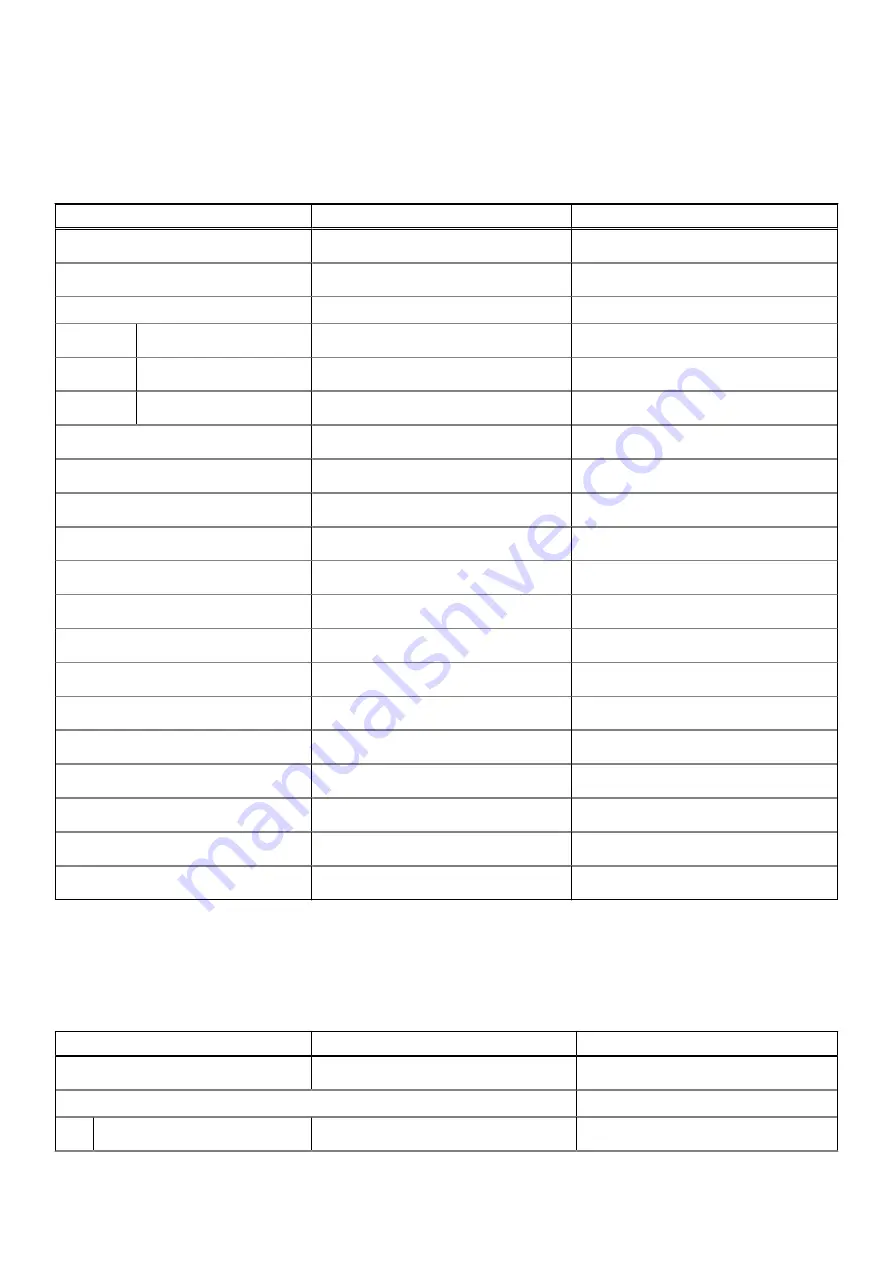
Display
The following table lists the display specifications of your Inspiron 24 5410 All-in-One.
Table 16. Display specifications
Description
Option one
Option two
Display type
Full High Definition (FHD)
Full High Definition (FHD)
Display-panel technology
Wide Viewing Angle (WVA)
Wide Viewing Angle (WVA)
Display-panel dimensions (active area):
Height
296.46 mm (11.67 in.)
296.46 mm (11.67 in.)
Width
527.04 mm (20.75 in.)
527.04 mm (20.75 in.)
Diagonal
604.70 mm (23.80 in.)
604.70 mm (23.80 in.)
Display-panel native resolution
1920 x 1080
1920 x 1080
Luminance (typical)
300 nits
250 nits
Megapixels
2.07
2.07
Color gamut
99% (sRGB) - typical
99% (sRGB) - typical
Pixels Per Inch (PPI)
92
92
Contrast ratio (min.)
700:1
700:1
Response time (max.)
25 ms
25 ms
Refresh rate
60 Hz
60 Hz
Horizontal view angle
85 +/- degrees - minimum
85 +/- degrees - minimum
Vertical view angle
85 +/- degrees - minimum
85 +/- degrees - minimum
Pixel pitch
0.2745 mm x 0.2745 mm
0.2745 mm x 0.2745 mm
Power consumption (maximum)
17.24 W
12.70 W
Anti-glare vs glossy finish
Anti-glare
Anti-glare
Touch options
Touch support with 10 touch points
No
Power adapter
The following table lists the power adapter specifications of your Inspiron 24 5410 All-in-One.
Table 17. Power adapter specifications
Description
Option one
Option two
Type
90 W
130 W
Connector dimensions:
External diameter
4.50 mm
4.50 mm
Specifications of Inspiron 24 5410 All-in-One
23





































