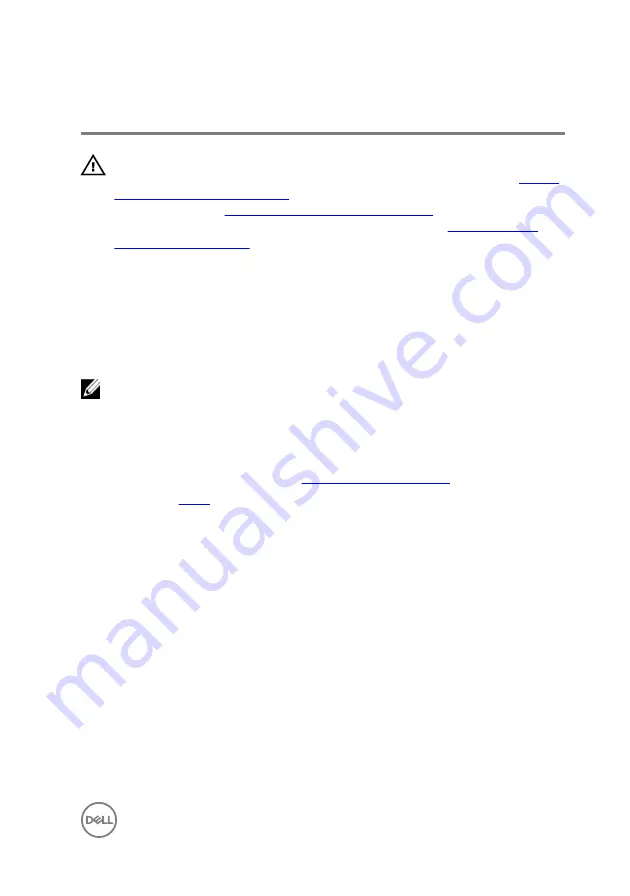
Replacing the back cover
WARNING: Before working inside your computer, read the safety
information that shipped with your computer and follow the steps in
. After working inside your computer, follow
the instructions in
After working inside your computer
. For more safety best
practices, see the Regulatory Compliance home page at
Procedure
Align the tabs on the back cover with the slots on the display bezel and snap the
back cover into place.
NOTE: Make sure that no cables are caught between the back cover and
the display bezel.
Post-requisites
1
Follow the procedure in step 4 in “
2
Replace the
.
25
Содержание Inspiron 20 3000 Series
Страница 8: ...Procedure 84 Clearing CMOS Settings 84 Procedure 85 Flashing the BIOS 86 8 ...
Страница 17: ...4 Slide and remove the stand from the back cover 1 screws 2 2 stand 17 ...
Страница 24: ...2 Lift the back cover off the computer 1 back cover 24 ...
Страница 28: ...6 Remove the hard drive from the hard drive bracket 1 screws 3 2 hard drive bracket 3 hard drive 28 ...
Страница 47: ...2 Lift the system board shield off the display assembly base 1 screws 4 2 system board shield 47 ...
Страница 52: ...8 Peel off the camera from the camera frame 1 tab 2 camera frame 52 ...
Страница 55: ...1 plastic scribe 2 coin cell battery 3 battery socket 55 ...
Страница 58: ...3 Lift and slide the fan from under the heat sink 1 fan cable 2 fan 3 screws 2 58 ...
Страница 61: ...3 Lift the heat sink off the system board 1 screw 2 heat sink 3 captive screws 5 61 ...
Страница 68: ...4 Lift the system board off the display assembly base 1 screws 4 2 system board 68 ...
Страница 70: ...7 Replace the stand 70 ...
Страница 72: ...3 Lift the display cable off the display assembly 1 clips 2 2 tape 3 display cable 4 display assembly 72 ...
Страница 77: ...1 display assembly 77 ...
Страница 81: ...2 Lift the rubber feet off the display bezel 1 display bezel 2 screws 4 3 rubber feet 2 81 ...
















































