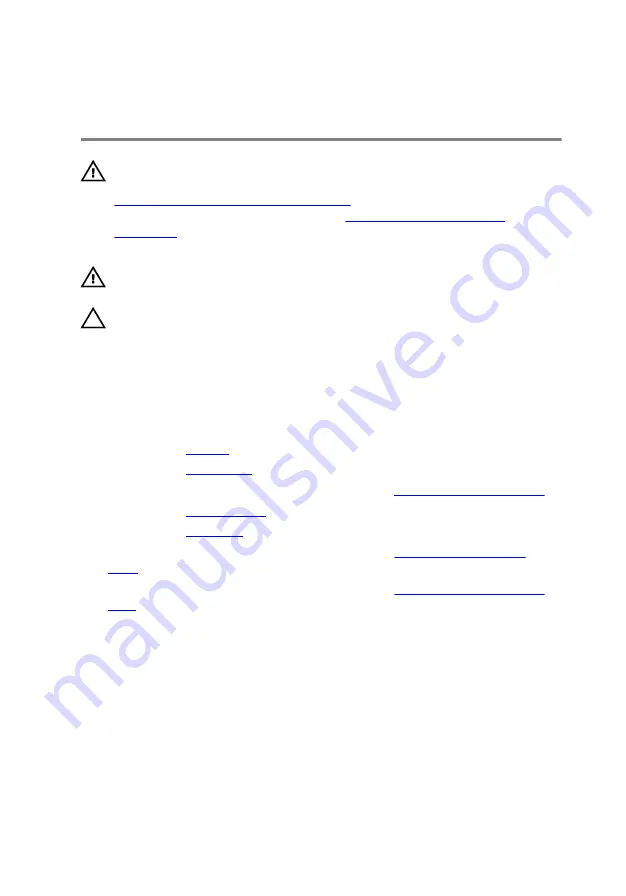
Removing the heat-sink
assembly
WARNING: Before working inside your computer, read the safety
information that shipped with your computer and follow the steps in
Before working inside your computer
computer, follow the instructions in
. For more safety best practices, see the Regulatory
Compliance home page at dell.com/regulatory_compliance.
WARNING: The heat sink may become hot during normal operation.
Allow sufficient time for the heat sink to cool before you touch it.
CAUTION: For maximum cooling of the processor, do not touch the
heat transfer areas on the heat sink. The oils in your skin can reduce
the heat transfer capability of the thermal grease.
Prerequisites
1
Remove the
2
Remove the
3
Follow the procedure from step 1 to step 3 in “
4
Remove the
5
Remove the
.
6
Follow the procedure from step 1 to step 4 in “
7
Follow the procedure from step 1 to step 6 in “
”.
Procedure
1
Disconnect the fan cable from the system board.
2
In sequential order, as indicated on the heat-sink assembly, loosen the
captive screws that secure the heat-sink assembly to the system board.
3
Remove the screws that secure the heat-sink assembly to the system
board.
56
Содержание Inspiron 17 5755
Страница 12: ... Philips screwdriver Plastic scribe 12 ...
Страница 24: ...2 Slide and remove the memory module from the memory module slot 1 securing clips 2 2 memory module 24 ...
Страница 31: ...1 plastic scribe 2 coin cell battery 3 coin cell battery socket 31 ...
Страница 45: ...10 Remove the speakers 1 computer base 45 ...
Страница 51: ...1 computer base 2 tabs 2 3 optical drive interposer 51 ...
Страница 57: ...4 Lift the heat sink assembly off the system board 1 fan cable 2 heat sink assembly 3 captive screws 3 57 ...
Страница 64: ...11 Lift the system board off the computer base 64 ...
Страница 77: ...11 Replace the base cover 12 Replace the battery 77 ...
Страница 81: ...12 Replace the base cover 13 Replace the battery 81 ...
Страница 83: ...1 palm rest assembly 83 ...
Страница 86: ...2 Remove the display bezel off the display back cover 1 display bezel 2 display back cover 86 ...
Страница 89: ...2 Gently lift the display panel and turn it over 1 screws 10 2 display panel 3 display back cover 89 ...
Страница 91: ...5 Remove the display hinges 1 display panel 91 ...
Страница 95: ...2 Lift the display hinges off the display panel 1 screws 6 2 display hinges 2 3 display panel 95 ...






























