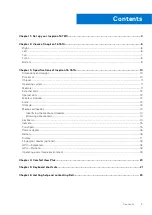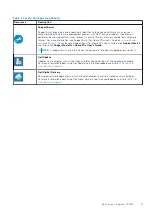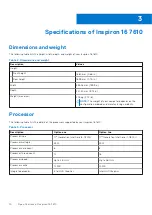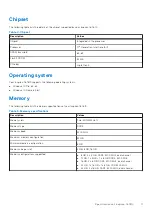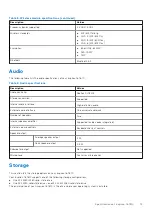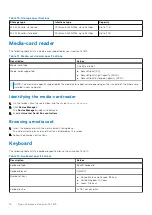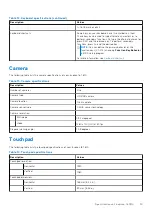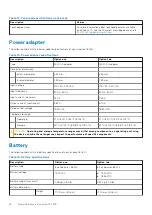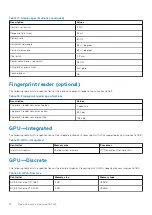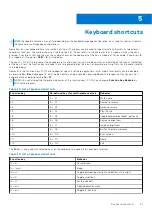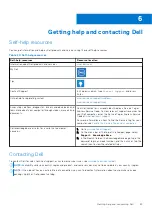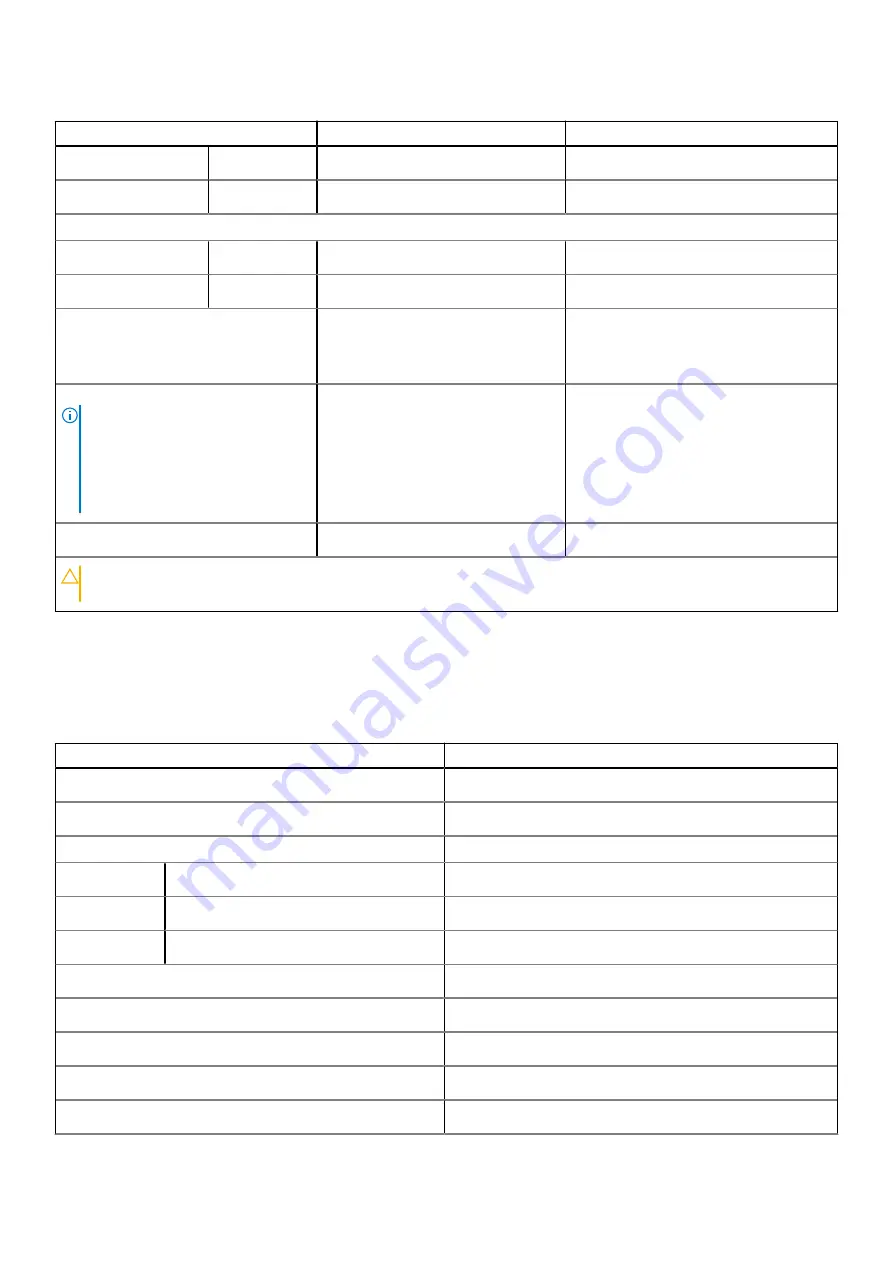
Table 16. Battery specifications (continued)
Description
Option one
Option two
Width
295.20 mm (11.62 in.)
295.20 mm (11.62 in.)
Depth
7.56 mm (0.30 in.)
7.56 mm (0.30 in.)
Temperature range:
Operating
0°C to 45°C (32°F to 113°F)
0°C to 45°C (32°F to 113°F)
Storage
0°C to 70°C (32°F to 158°F)
0°C to 70°C (32°F to 158°F)
Battery operating time
Varies depending on operating
conditions and can significantly
reduce under certain power-intensive
conditions.
Varies depending on operating conditions
and can significantly reduce under certain
power-intensive conditions.
Battery charging time (approximate)
NOTE:
Control the charging time,
duration, start and end time, and so
on using the Dell Power Manager
application. For more information on
the Dell Power Manager see,
Me and
My Dell
on
.
3 hours (when the computer is off)
3 hours (when the computer is off)
Coin-cell battery
Not supported
Not supported
CAUTION:
Operating and storage temperature ranges may differ among components, so operating or storing
the device outside these ranges may impact the performance of specific components.
Display
The following table lists the display specifications of your Inspiron 16 7610.
Table 17. Display specifications
Description
Values
Display type
3K
Display-panel technology
Wide-Viewing Angle (WVA), ComfortView Plus
Display-panel dimensions (active area):
Height
344.68 mm (13.57 in.)
Width
215.42 mm (8.48 in.)
Diagonal
406.46 mm (16.00 in.)
Display-panel native resolution
3072 x 1920
Luminance (typical)
300 nits
Megapixels
5.89
Color gamut
100% sRGB
Pixels Per Inch (PPI)
226
Specifications of Inspiron 16 7610
17