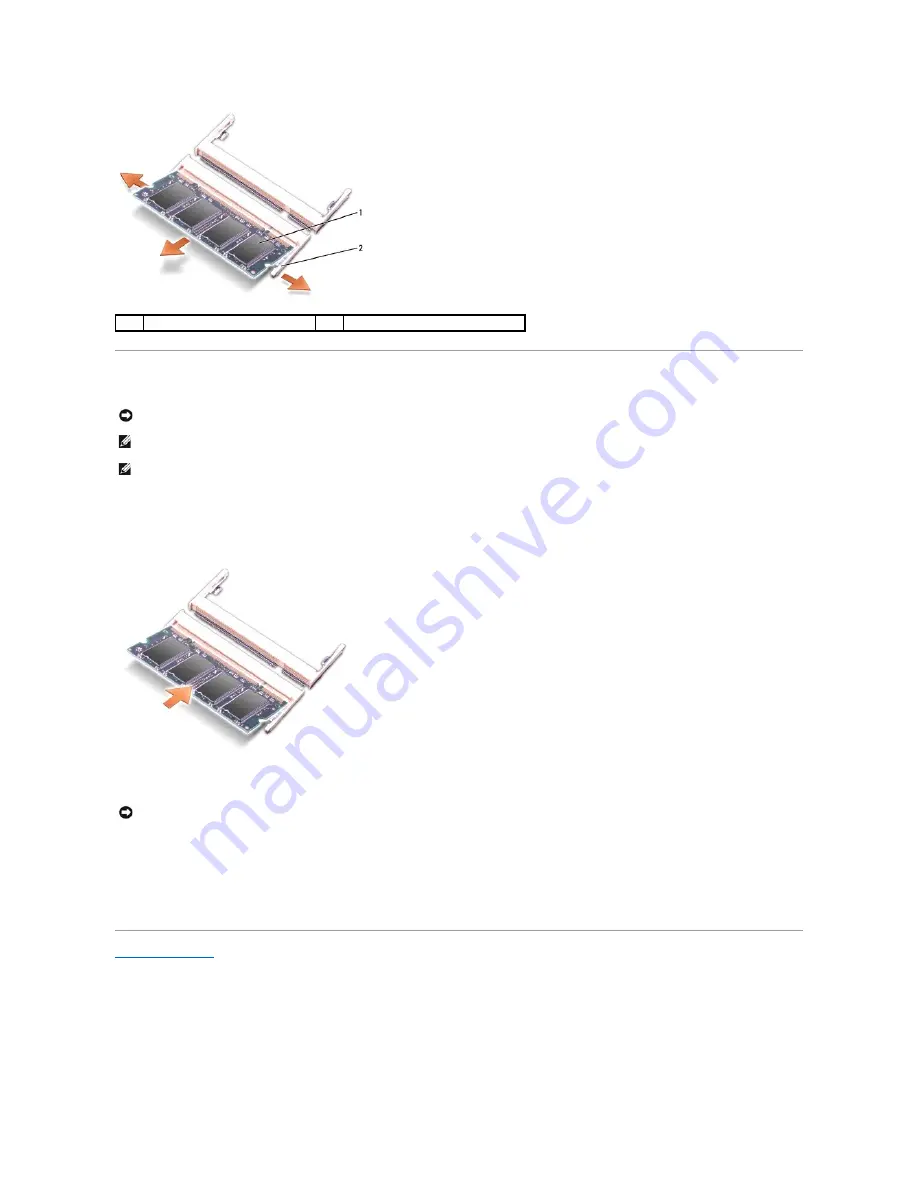
Replacing the Memory Module(s)
1.
Align the notch in the module edge connector with the tab in the connector slot.
2.
Slide the module firmly into the slot at a 45-degree angle, and lower the module until it clicks into place. If you do not feel the click, remove the module
and reinstall it.
3.
Replace the memory module/modem cover and tighten the captive screws.
4.
Insert the battery into the battery bay, or connect the AC adapter to your computer and an electrical outlet.
5.
Turn on the computer.
As the computer boots, it detects the additional memory and automatically updates the system configuration information.
Back to Contents Page
1
memory module
2
securing clips (2)
NOTICE:
To prevent static damage to components inside your computer, discharge static electricity from your body before you touch any of your
computer's electronic components. You can do so by touching an unpainted metal surface.
NOTE:
To get maximum performance/dual-channel memory bandwidth capability, both memory module connectors must contain memory modules and
the modules must be of the same size and configuration.
NOTE:
If a memory module is not installed properly, the computer does not boot.
NOTICE:
If the memory module/modem cover is difficult to close, remove the module and reinstall it. Forcing the cover to close may damage your
computer.












































