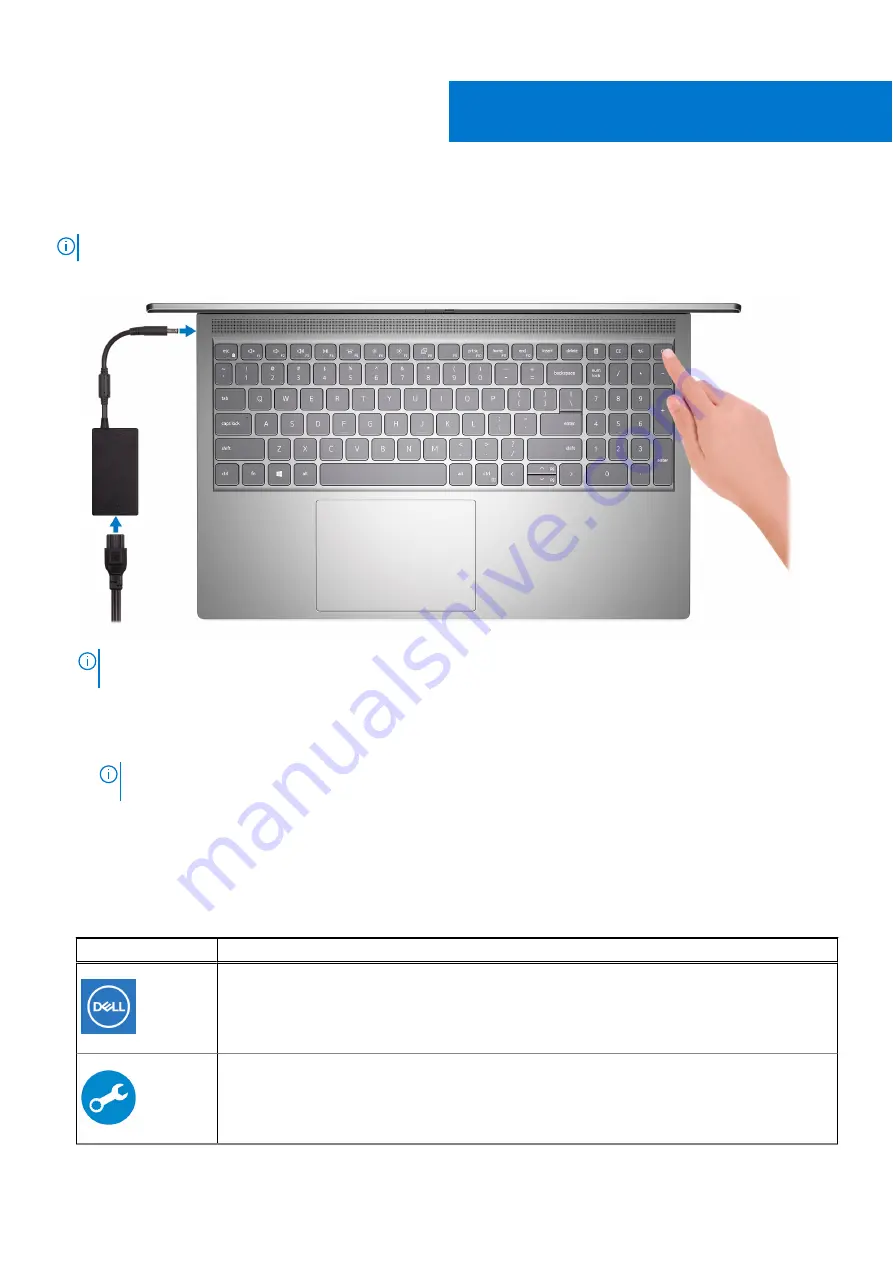
Set up your Inspiron 15 7510
NOTE:
The images in this document may differ from your computer depending on the configuration you ordered.
1. Connect the power adapter and press the power button.
NOTE:
The battery may go into power-saving mode during shipment to conserve charge on the battery. Ensure that the
power adapter is connected to your computer when it is turned on for the first time.
2. Finish Windows setup.
Follow the on-screen instructions to complete the setup. When setting up, Dell recommends that you:
●
Connect to a network for Windows updates.
NOTE:
If connecting to a secured wireless network, enter the password for the wireless network access when
prompted.
●
If connected to the Internet, sign in with or create a Microsoft account. If not connected to the Internet, create an
offline account.
●
On the
Support and Protection
screen, enter your contact details.
3. Locate and use Dell apps from the Windows Start menu—Recommended.
Table 1. Locate Dell apps
Resources
Description
My Dell
Centralized location for key Dell applications, help articles, and other important information about
your computer. It also notifies you about the warranty status, recommended accessories, and
software updates if available.
SupportAssist
SupportAssist proactively and predictively identifies hardware and software issues on your
computer and automates the engagement process with Dell Technical support. It addresses
performance and stabilization issues, prevents security threats, monitors, and detects hardware
1
4
Set up your Inspiron 15 7510



















