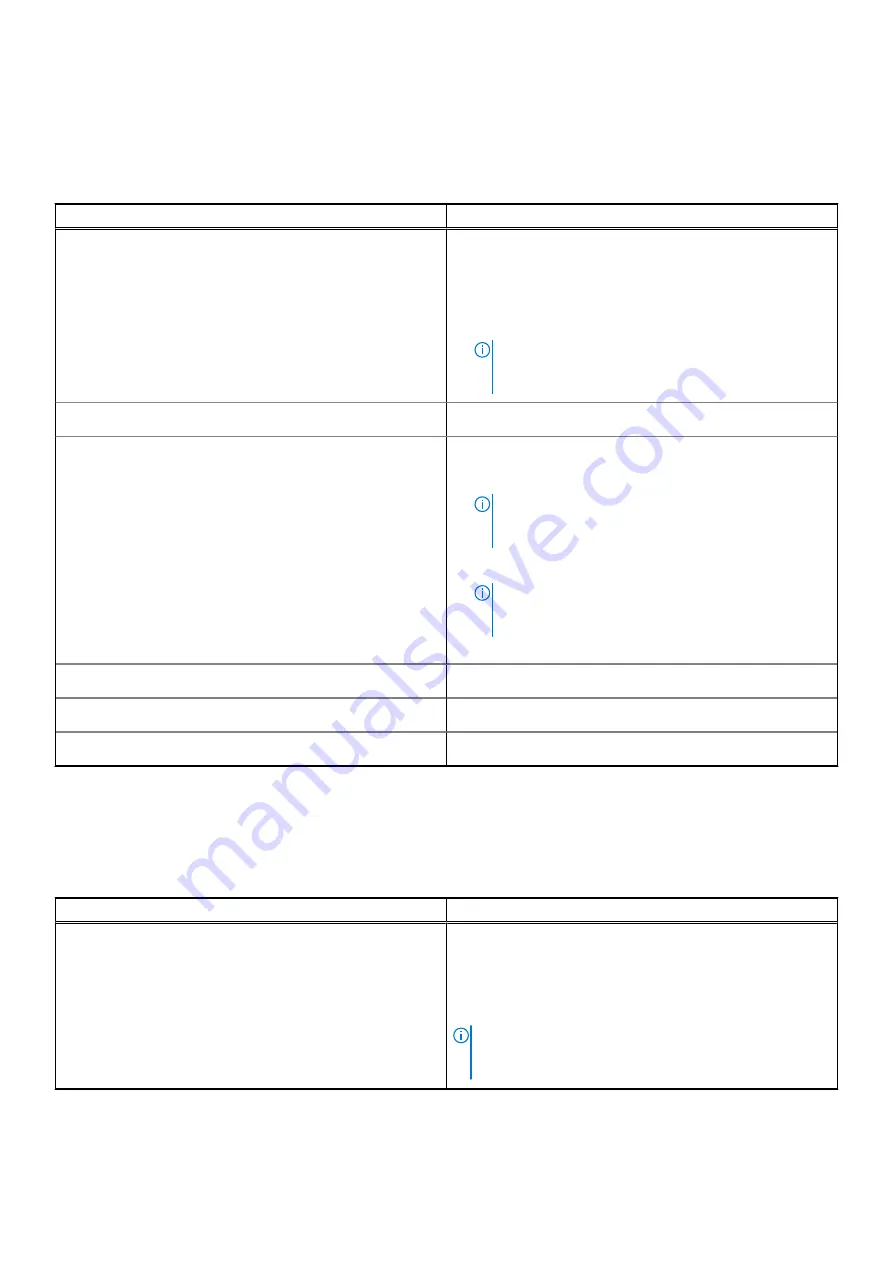
External ports
The following table lists the external ports on your Inspiron 15 5510.
Table 6. External ports
Description
Values
USB ports
●
Two USB 3.2 Gen 1 ports
●
One USB 3.2 Gen 2x2 Type-C port with DisplayPort
and Power Delivery (in computers shipped with i3 or i5
processor)
●
One USB Type-C Thunderbolt 4.0 port (in computers
shipped with i7 processor)
NOTE:
You can connect a Dell Docking Station to this
port. For more information, see the knowledge base
article
SLN286158
at
www.dell.com/support
.
Audio port
One global headset jack
Video port/ports
●
One USB 3.2 Gen 2x2 Type-C port with DisplayPort
and Power Delivery (in computers shipped with i3 or i5
processor)
NOTE:
A USB Type-C to DisplayPort adapter (sold
separately) is required to connect to a DisplayPort
device.
●
One USB Type-C Thunderbolt 4.0 port (in computers
shipped with i7 processor)
NOTE:
A USB Type-C to DisplayPort adapter (sold
separately) is required to connect to a DisplayPort
device.
●
HDMI 1.4 port
Media-card reader
One SD-card slot
Power-adapter port
DC-IN through an AC adapter (4.50 mm x 2.90 mm)
Security-cable slot
Not applicable
Internal slots
The following table lists the internal slots of your Inspiron 15 5510.
Table 7. Internal slots
Description
Values
M.2
●
One M.2 2230 slot for WiFi and Bluetooth combo card
●
One M.2 2230/2280 slot for solid-state drive/Intel Optane
Memory H20
●
One M.2 2280 slot for solid-state drive/Intel Optane
Memory H20
NOTE:
To learn more about the features of different
types of M.2 cards, see the knowledge base article
000144170
at
www.dell.com/support
.
12
Specifications of Inspiron 15 5510









































